Once you connect your Google Accounts, empower yourself to use the power of Google My Business! With this connection, you can manage all GMB messaging right inside your CRM. Call tracking will establish a unique tracking phone number and attach it to your GMB location. This method separates traditional customer phone calls from more organized interactions inside your account—bringing everything into one streamlined digital process.
Selecting GMB Account
When you connect a Google Account for the first time, a pop-up window will open for you to select the page you'd like to connect.
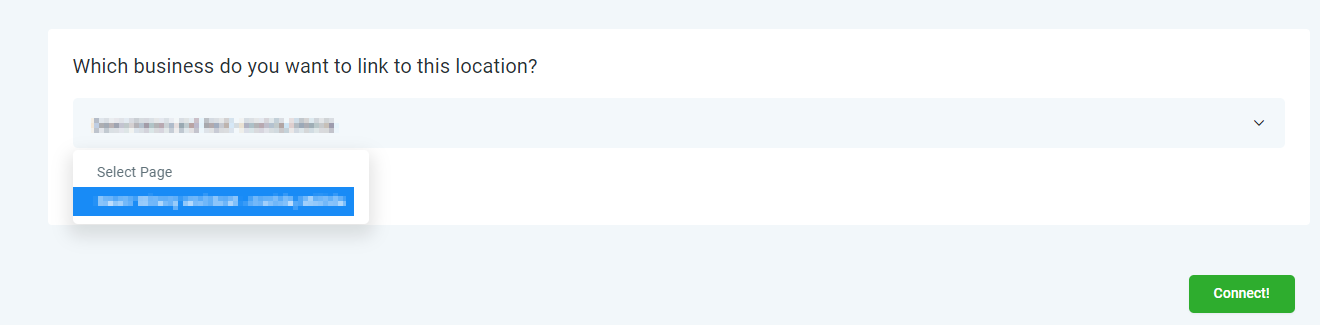
If you did not select it from the pop-up window, you have multiple pages, or your page isn't connected to the primary Google Account, click the Connect button within the Integrations Settings to add the page.
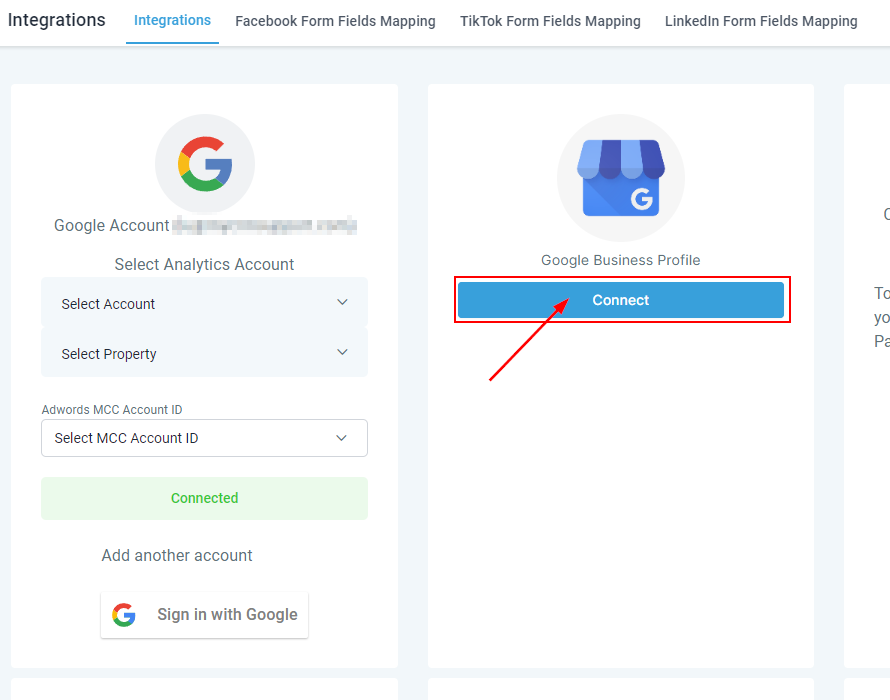
You will then be able to pick which Google My Business account you'd like to connect, and then you can go ahead and hit Connect.
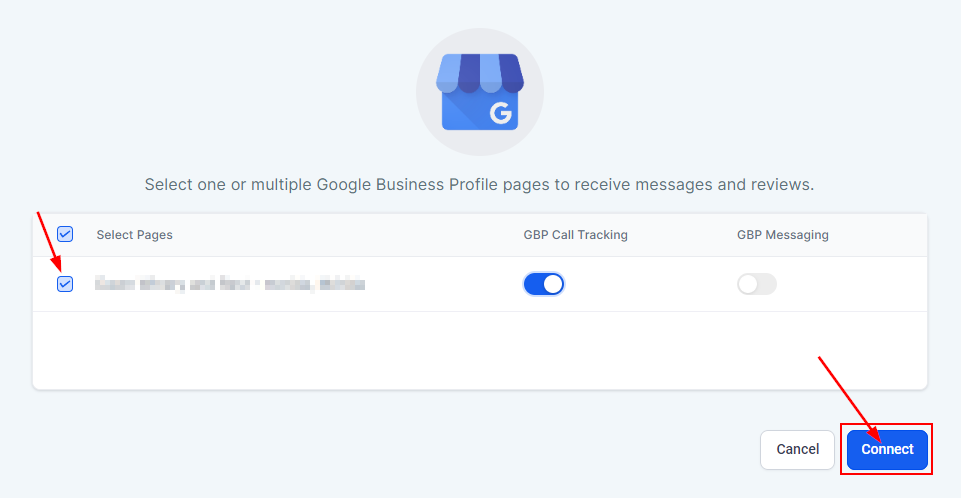
If the pages are grouped, you will have the option to select a group. However, if the pages are not organized into groups, the group selection option will be hidden.

Next, select the pages to be integrated utilizing the search functionality to quickly locate specific pages.

All selected pages across groups will be displayed under the "Selected Pages" heading. Pages where call tracking is enabled will be highlighted with a call icon for easy identification.

Once you have verified the pages to be added, click the “Connect” button.
Managing the Integration
To disconnect GMB click on the "Disconnect" button. This action will unlink GMB from the platform, ensuring that no further data or updates are synced.
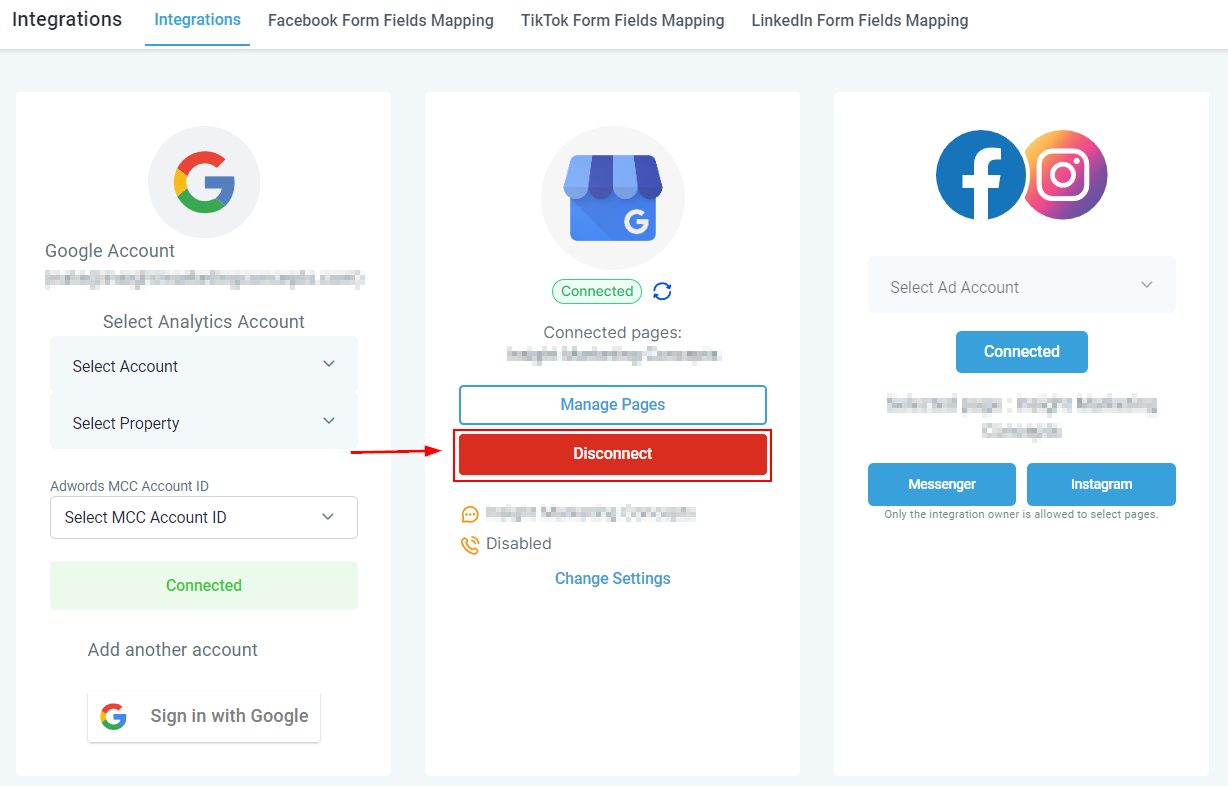
You can also change the connected page or add more by clicking Manage Pages. This will open a list view of any pages you have under the same Google Account.
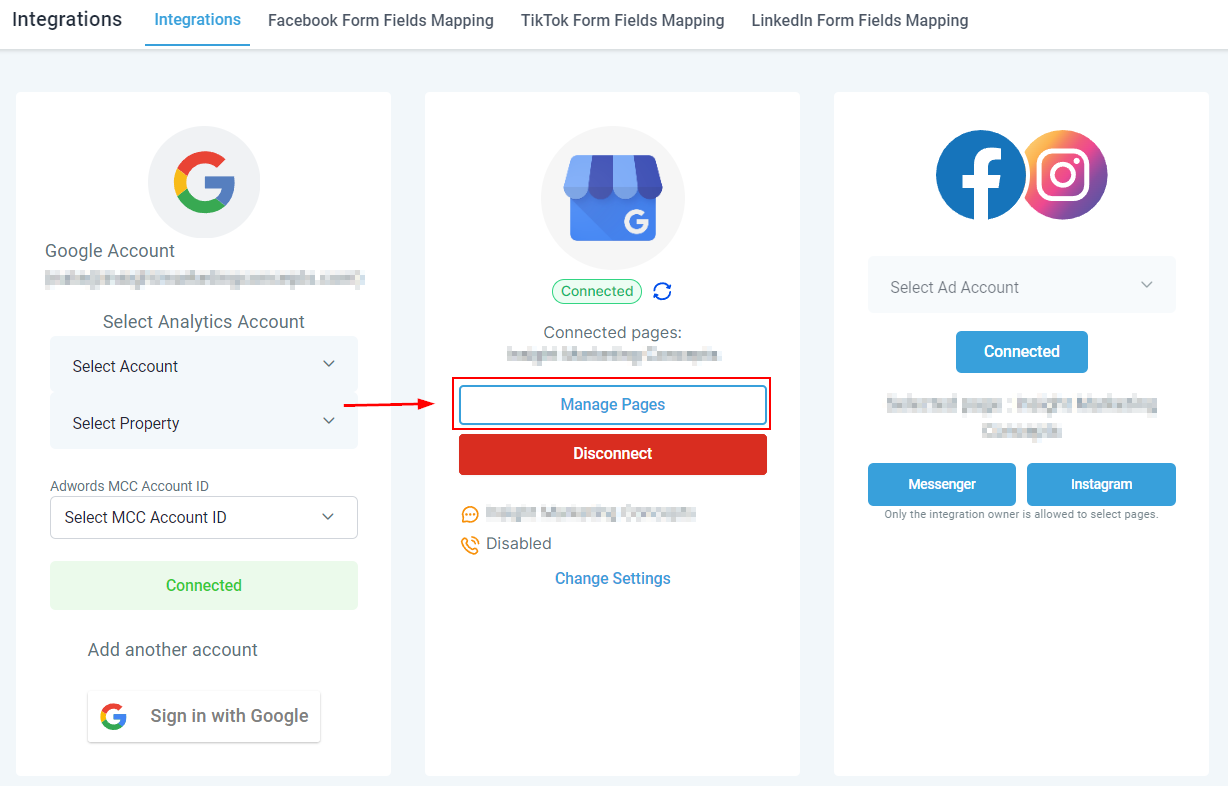
Switch between multiple pages or connect as many as you want by highlighting the box next to the desired ones.
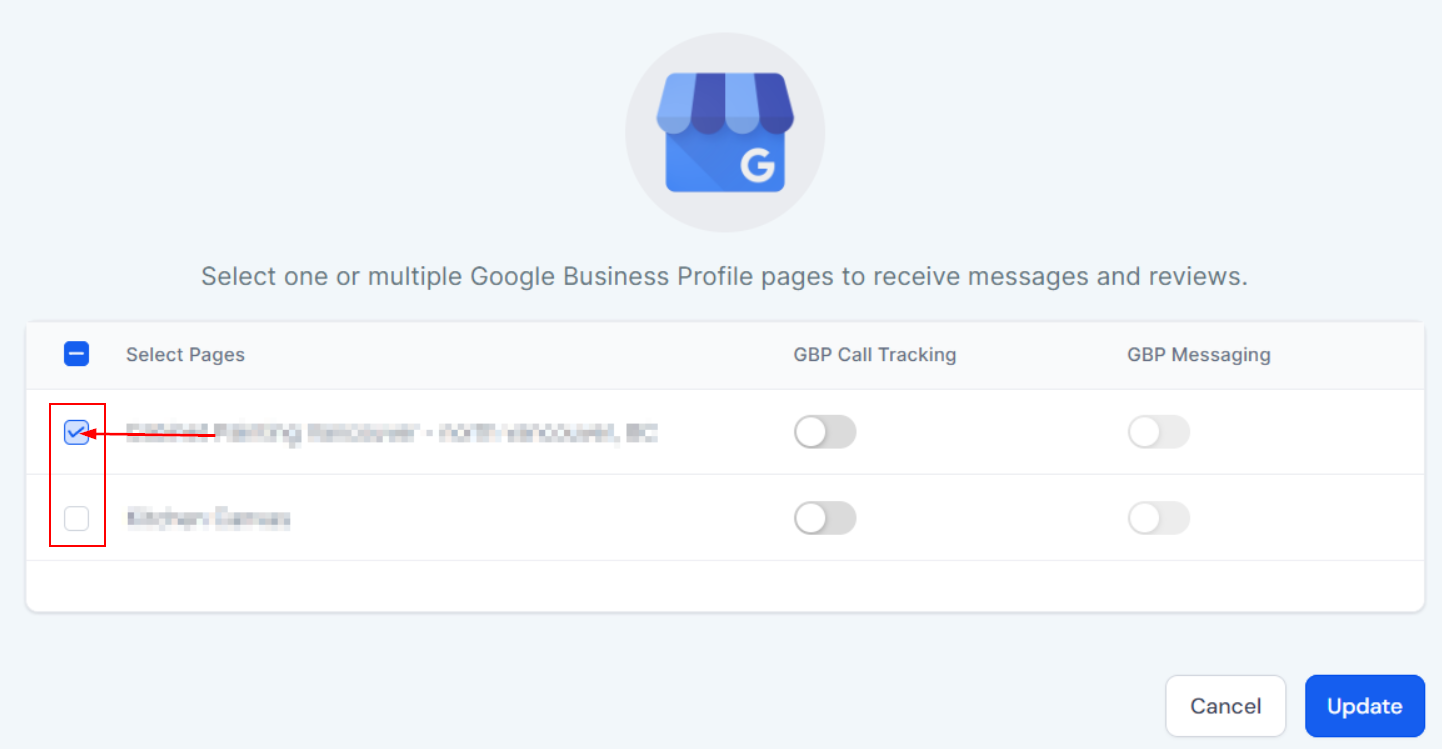
With the ability to select pages, enable call tracking and GBP messaging, and modify connections, your GMB account is now able to drive more efficient customer interactions.