Welcome to the Knowledge Base section of Support OS, where you can access a comprehensive repository of white-labeled knowledge base articles designed for both you and your customers. Seamless Integration: Integrate custom menu links to provide easy access to your knowledge base from external sources. Customize links based on user categories for a tailored user experience.
Here’s how you can set it up:
1. Copy Your Knowledgebase link: Navigate to your SupportOS SupportOS, Click “KB Custom Menu Link”, Copy the Account User Link.
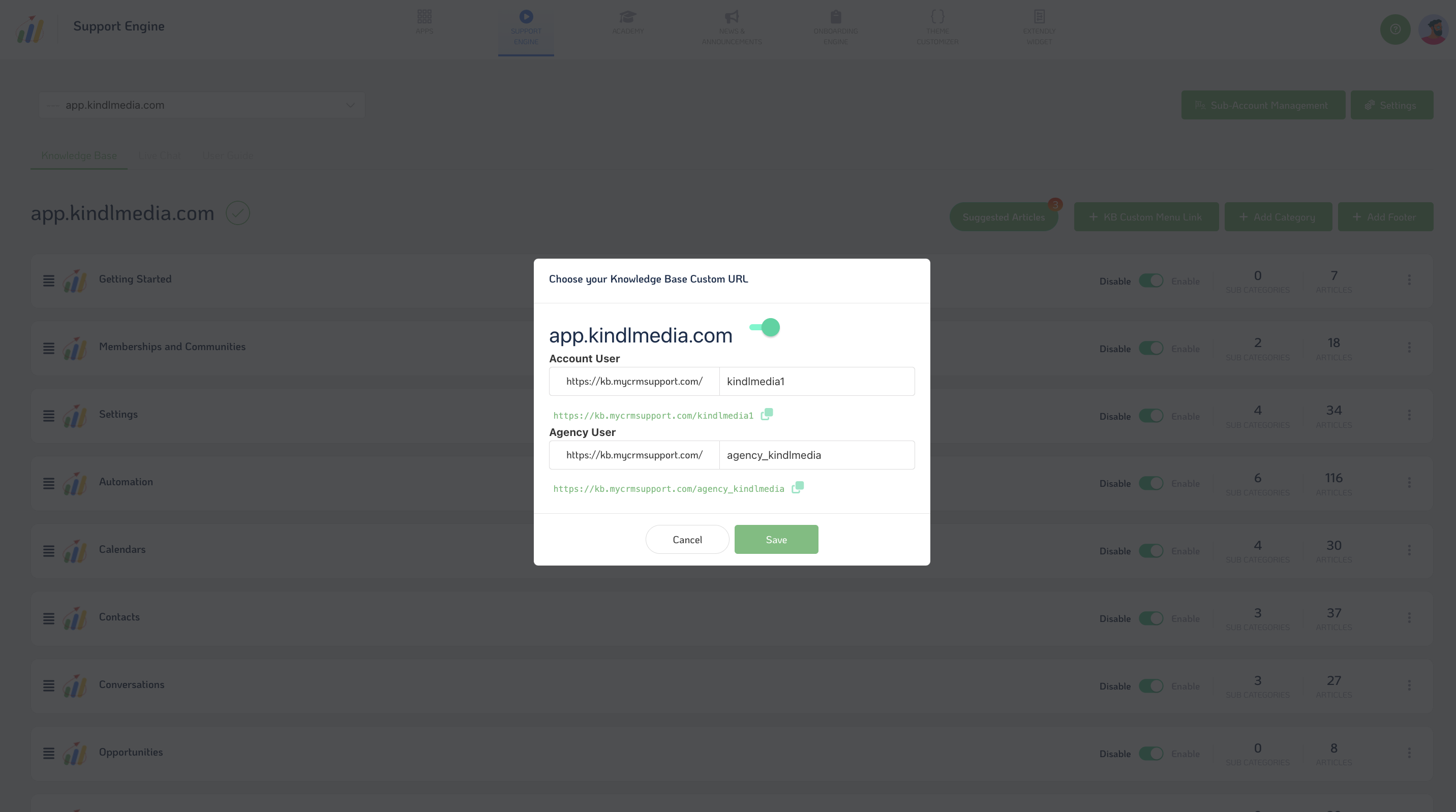
2. Open Your Agency Settings: Navigate to your agency settings within the SupportOS.
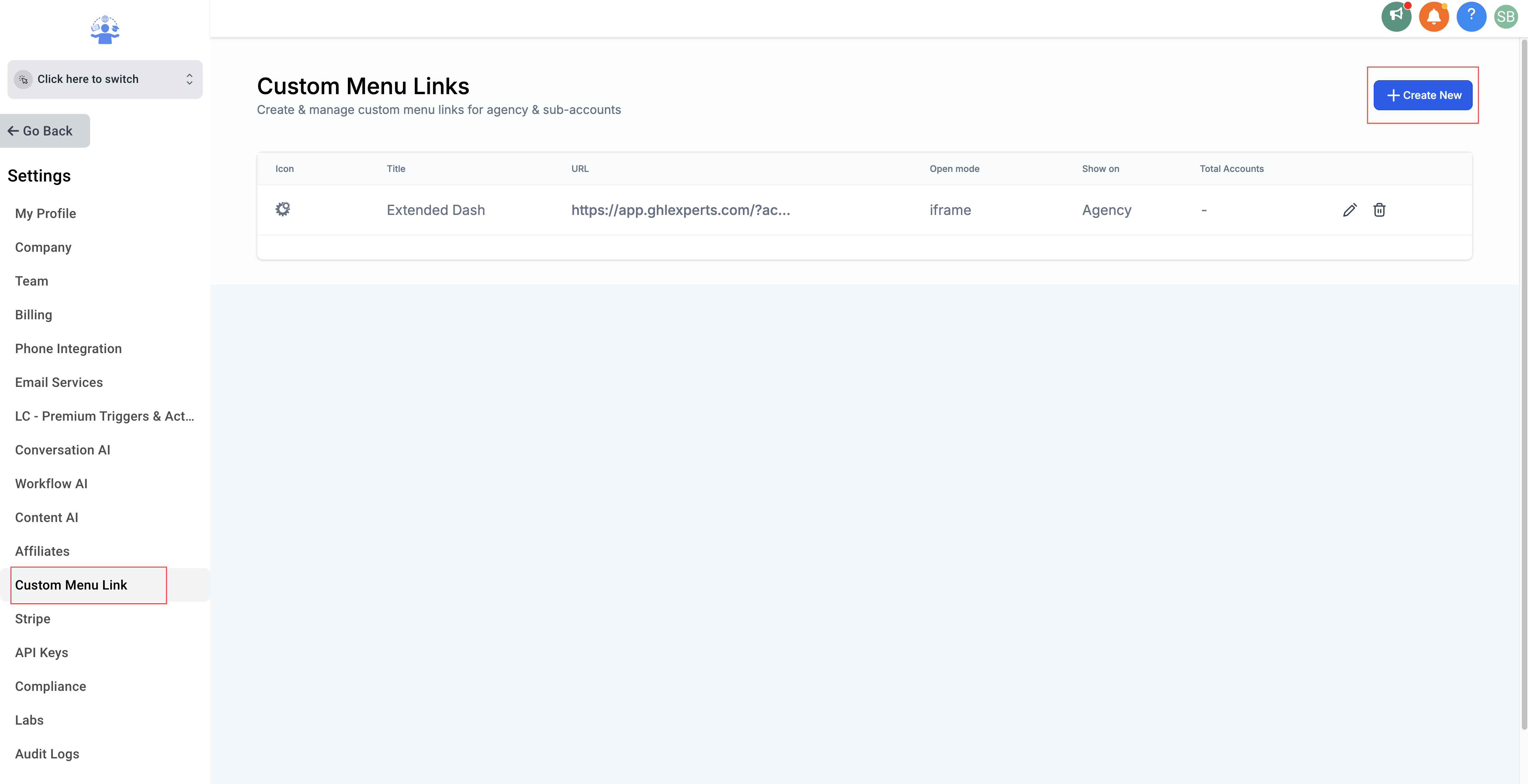
3. Access the Custom Menu Link Tab: Locate and click on the “Custom Menu Link” tab within the agency settings. Click to Add A New Link.
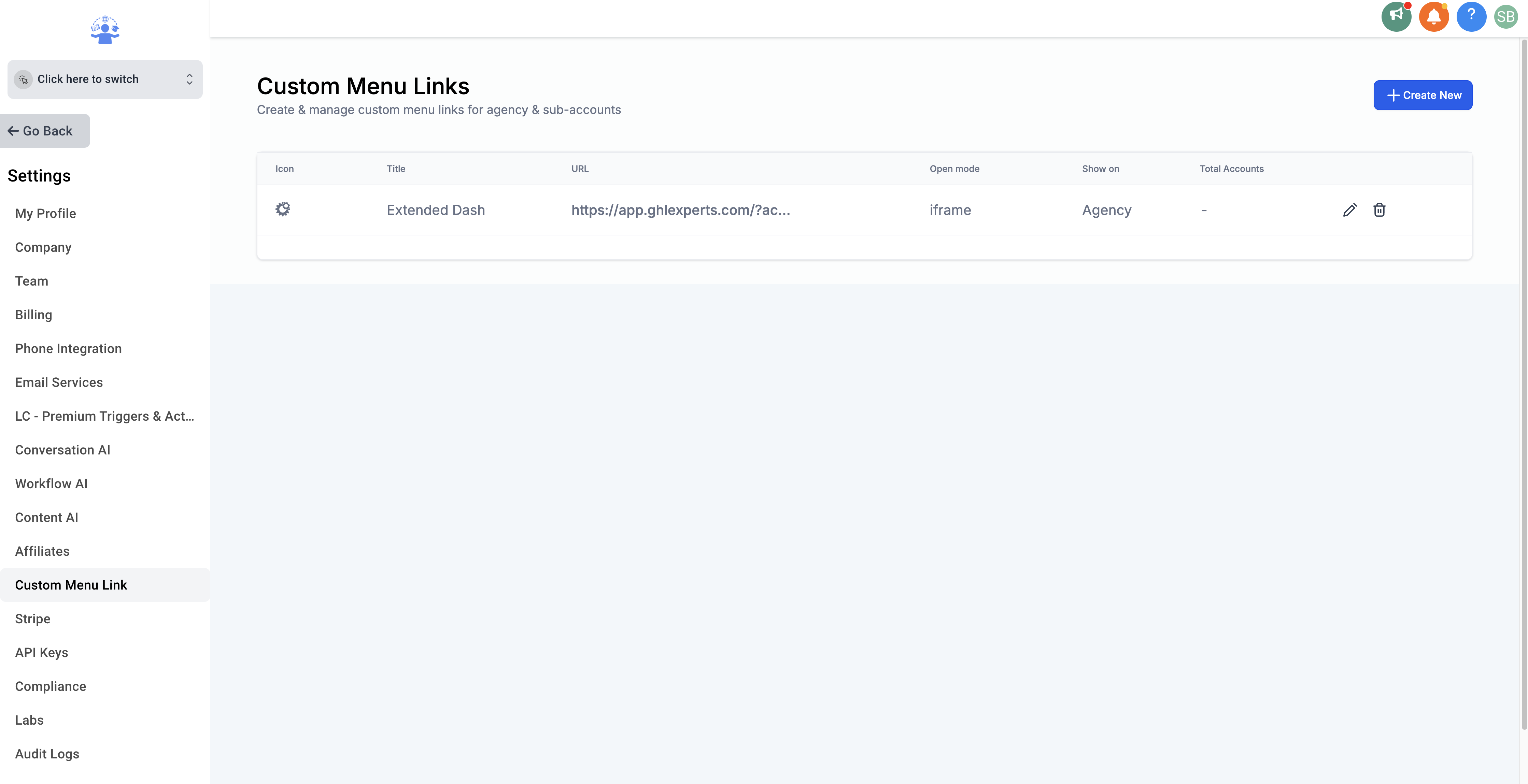
4. Enter Your Unique SupportOS Link: Input your unique SupportOS Knowledgebase link into the designated field. This link should lead directly to your dashboard.
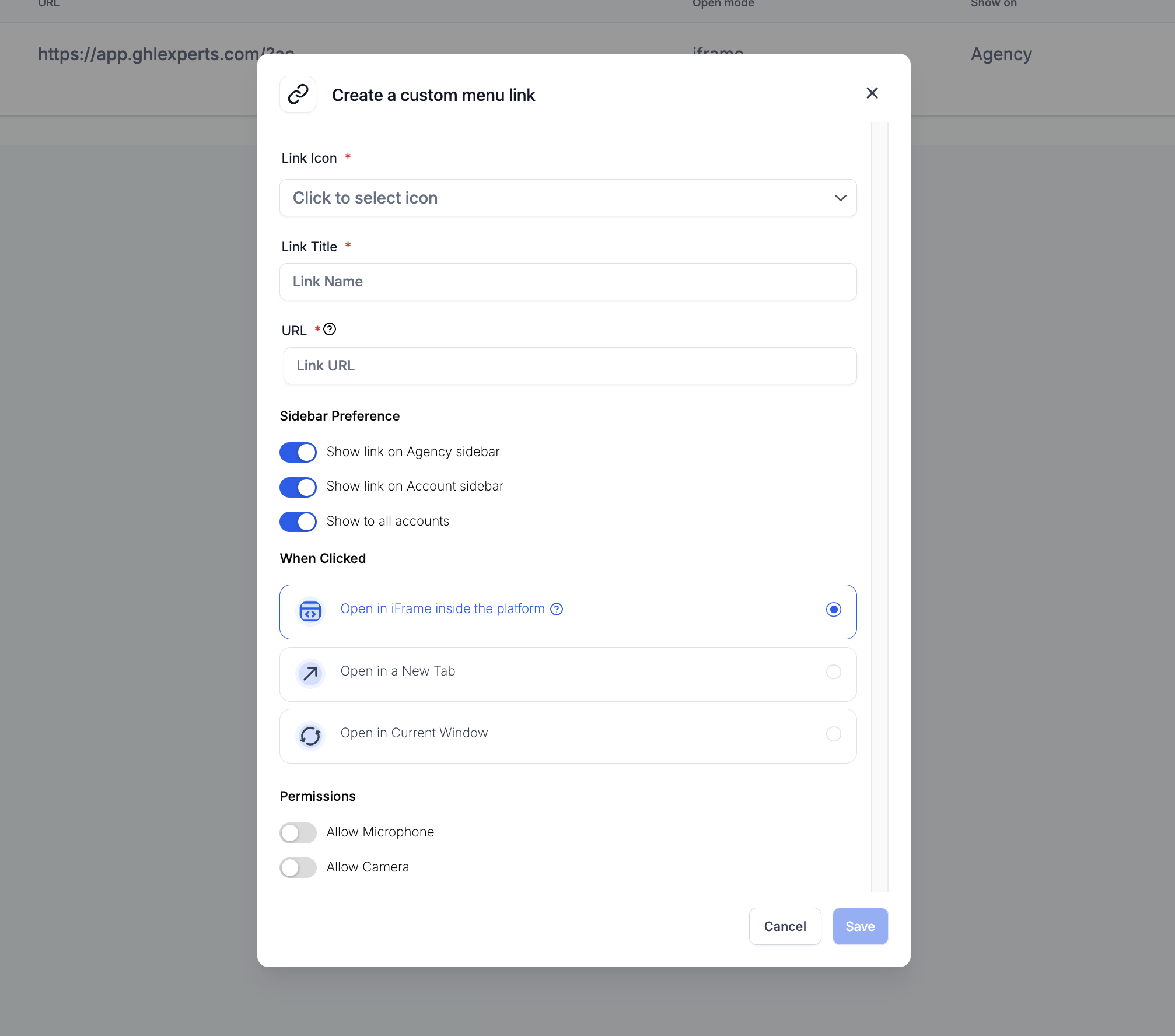
Custom Menu Link Display: Display live knowledge base content through custom menu links, ensuring easy access for users navigating external sources.
