One of the most critical aspects of running a successful business is ensuring consistent follow-through. Keeping in touch with your contacts and addressing any pending items must remain a top priority. However, managing this process effectively can be challenging. By assigning followers to your contacts, you can ensure that no contact is overlooked—and you can automate this process using the Add/Remove Contact Followers action.
Adding the Add/Remove Contact Followers Action
First, add an appropriate trigger, then click the "+" button to add an action. Search for "Follower," and both the Add/Remove Followers actions will appear as options for selection.

Setting up these actions is straightforward. After selecting the desired action, specify the users to add or remove as contact followers. You can include as many users as needed, providing flexibility in managing team assignments.

In the Remove action, you can remove all users at once by toggling the “Remove all followers” button.
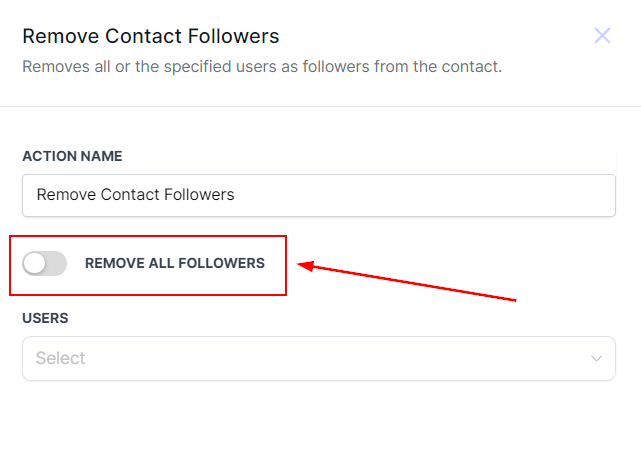
Once your selections are configured, Save the action.

Publish and Save the workflow and it will be ready to use.

This feature is particularly beneficial for businesses where different departments or team members manage various stages of the customer journey. For instance, as a customer moves from one stage to another, you can automate the process of assigning the appropriate followers. By leveraging the Add/Remove Contact Followers action, you can maintain a professional and organized approach to customer management.