
In the SupportOS's Theme Customizer, you can personalize your theme settings to reflect your agency’s brand identity. Let’s explore how you can leverage the Theme Customizer Settings to tailor the appearance of your dashboard:
1. Settings: Manage Your Settings: Access and manage your account settings from this section.
2. Account:
- Your Account: View and update your current account information, including your agency name, email, and white-label domain.
- Agency Name: Input the name of your agency to ensure consistent branding across the platform.
- Agency Email: Provide your agency’s primary email address for communication and notifications.
-
White Label Domain: Customize your dashboard’s domain with your agency’s branding for a seamless user experience.
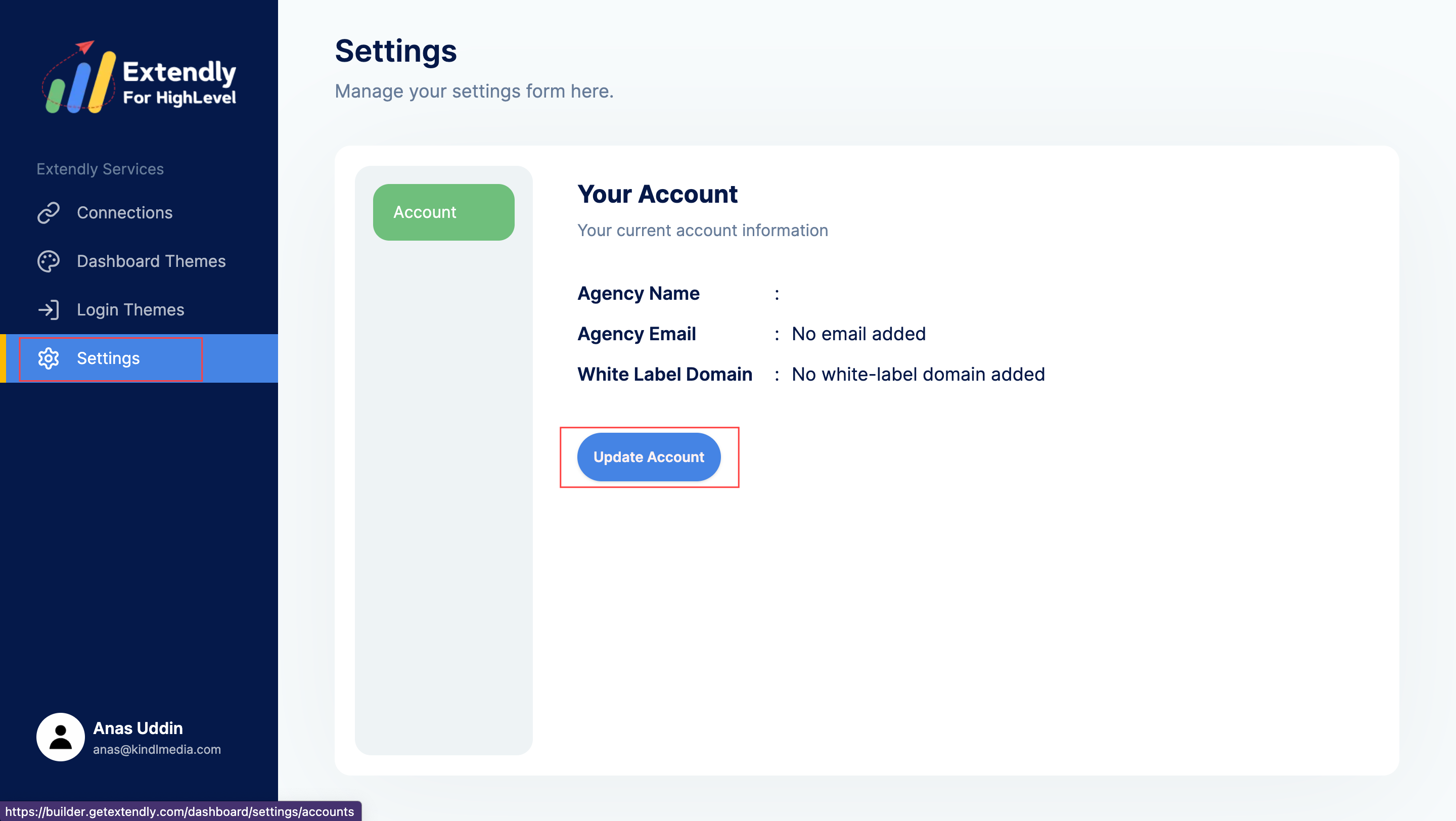
3. Update Account: Click on this button to save any changes made to your account settings.
By customizing your theme settings, you can create a cohesive and professional look for your dashboard, reinforcing your agency’s brand identity and providing a personalized experience for your team and clients alike.