Products created on the mobile platform automatically sync with the web platform, ensuring all entries appear under the Products tab in the Payments section. This bidirectional synchronization keeps your product catalog accurate and up-to-date across devices. Manage inventory on the go, upload images for display in the POS catalog, and define flexible pricing models, including standard, discounted, and clearance prices. For products with a single price, you can create variants based on properties like size or color, providing a customizable and efficient approach to inventory management that enhances the customer experience.
How It Works
Navigate to Products
Click on the Hamburger menu on the top left of the screen to reveal the left-hand navigation.

Then, click the Products option.

Create a New Product
Press the floating "+" button on the bottom right of the screen to initiate the product creation process.

Define Basic Details
In the first step, enter all the basic details about your product, including name, description, image, item type, and statement descriptor (optional).
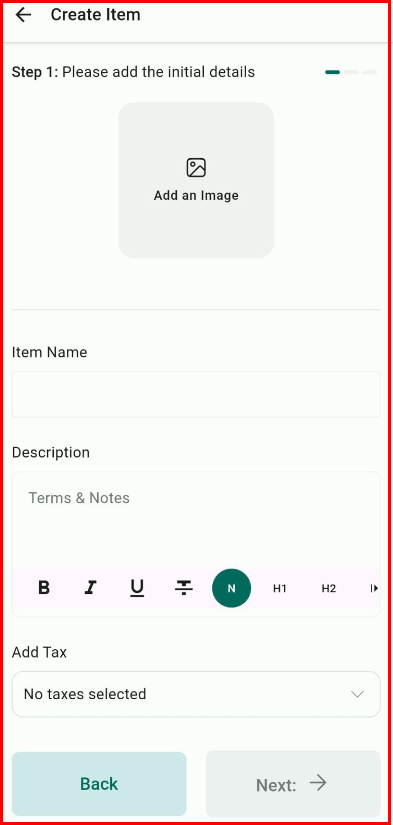
Set Pricing Models
In the second step, define the pricing models for your product. You can set more than one price for a single product.
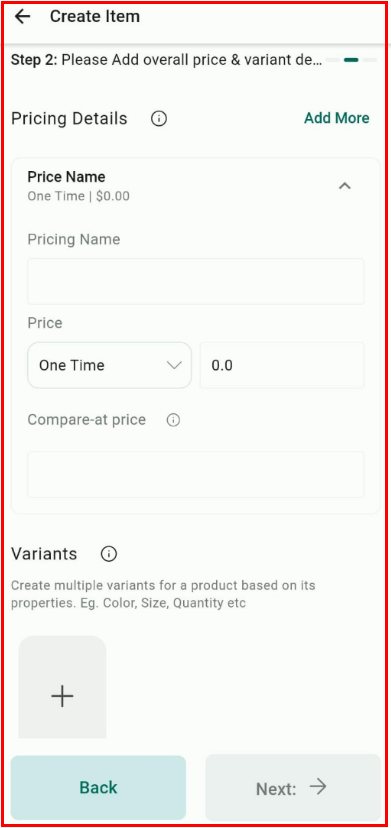
If you have defined a single price for your product, you can create variants based on its properties. For multiple variants, you can define pricing for each variant combination.
Review and Save
In the final step, review all the details of your product at a glance. Choose to save or cancel the process.

Once saved, the product is added to the product list, which can be used for the POS Product Catalog or invoices.
With these capabilities, managing products and services on mobile has never been more convenient. Update your mobile app to the latest version today and take advantage of these powerful new features to enhance your payment and product management.