Welcome to your Extended Support OS operating system. Before we get started, let me introduce you to the various apps that are available when enabled.
Enabled apps appear at the top with a red disabled sign. Clicking "disable" removes the app, allowing you to enable it later.
Apps not in your plan show under "Other Apps," while upcoming ones are listed under “Coming Soon.”
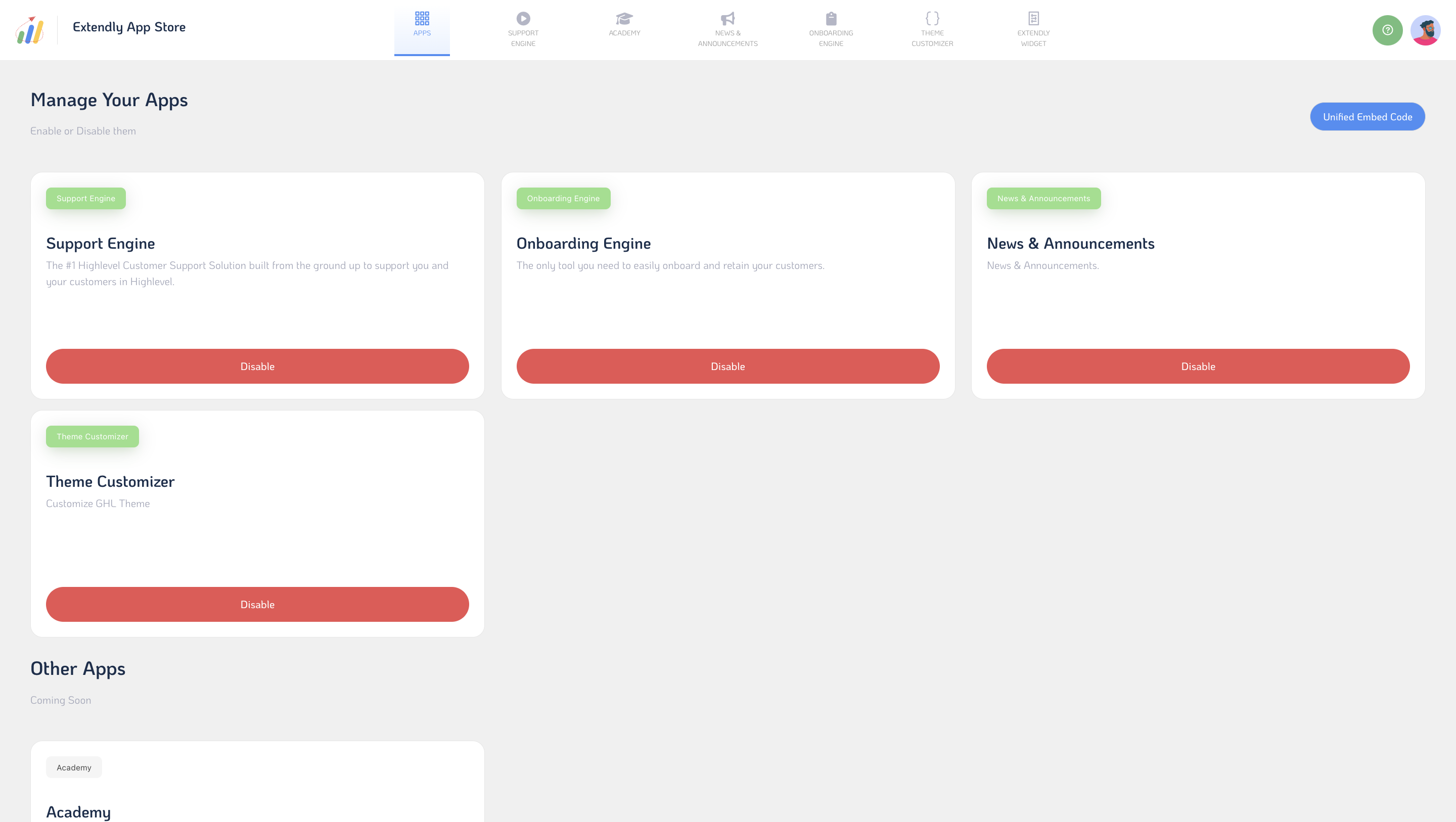
Now, let's explore each app:
Support Engine: Provides tech and self-support services to your customers.
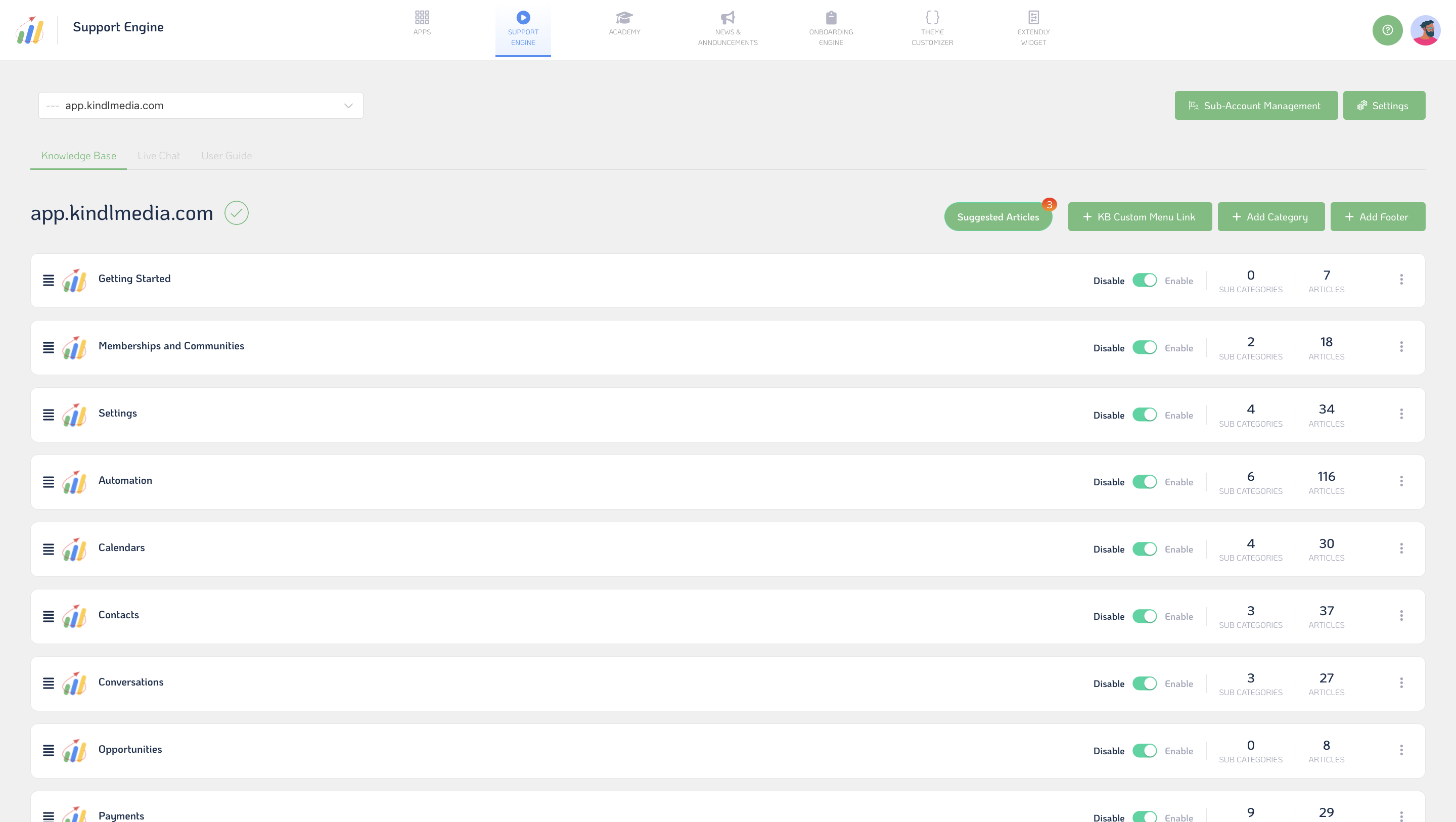
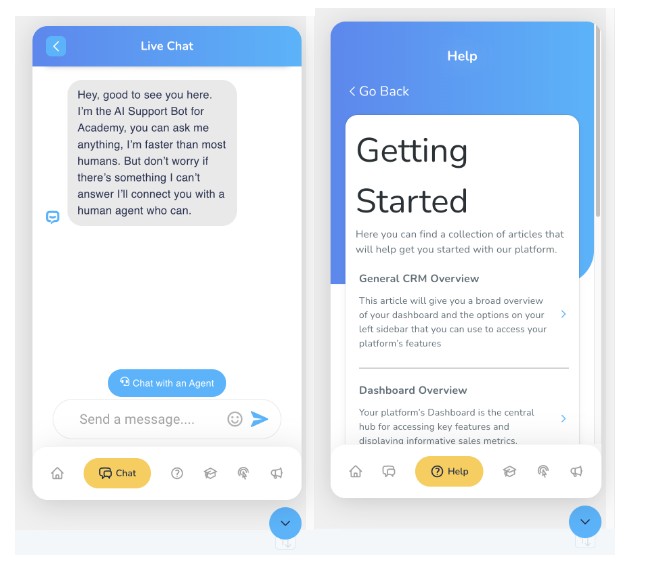
Onboarding Engine: Offers launch guides and value forms for customer onboarding.
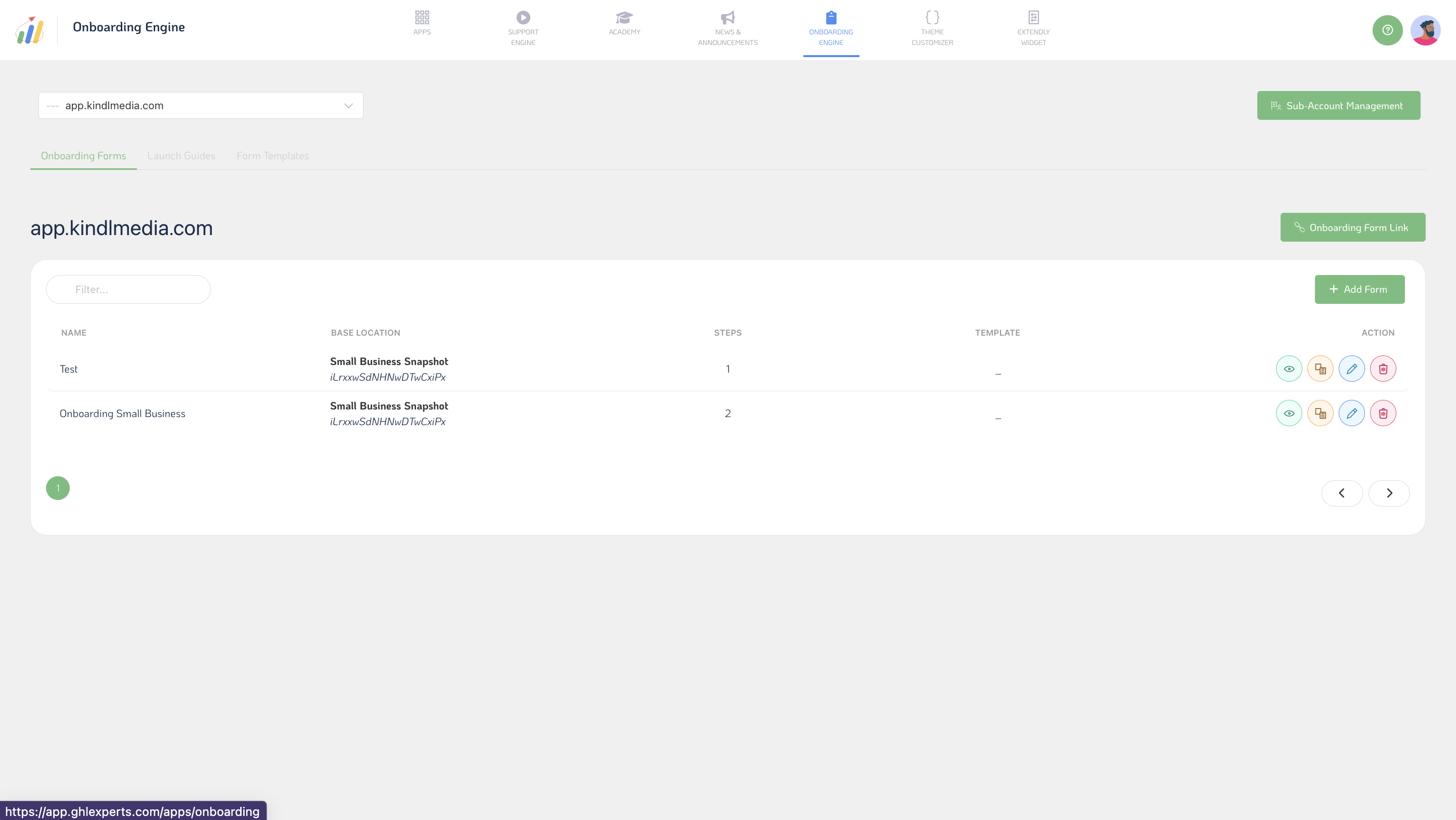
Academy: White-label onboarding courses for customers to learn platform usage, aiding adoption rates.
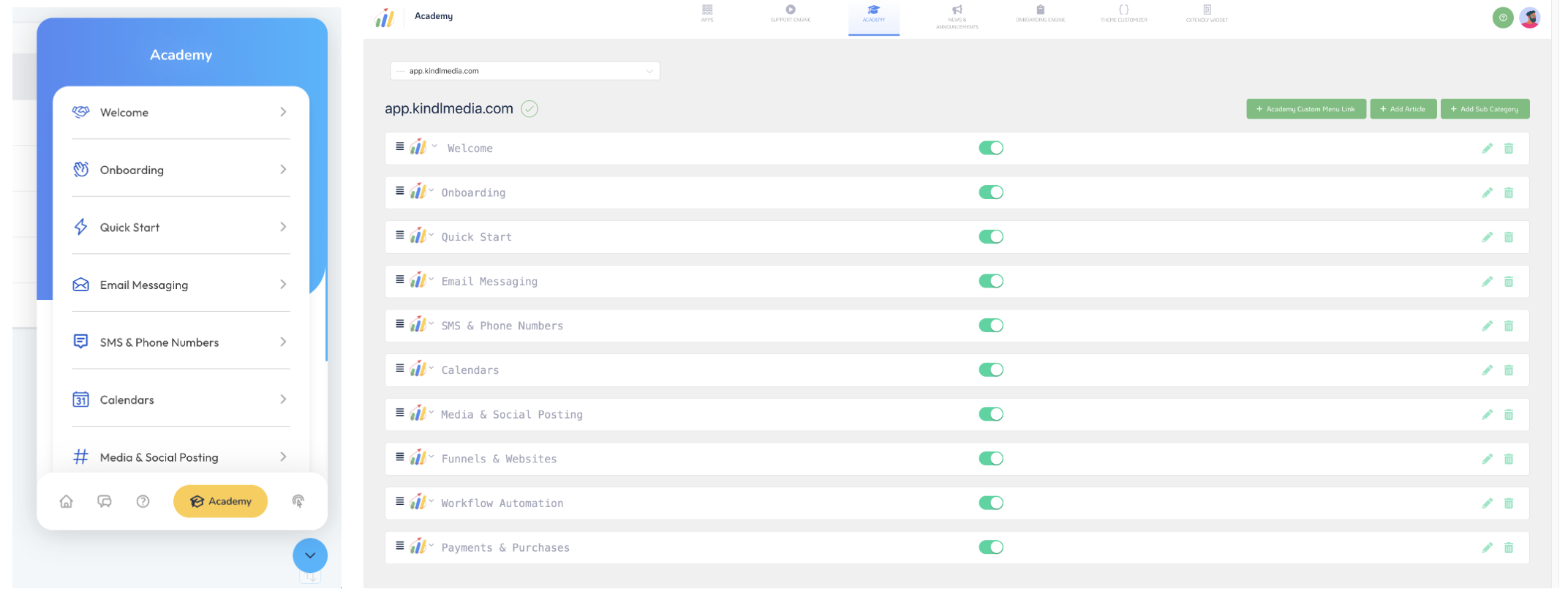
News and Announcements: Important feature release updates to keep customers informed.
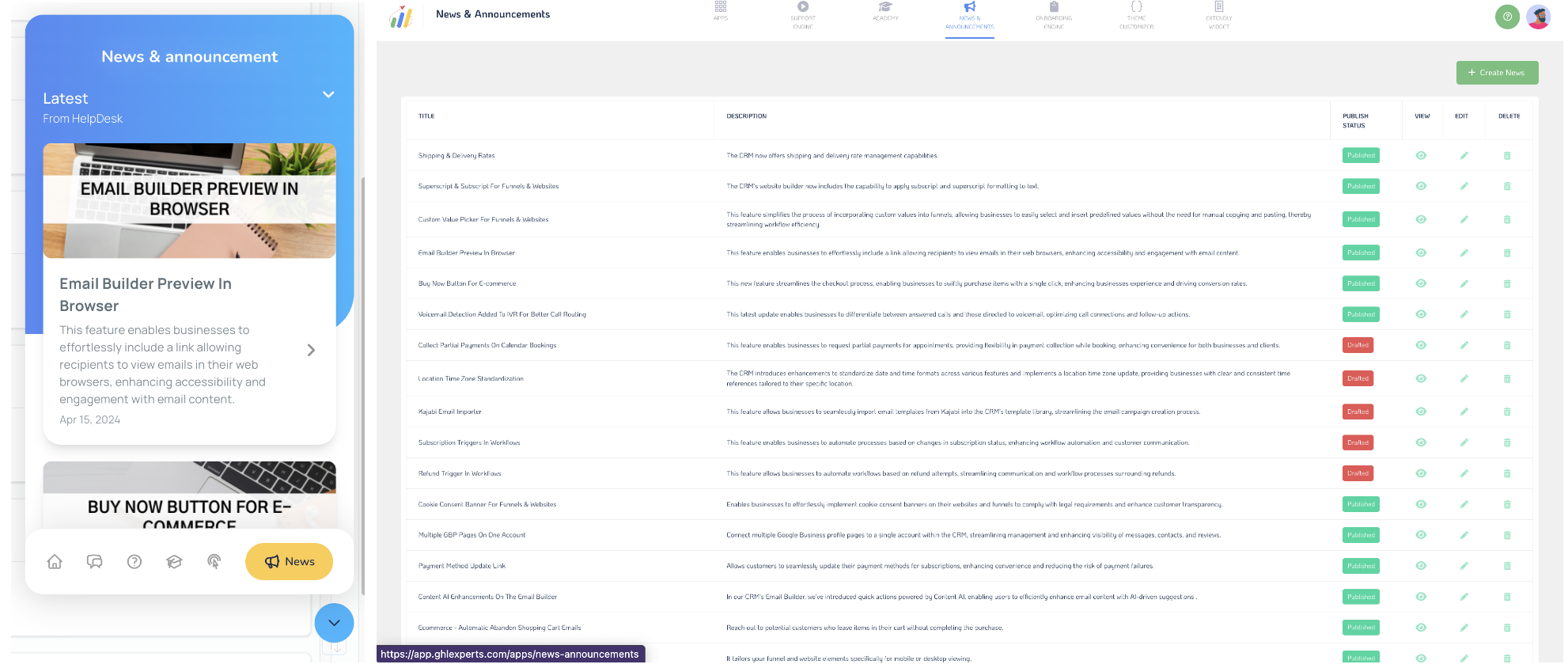
Theme Customizer: Customize your dashboard & login screen's look and branding.
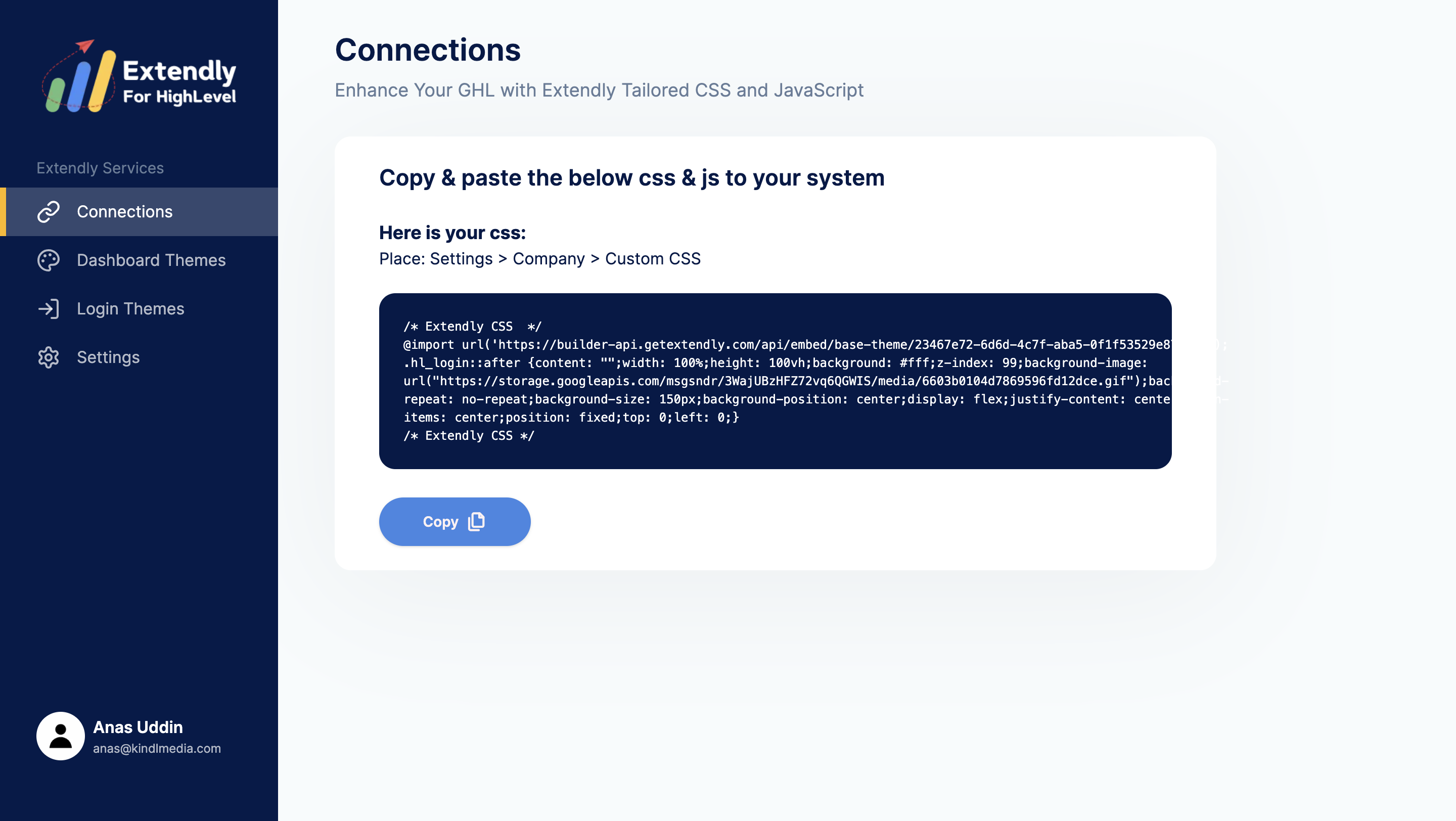
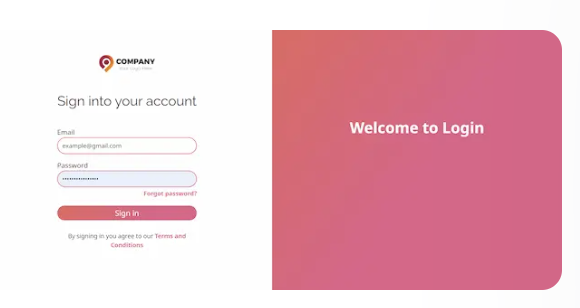
Let's delve into setting up the Support OS widget. Welcome to the setup screen.
Navigate through the menus to access different widget areas. Toggle to customize widget features and enable/disable its appearance globally.
Customize your widget's appearance:
- Update logo files.
- Change titles and subtitles creatively.
- Adjust base and secondary colors to match your brand.
- Modify font sizes and colors.
- Choose menu button text and background colors.
- Select widget position: bottom floating or top navigation bar.
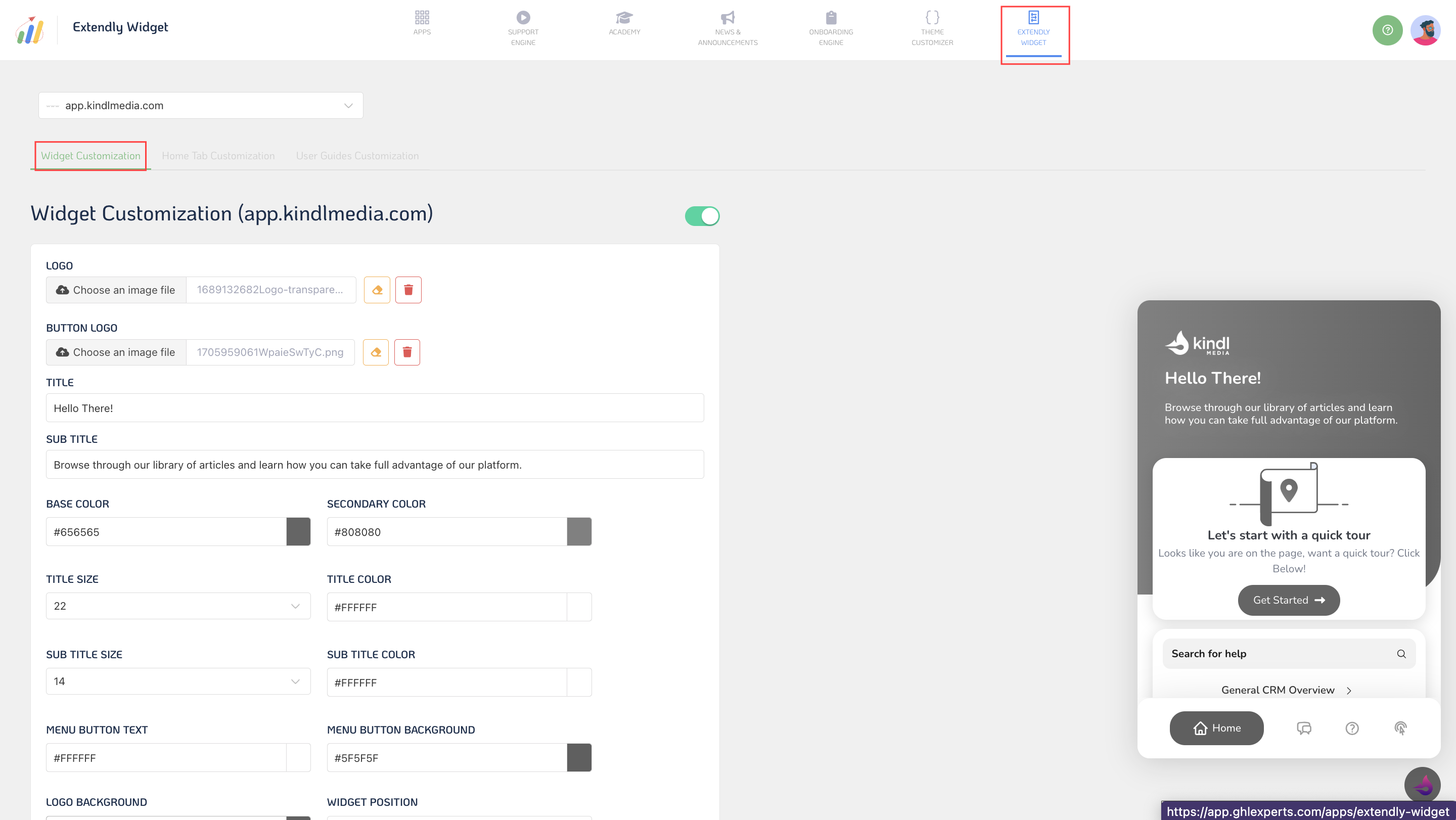
After saving changes, your widget is ready.
Now, let's explore home tab customizations. Customize text/buttons on the home screen:
- Add buttons like user guides or support blocks.
- Customize default buttons or add new blocks as needed.
- Choose block type: text, button, or link to an article.
- Control button behavior (e.g., open in a new tab or iFrame).
- Turn on/off blocks and customize announcements.
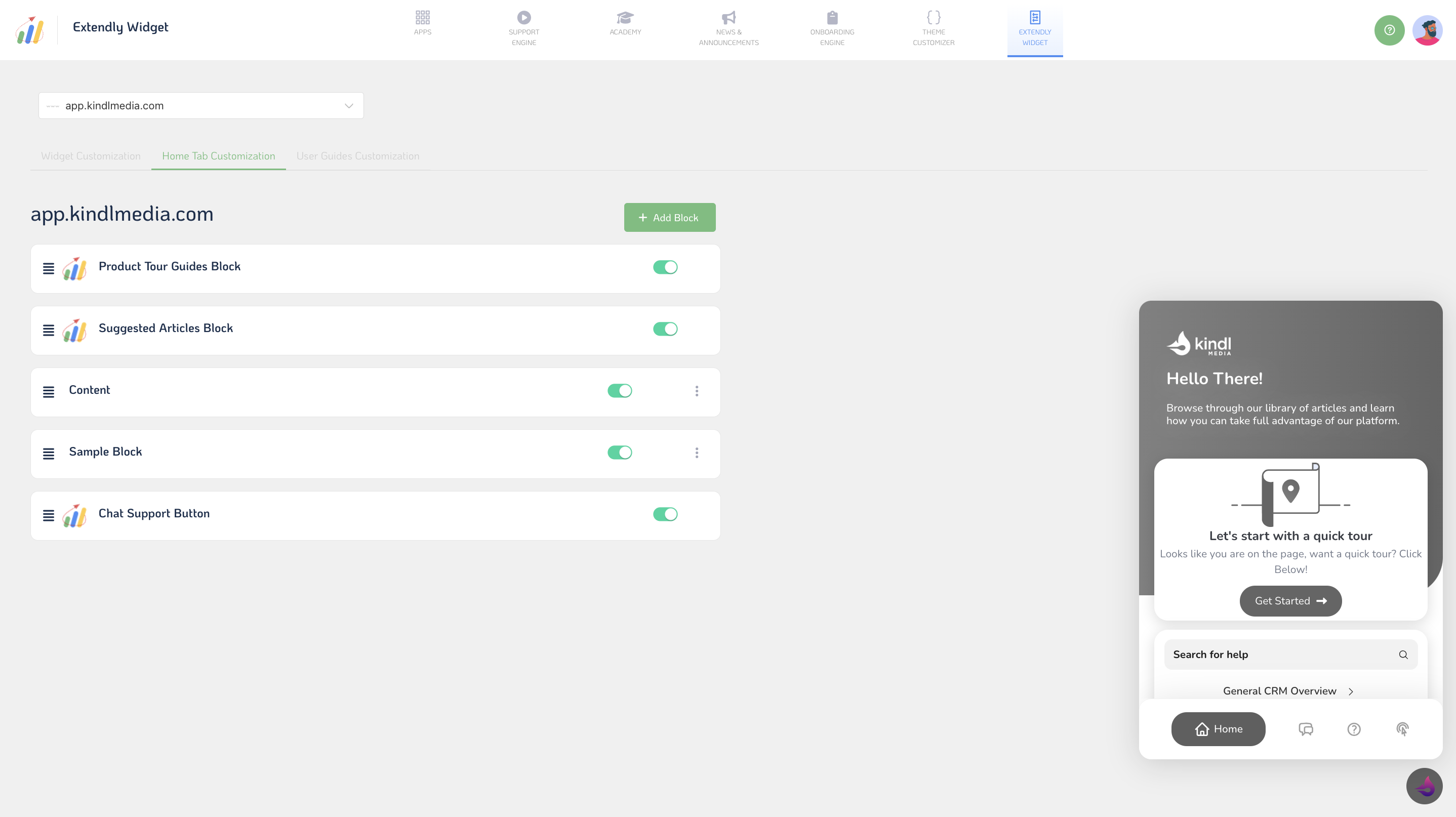
Next, let's customize user guides:
- Update colors and font sizes.
- Save your customizations, and your product tours are ready to guide users.
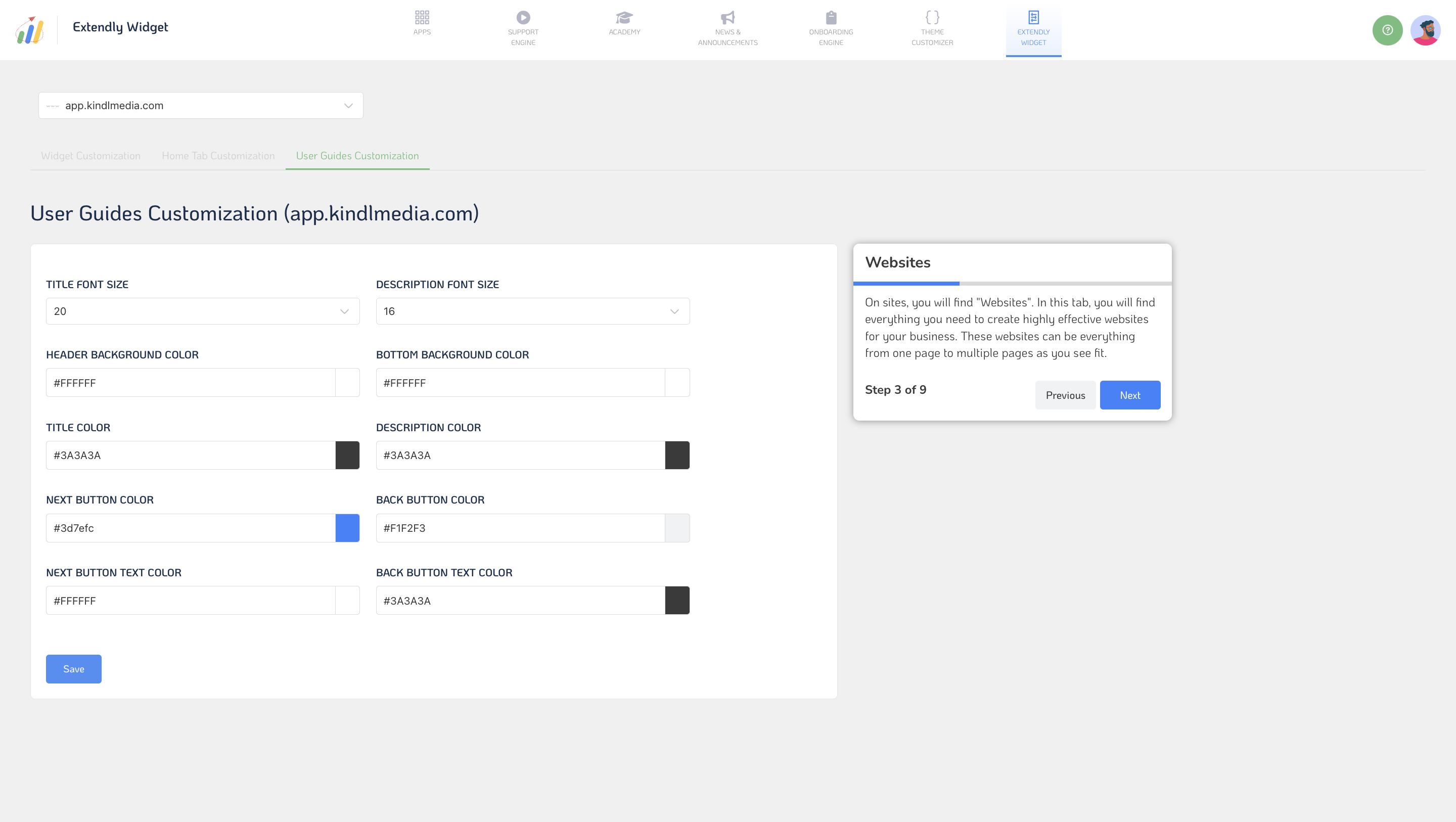
Now you're ready to start customizing your SupportOS, check out our other articles for help 🎉