Using a dedicated email domain increases trust and credibility in what you are sending, increases deliverability, and aids you in avoiding getting marked as spam. However, as you run your campaigns, you might find a bit of resistance.
As people unsubscribe, bigger loads of emails are sent, and your campaigns run for longer times the domain may become burdened or increase the risk of triggering spam filters. The best way to avoid that is by spreading the load over different subdomains.
Before jumping into the setup, you'll need to connect at least 2 email domains. If you have not connected them, please review the article “Comprehensive Guide to Setting Up Your Email Services,” which contains instructions on how to do it.
Setting Multiple Domains Up
Access the SMTP Service tab inside the Email Services section of your settings. Here click on Dedicated Domain And IP.
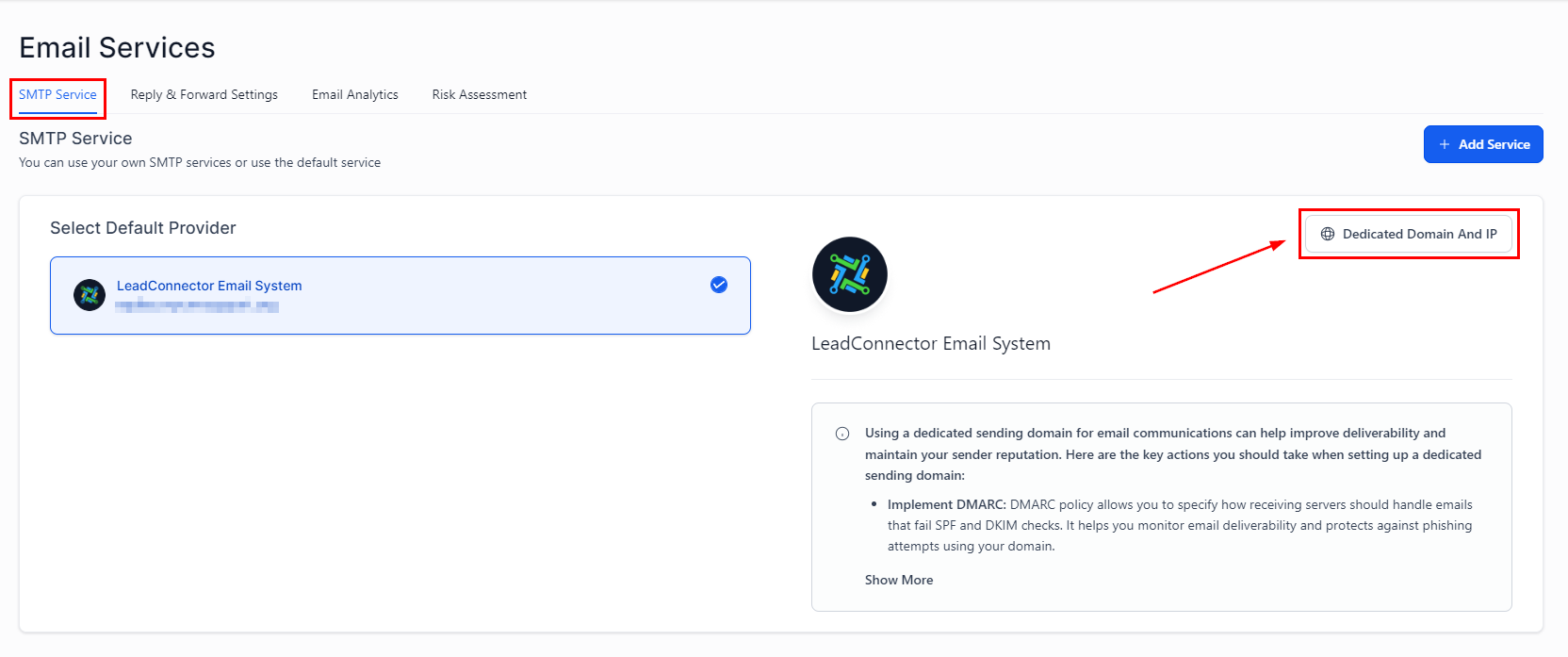
This will take you to a view with “Dedicated Domain” and “Domain Configuration.” The Dedicated Domain tab will be shown by default. Here you'll find all the email-dedicated subdomains you've connected, and by clicking the three dots icon of any domain, you can access its settings. Included in those settings, you can add the default name and email address.

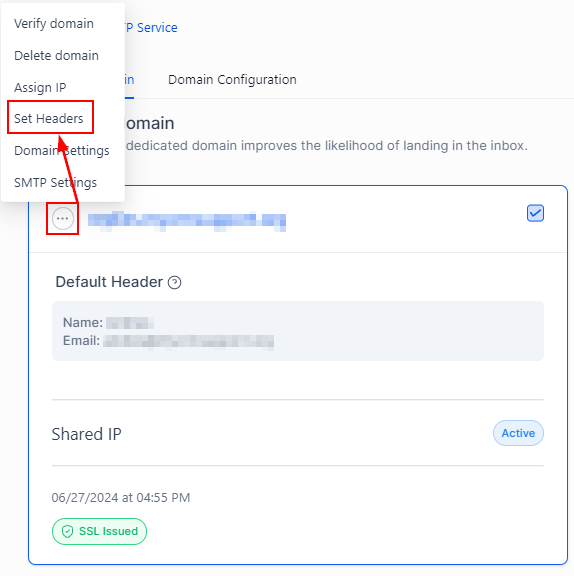
Switch over to the Domain Configuration, here you can configure the domain you'd like to use for specific actions such as campaigns and workflows. To do so, click the downwards pointing arrow to open the drop-down menu and select the domains.

Click on Frequency settings, here you can define the priority for the domain use and the percentage of emails each covers.


You can add up to 5 domains per category and switch them as you see fit. Whenever you select a domain the system will auto-save and update the frequency to keep the load evenly distributed. There you go, now you can ensure you don't overload any of your domains improving the deliverability, lowering the risk of getting marked as spam, and overall getting a better place in your contacts inbox.