The Dashboard is the first thing all users see when logging in to their account, and since it holds an overview of everything inside the account it is a great place for you to add notes to your team.
Whether it be a motivational quote or a goal to keep in mind make sure everyone sees it by adding it inside a Text Box element in your Dashboard.
To add it, enter the editing mode by clicking the pencil Icon first.
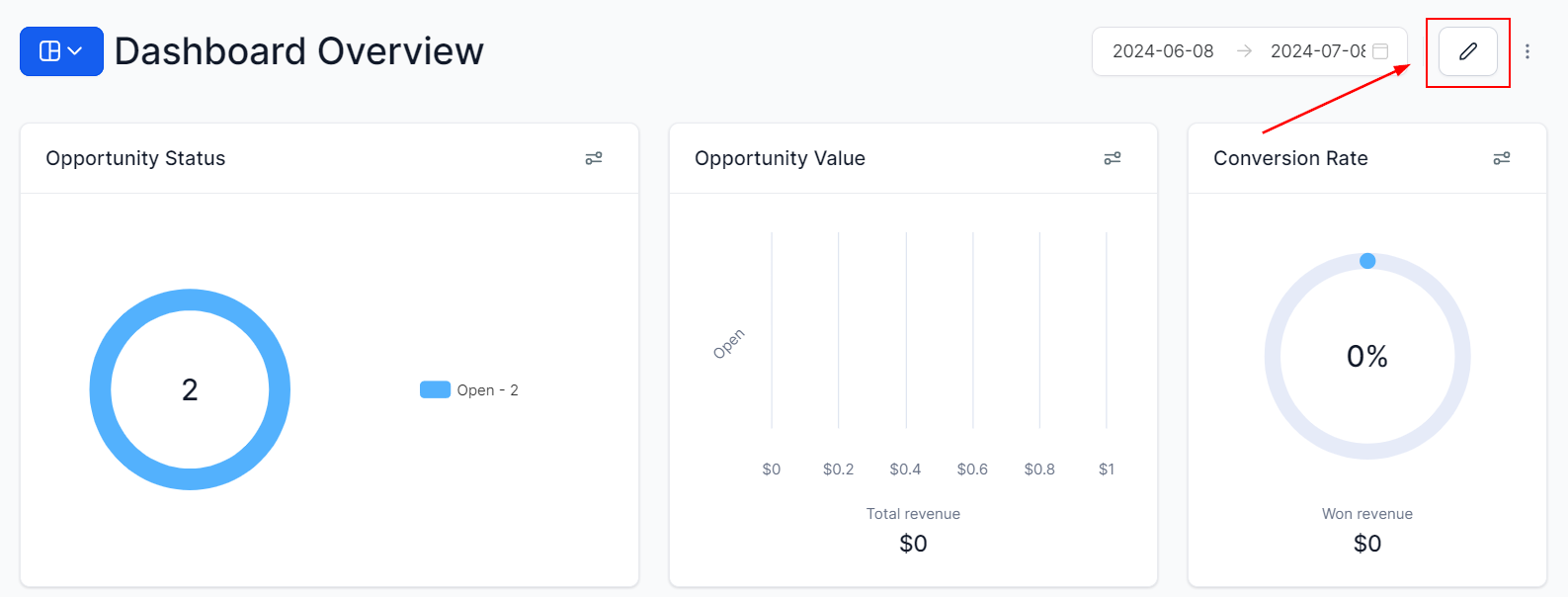
Now, click Add Widget, this will open the left-side menu with the available widgets and elements. Head to the Elements tab and select the Text Box element.
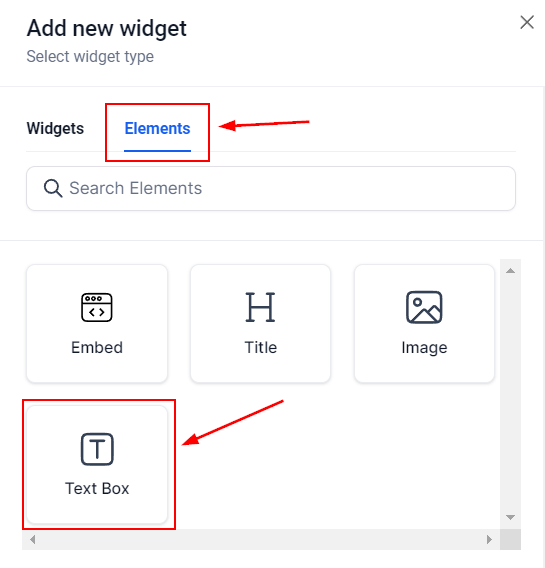
This will create a box for you to write your text in, you can change the format of it with the options at the top. They include all the regular text formatting options like text alignment, letter color, making bulleted or numbered lists, etc.

Once you are happy with the text and its format click Save. This will add the Text Box to your Dashboard.

Additionally, you can move the title around by dragging it to a new place or change the size of it by moving the right corner.
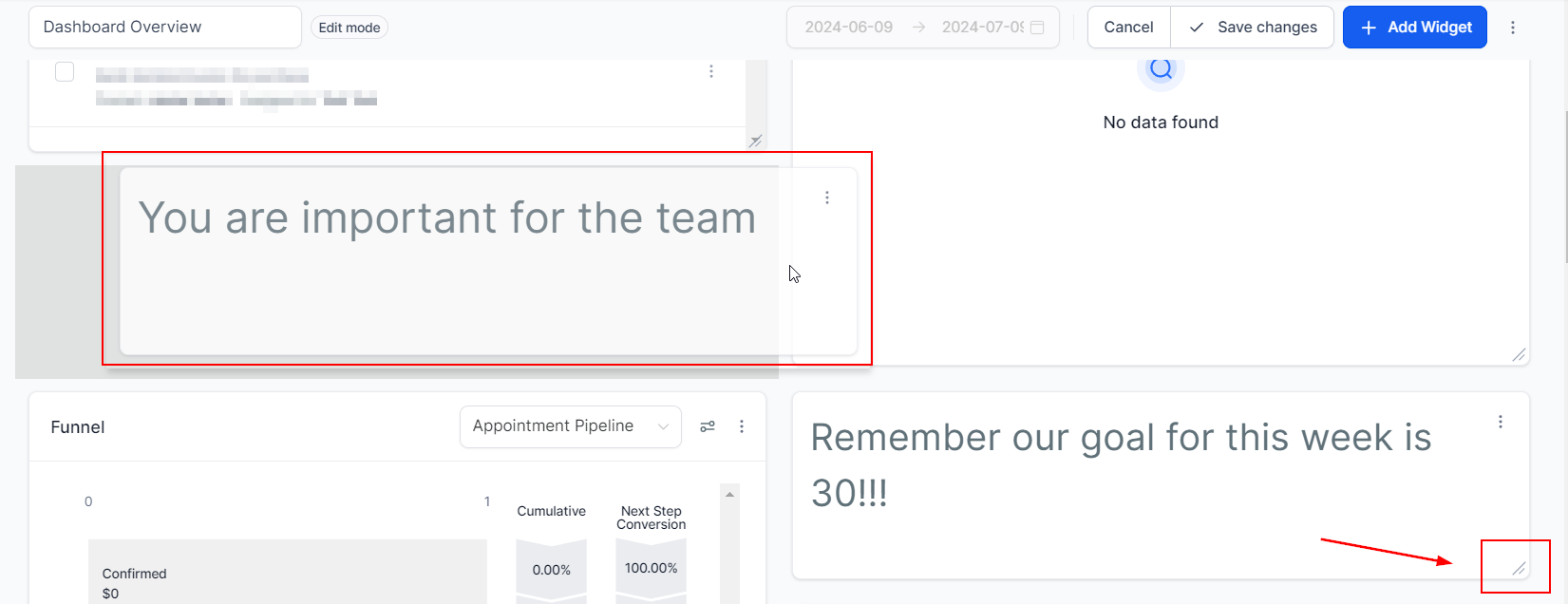
Once you're all set with the position and appearance, click Save Changes and there you go! Now you can add Text Boxes to your Dashboard. If you're interested in customizing your dashboard further, please check the rest of the articles under this section!