The Dashboard holds all of the relevant information to your business inside the system, from things like the stage a contact is on in opportunities, to how successful your ad campaigns are. Even though all those metrics are useful, the visible information might make your dashboard cluttered or hard to follow.
Here the Title element comes in handy, with it, you can rename the sections inside your dashboard, add important notes for your team to keep in mind, or add more branding to your system.
To add it, enter the editing mode by clicking the pencil Icon first.
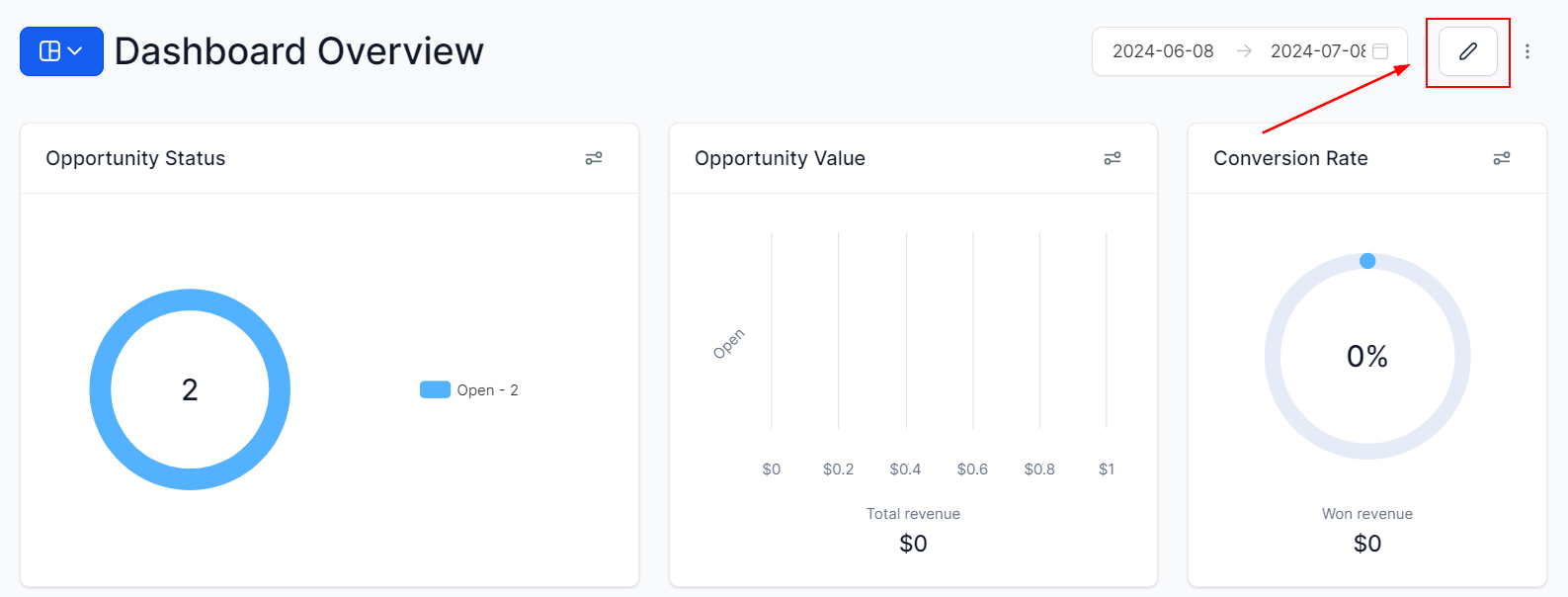
Now, click Add Widget, this will open the left-side menu with the available widgets and elements. Head to the Elements tab and select the Title element.
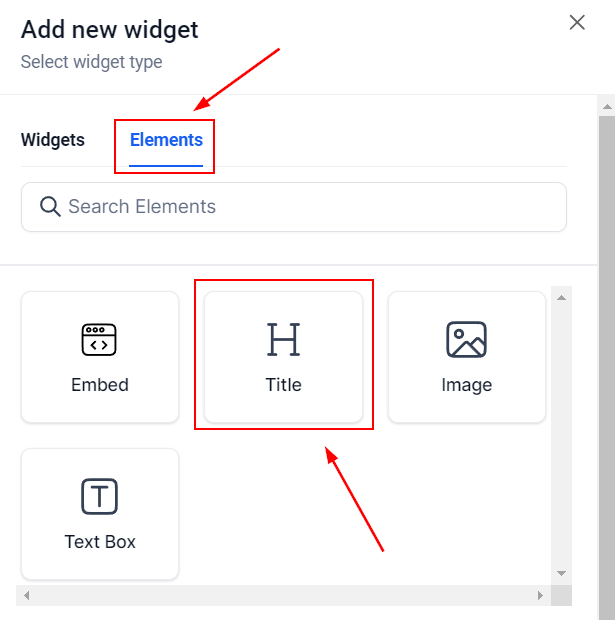
For the dashboard Title, you can choose between the Current Date, Dashboard Name, or Custom text.
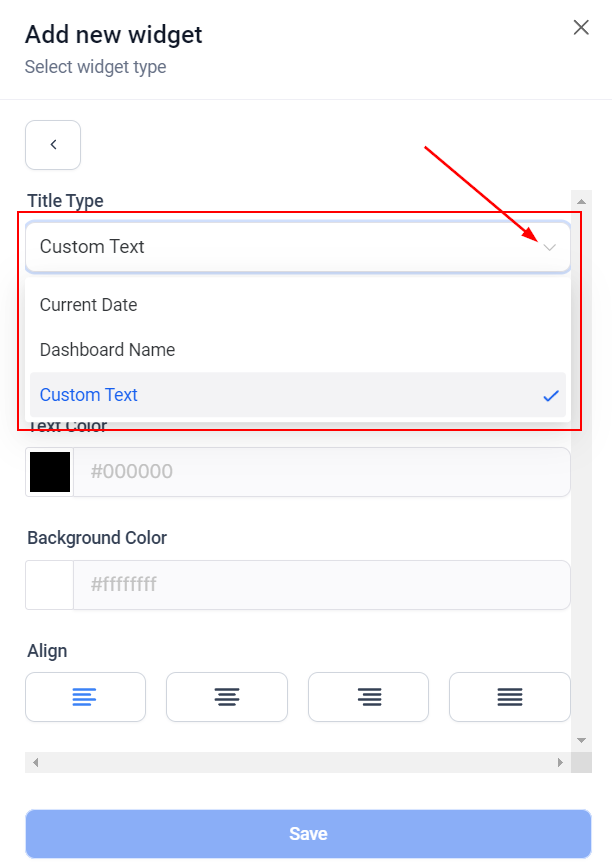
For the Custom Text option write the desired text in the Title box. You change the color of the text or background as well as the way the text is aligned here.
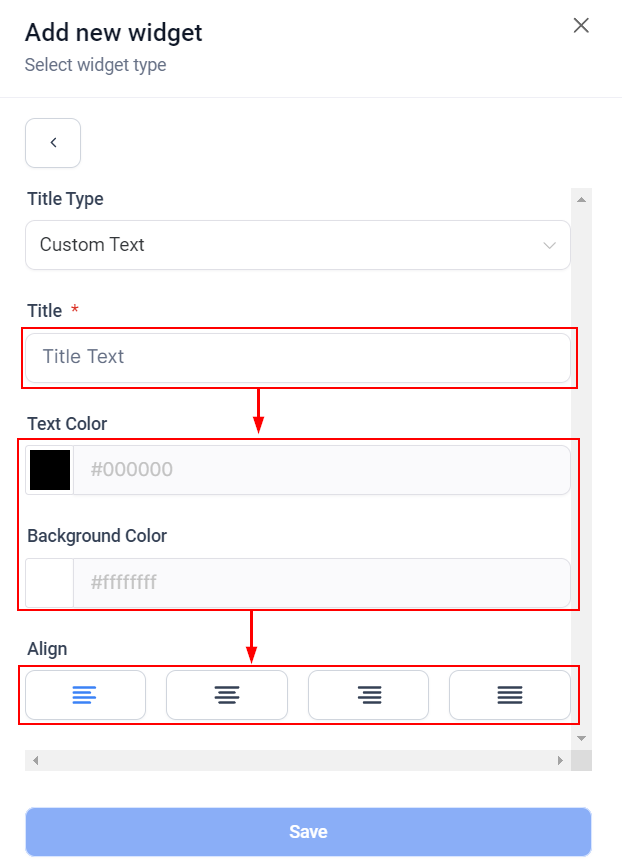
Once you're happy with your text click Save, this will add the Title box to your Dashboard.
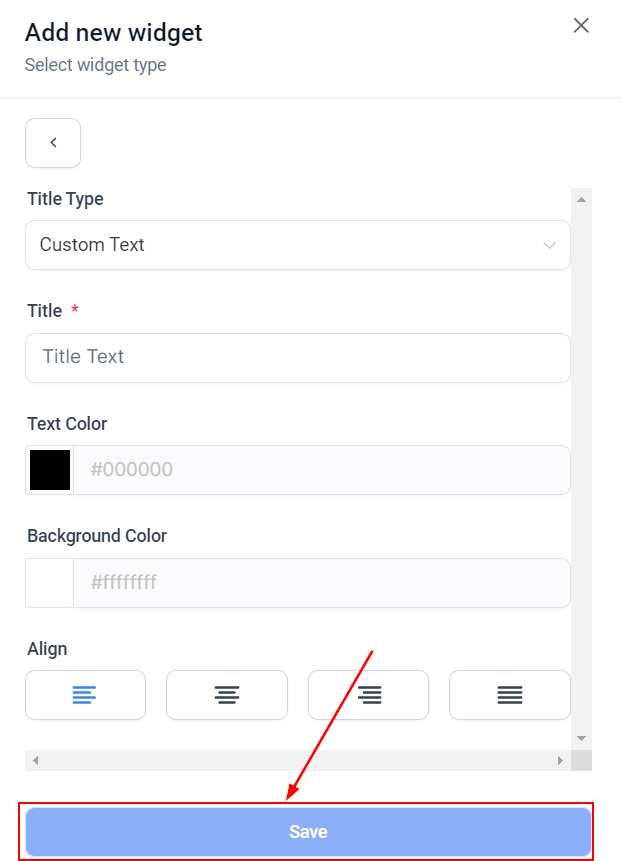
Additionally, you can move the title around by dragging it to a new place or change the size of it by moving the right corner.
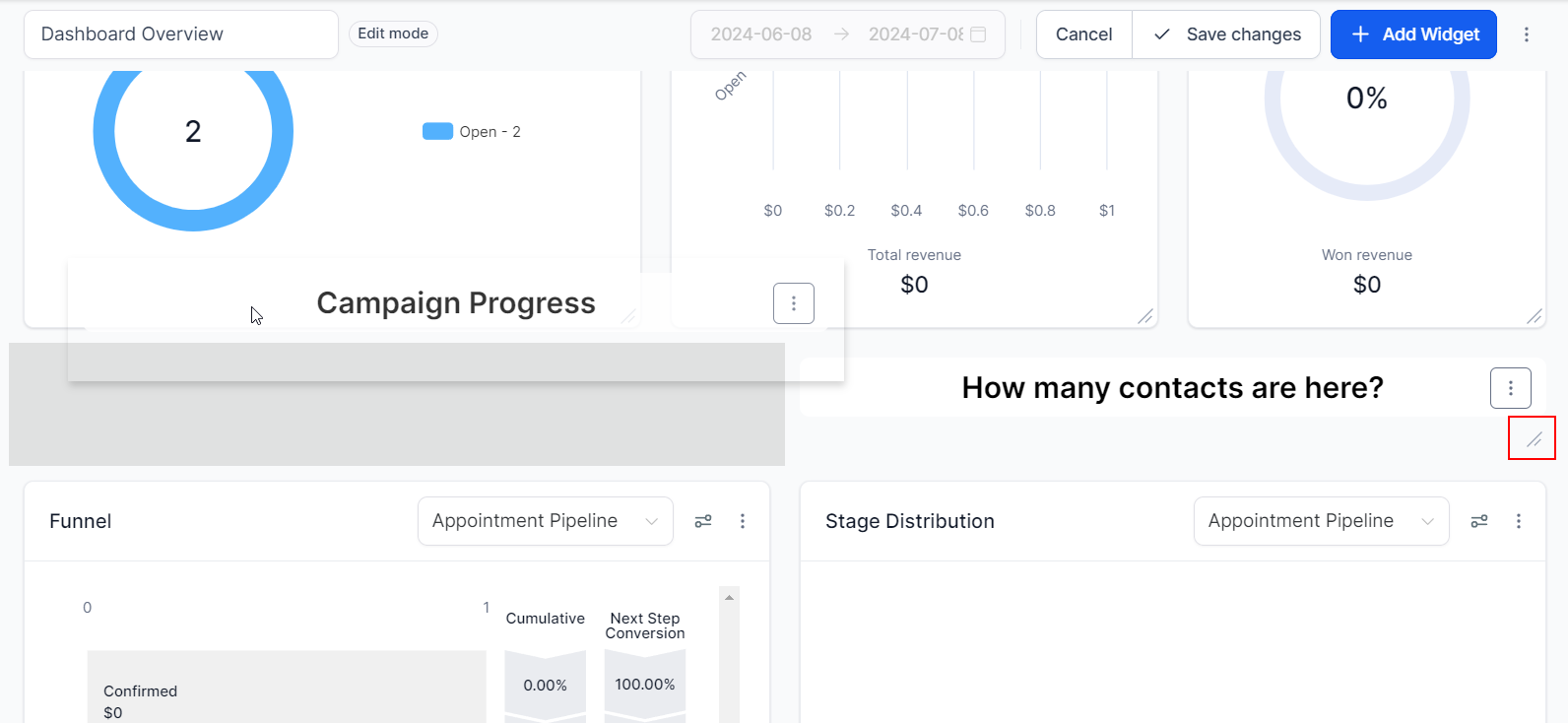
Once you're all set with the position and appearance, click Save Changes and there you go! Now you can add Titles to your Dashboard. If you're interested in customizing your dashboard further, please check the rest of the articles under this section!