Integrating Shippo with your eCommerce store optimizes your shipping operations by providing access to real-time rates, streamlined label printing, and efficient package management. This integration simplifies the shipping process, enabling quick comparisons of live shipping rates, batch order processing, automatic order fulfillment, and the ability to add markup fees for additional revenue.
Step 1: Generate a Live Token in Shippo
To begin, generate a live token in Shippo. Navigate to Settings > Advanced > API > Live Token. Click “Generate Live Token”.
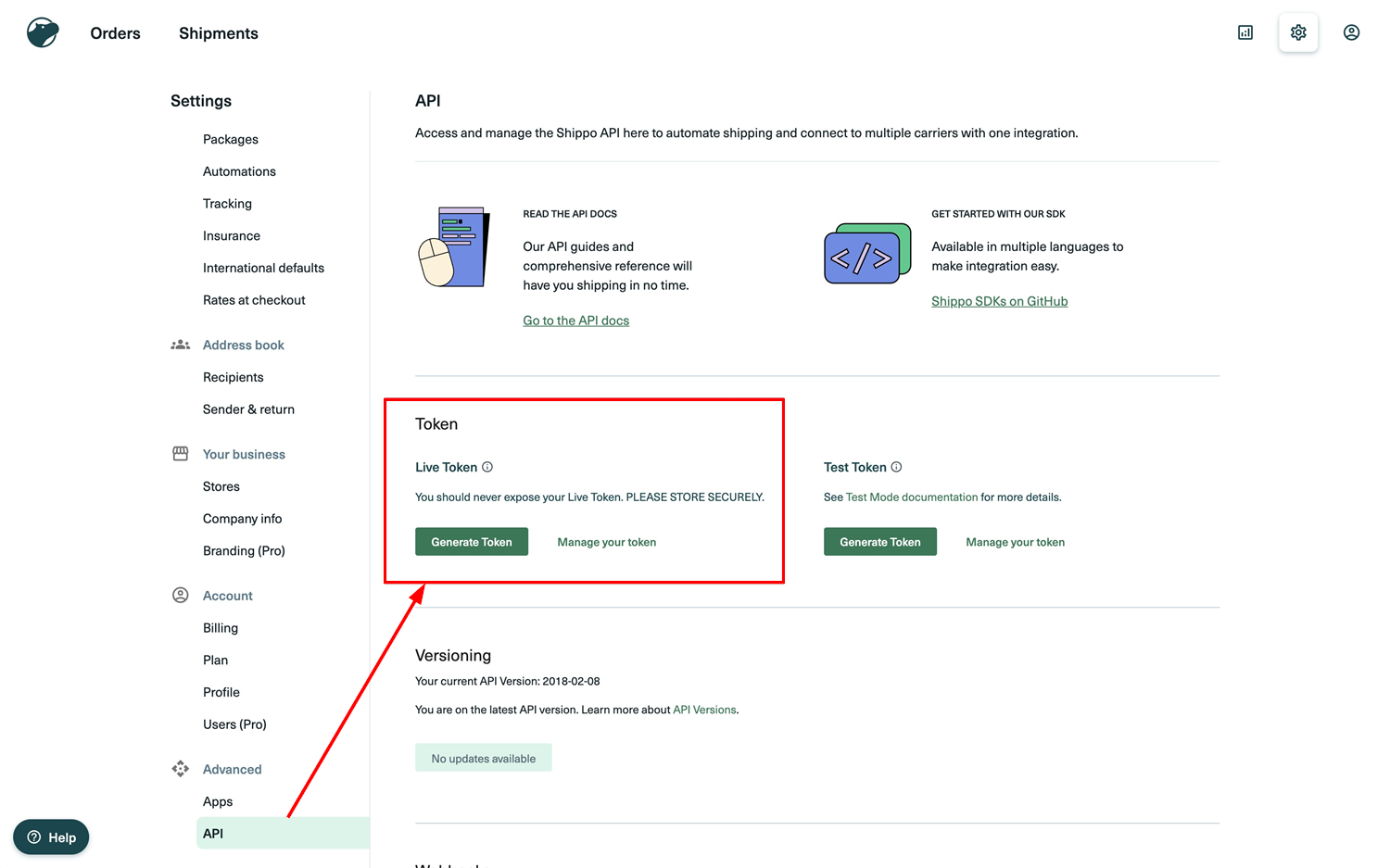
Next, copy the token for use in the integration process.
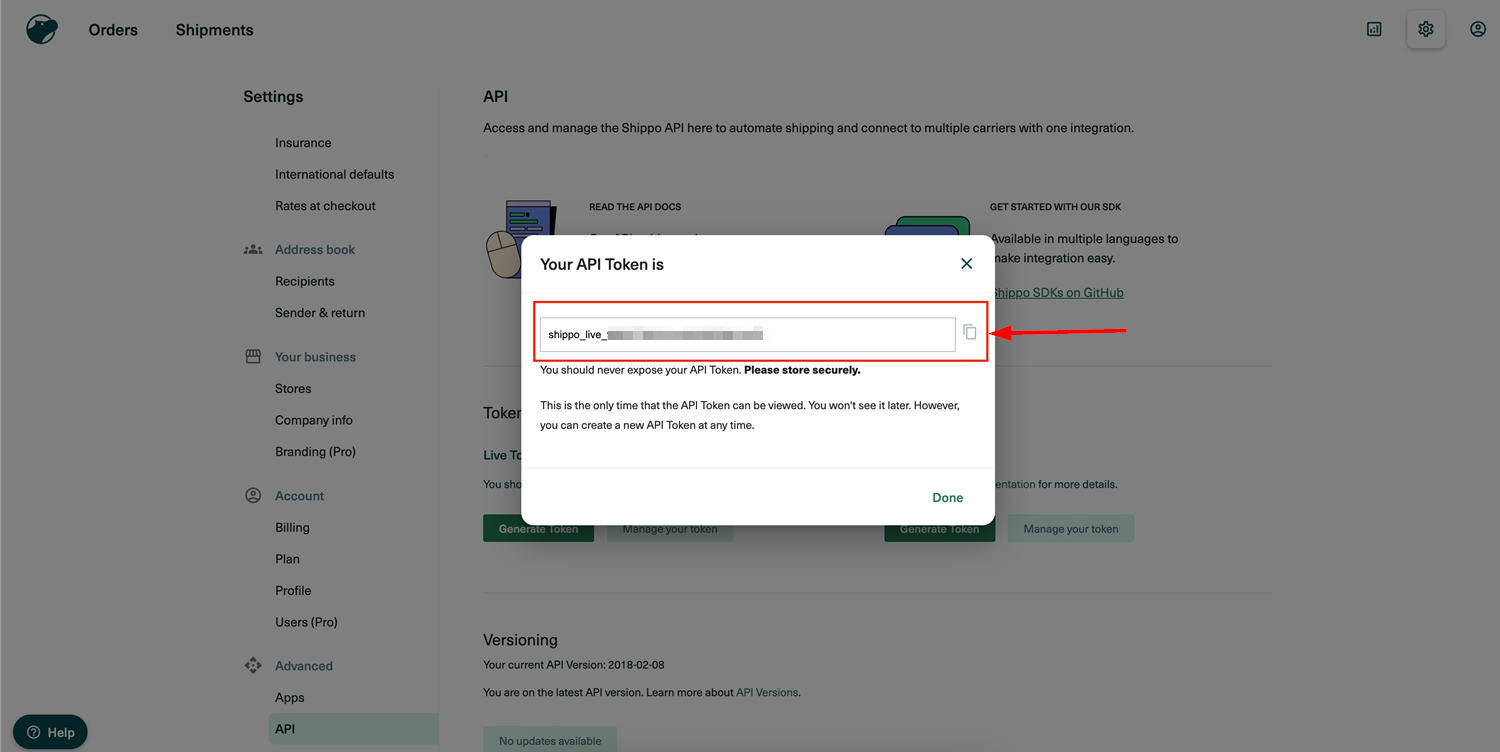
Step 2: Configure Package Templates & Shipping Options in Shippo
- Setting Up a Package Template: Access the Package Template settings via Settings > Shipping > Packages > + New Template. You can either input custom dimensions or select a standard carrier-provided parcel size. If using a standard carrier parcel, ensure to set the package weight and mark it as the default template if needed.
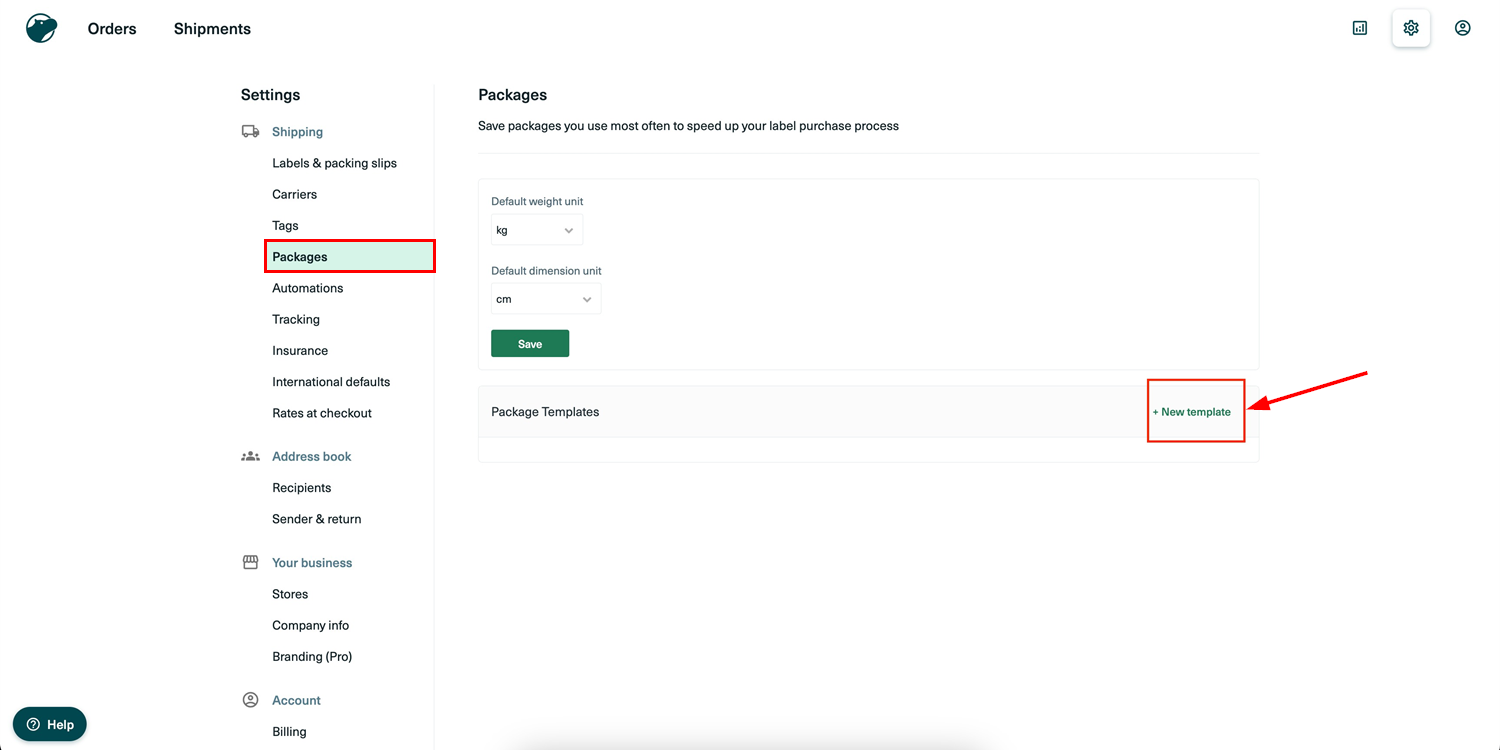
- Setting Up the Shipping Origin: Define the sender and return addresses by going to Settings > Address Book > Sender & Return > Add New Address. Enter the complete address and select it as the default if required.

- Configuring Shipping Options: Set up shipping options by navigating to Settings > Shipping > Rates at Checkout > Add Shipping Option. Choose the "Live Rate" option and select the desired carrier services. You can also add a markup fee to the delivery cost, either as a percentage or a fixed amount. Define fallback delivery fees in case live rates aren’t available. The chosen shipping option name will appear during checkout.

Step 3: Set Up Shipping Origin in Your eCommerce Store
In your eCommerce store's payment section, configure the shipping origin, which will serve as the sender's address when creating orders in Shippo. This can be accessed via Payments > Settings > Shipping Origin. Ensure the address is valid to avoid errors during label creation in Shippo.
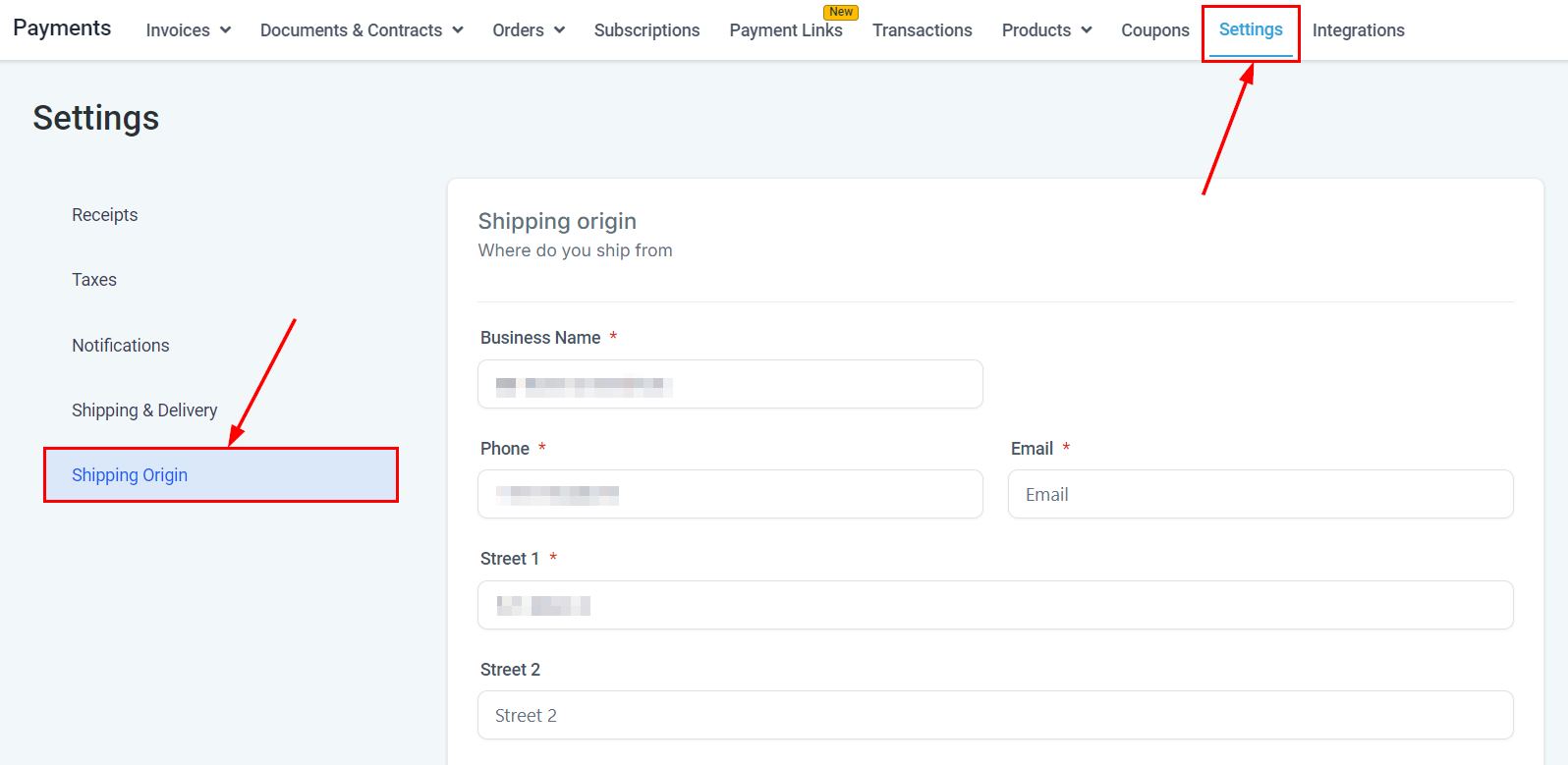
Step 4: Input Live Token
From the Integrations page in Settings, search for and install the Shippo application if prompted. Once installed, input the live token generated in Step 1 to continue.
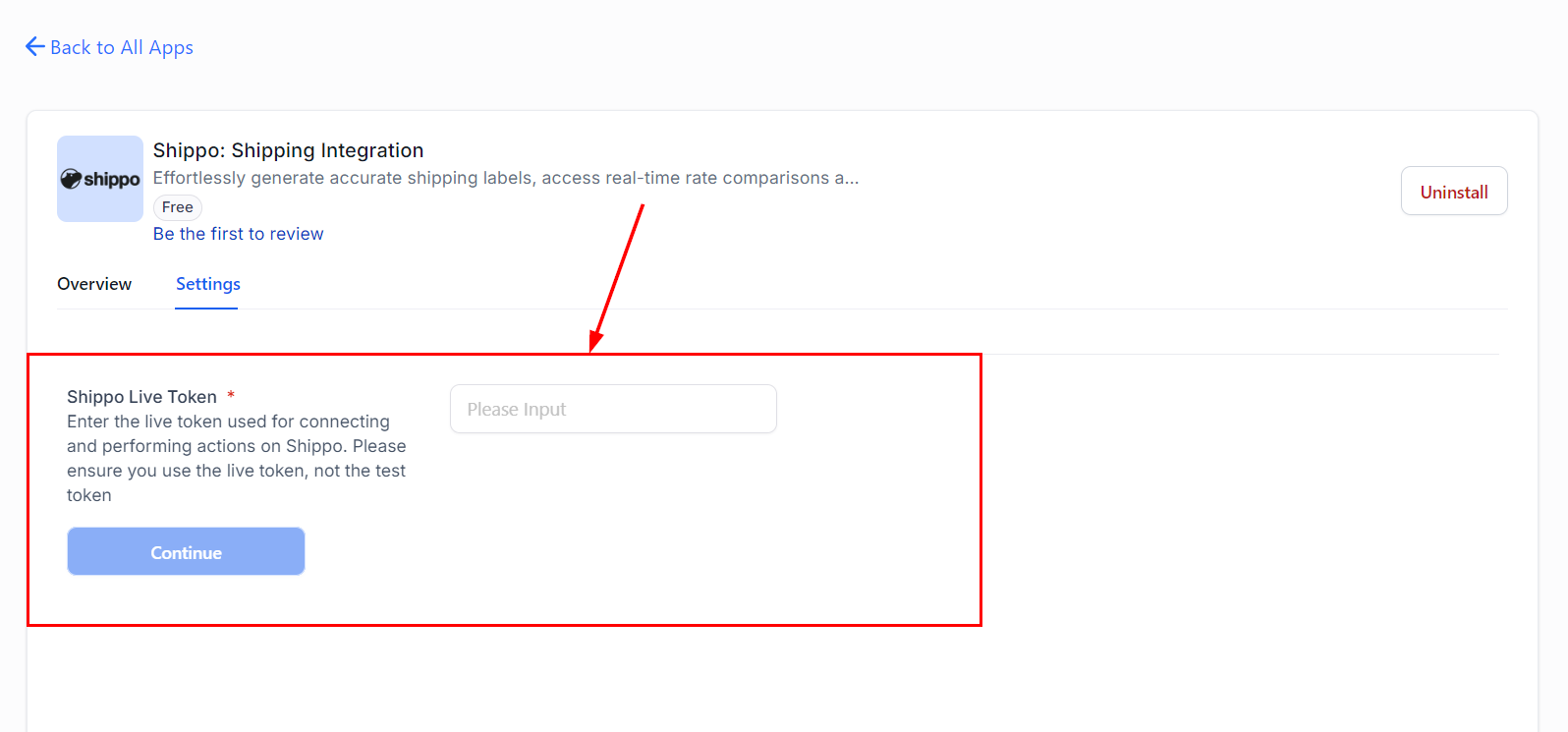
Step 5: Enable/Disable Live Shipping Rates
Enable live shipping rates after setting up the package template, shipping origin, and shipping options in Shippo and click Save.

If there’s an issue with the setup, an error message will appear.

By integrating Shippo with your eCommerce store, you gain full control over your shipping operations, allowing you to offer real-time rates and reliable delivery options. This not only improves customer satisfaction but also optimizes your shipping processes, making your business more efficient and customer-focused.