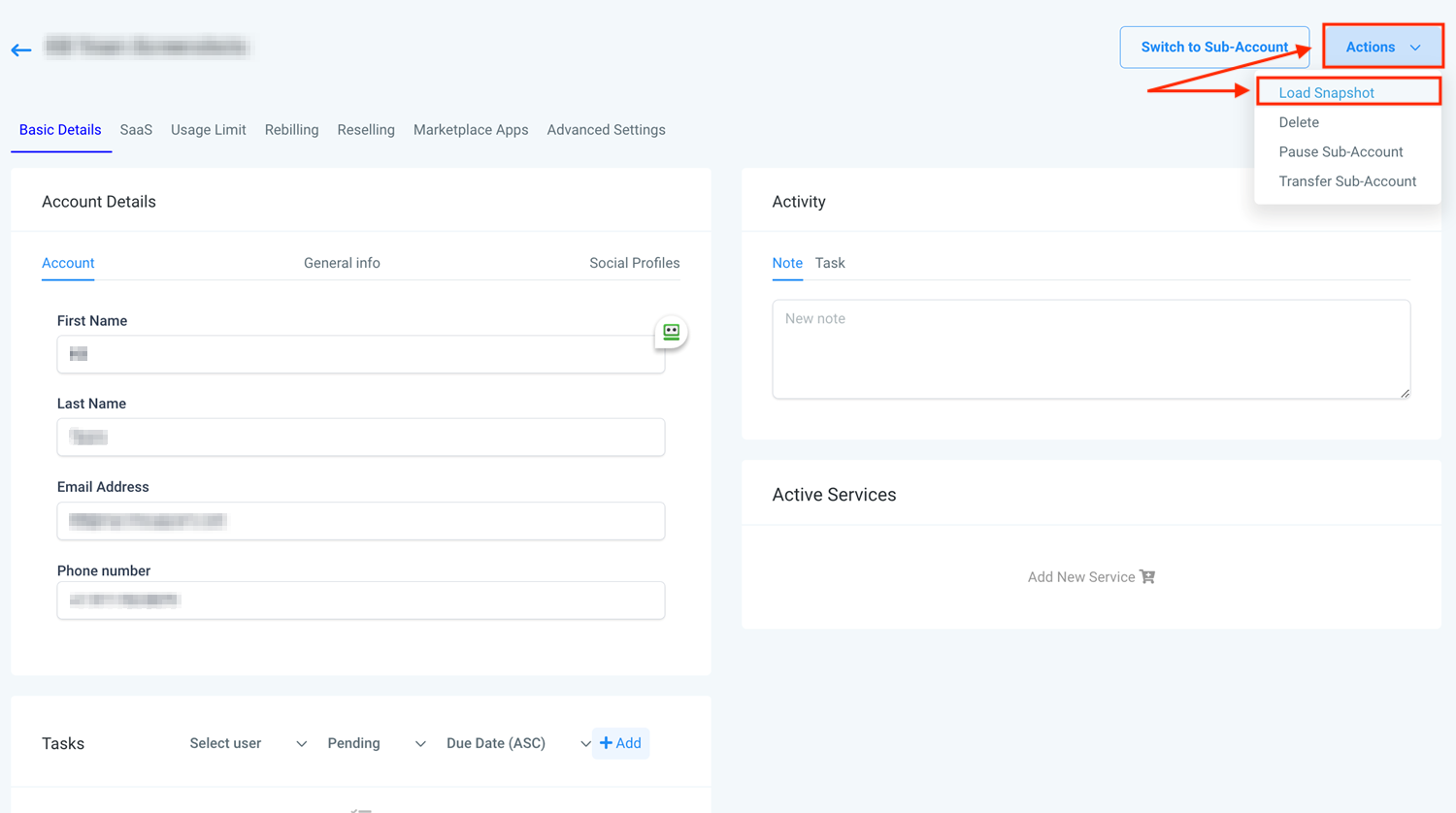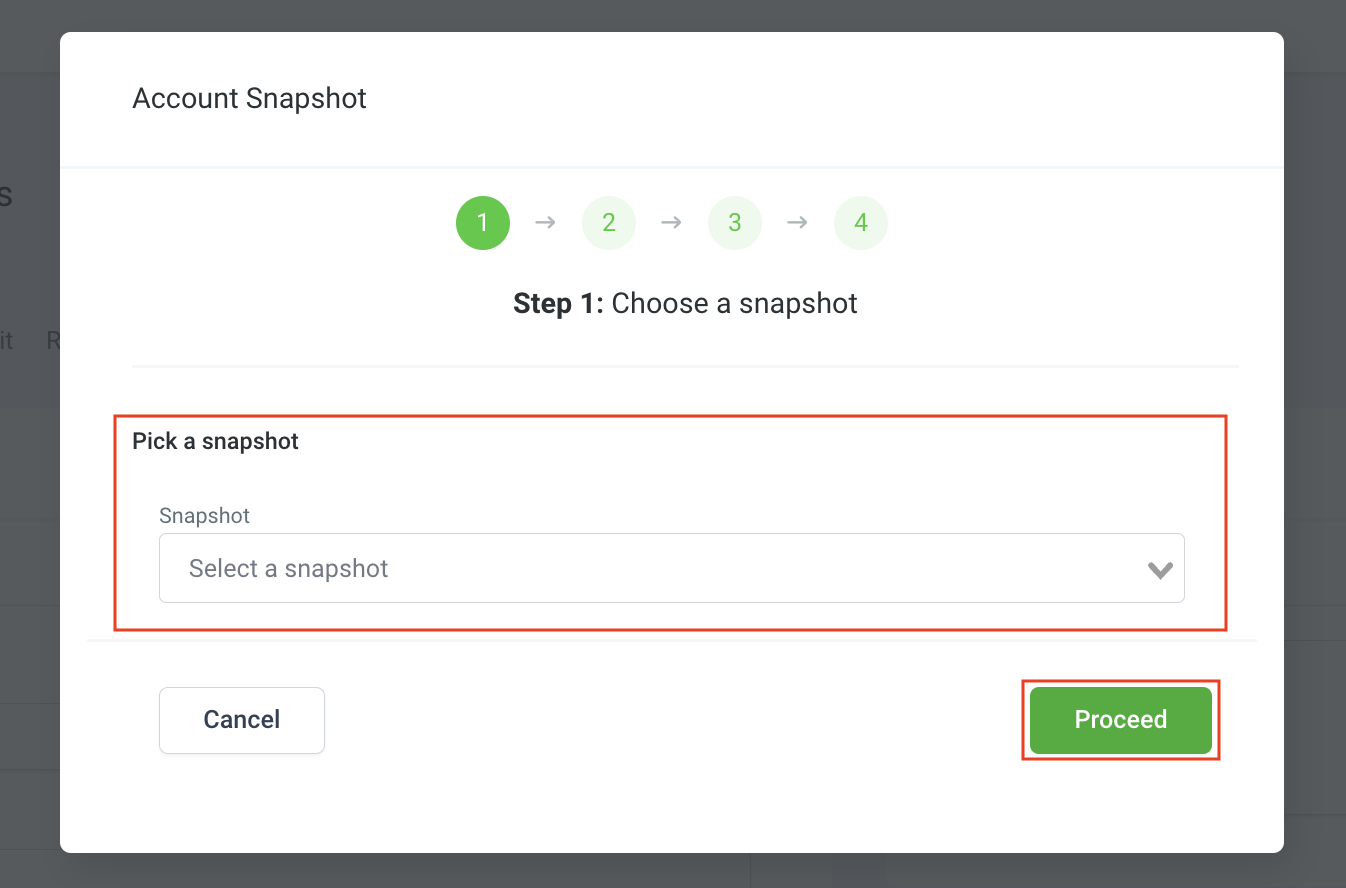Having the ability to load snapshots with an ad campaign or multiple ad campaigns included allows for a seamless setup process across different accounts. You can create and save pre-configured ad campaigns in one account and easily replicate them across new or existing locations.
This will simplify the onboarding process and guarantee a consistent user experience for your clients. Follow along as we will cover the steps needed to effectively complete loading a snapshot that includes an ad campaign or multiple ad campaigns if applicable.
Account Snapshots
If you don't have a snapshot created already, you will want to start by entering Agency View and go to “Account Snapshots” in the left sidebar. This is where you will select “Create New Snapshot” in the right corner.

In the popup, you will give your snapshot a name and select the account you want to pull the information from for your newly created snapshot. After clicking the save button, you will see your snapshot in your list of snapshots.

Select the Ad Campaign components you wish to include in the snapshot, then click Create once you have reviewed your selections.
📌Note: Ad Campaigns for Google and Meta may appear separately in the list of assets. Ensure that you locate and configure your selections for both assets.


Navigate to Sub-Accounts
In the “Sub-Accounts” tab, you can search for an existing sub-account or create a new sub-account to load your snapshot into.

Once you have chosen your selected sub-account, click “Load Snapshot” under the Actions dropdown.
You'll then be able to select your desired snapshot to load to the chosen sub-account and click proceed.
While in the asset list associated with the selected snapshot, you will click the Ad Campaigns category. Here you can decide whether to skip or select specific campaigns to load into the sub-account. Once you have selected all of the assets to bring over, click proceed.

The system will then check for conflicts, then send you a notification that your snapshot upload has been completed. You can find this in the top right corner through the bell icon.

View Your Loaded Ad Campaigns
After the snapshot has been loaded into the account, you can visit the sub-account and view the newly added Ad Campaigns here.

Using pre-configured Ad Campaigns in snapshots will significantly enhance the onboarding process, providing a seamless and efficient experience for both you and your clients. By following the outlined steps and ensuring all necessary assets are included, you can quickly replicate and deploy comprehensive Ad Campaigns, ensuring consistent performance across all locations.
✍️Important Notes
- Ad Campaigns that are loaded to the desired sub-account will be created under the selected and connected default page of the target sub-account. Users can change it to a page of their choice.
- All the Facebook specific assets like Lead Forms, Custom Audiences, Lookalike Audiences will not be copied as they are specific to the Ad Account and Business Manager connected at the source sub-account. Therefore, if a source sub-account ad campaign is using any of these, it will not be part of the copied ad campaigns to the target sub-account. Users would have to add the same or use the ones associated with the Ad Account they will be connecting during onboarding.