LC - Email is designed to simplify email management for agencies, eliminating the need to sign up for third-party email services like Mailgun. In the past, agencies had to integrate with these external services to send and receive emails. LC - Email simplifies this process, making email work smoothly on every subaccount. This guide will help you transition your agency and subaccounts to LC - Email.
How to Migrate to LC - Email:
- Go to your Agency Settings > Email Services.
- If you see the 'Use LC - Email' button, select LeadConnector as the default provider and follow the prompts.

After selecting 'Use LC—Email,' all new accounts will automatically switch to LC—Email. However, you can still configure new accounts differently by integrating your own Mailgun or SMTP.
📌Note: Clicking the 'Use LC - Email' button won't impact subaccounts with SMTP or Mailgun integration. To remove existing SMTP integration, follow the steps below.
If You Encounter the “Request failed” Error:
If you try to add a domain/subdomain and encounter the error "Request Failed: This domain is already configured inside a Mailgun account," you'll need to resolve it through Mailgun. Please log in to your Mailgun account and delete the domain configuration there so you can use it with LC - Email.
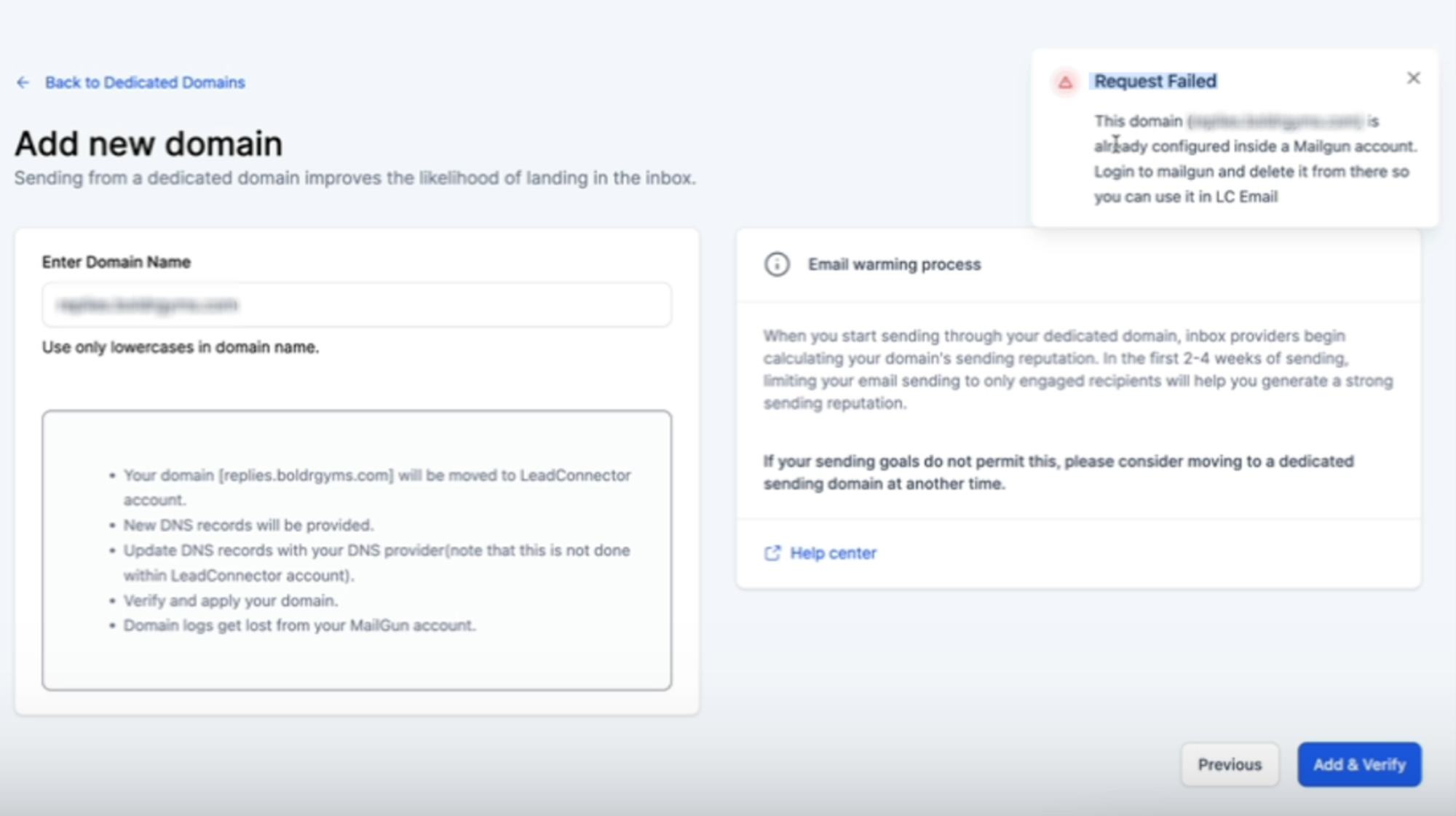
To Remove SMTP Integration:
- Choose LeadConnector as the Default provider.
- Click on the Gmail integration.
- Click the trash icon to remove it.

This migration will simplify your email management process and ensure a smoother experience with LC - Email.