Communities promote interaction with your audience, they help you build a connection with like-minded individuals interested in your business. Having a community for your business allows you to create aware and interested clients that get your products/services and serve you as brand ambassadors that expand your audience even more.
One of the most important things to keep those communities alive and thriving is to prioritize common interests, is your audience more interested in learning, or maybe they are more interested in interacting with each other? By arranging the Channels you can highlight the most important aspects for everyone in your community.
How To?
To start accessing your group, if you do not have your group's link saved you can do this by accessing the Community tab inside the Memberships section and clicking the Login button.
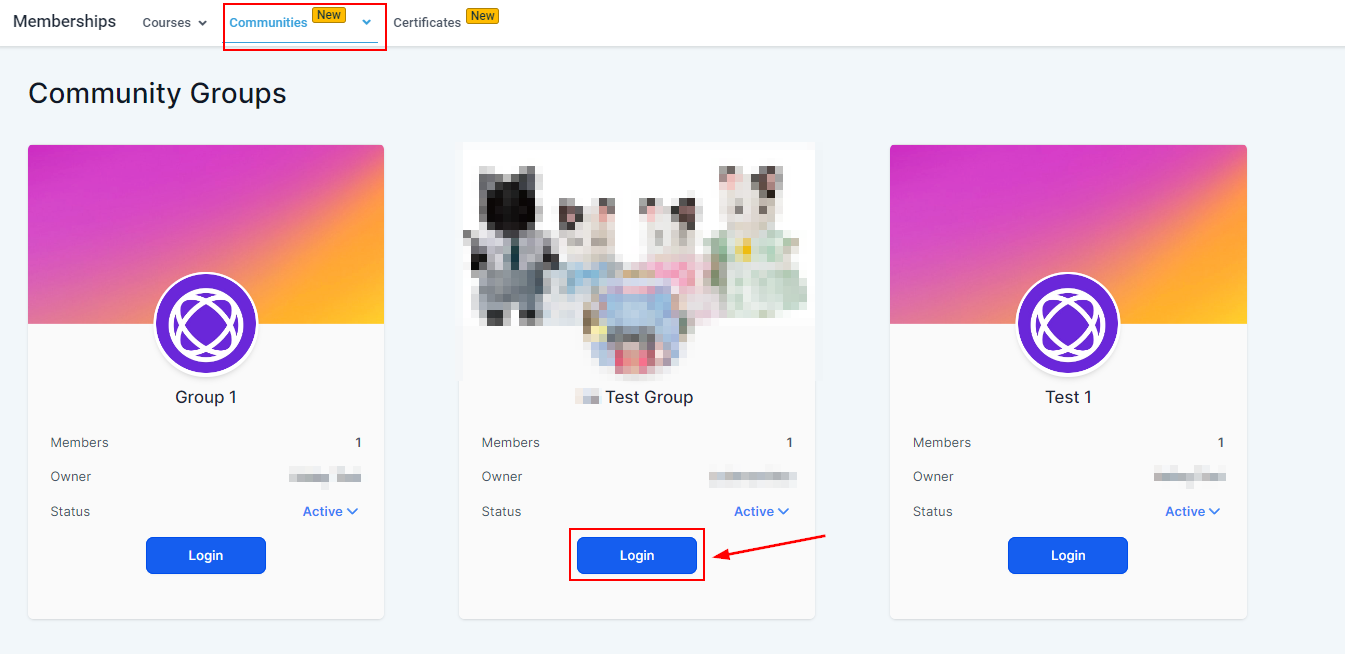
Inside your Group, go to the right sidebar, where your channels are. To reorganize them, hover over the channel you want to move, then keep your left click on the mouse pressed down this will allow you to drag and drop it into the new position.
That's it, now you can ensure your members see what matters the most in your Community. This helps you maintain engagement and focus, so you can fully leverage their attention into sales.