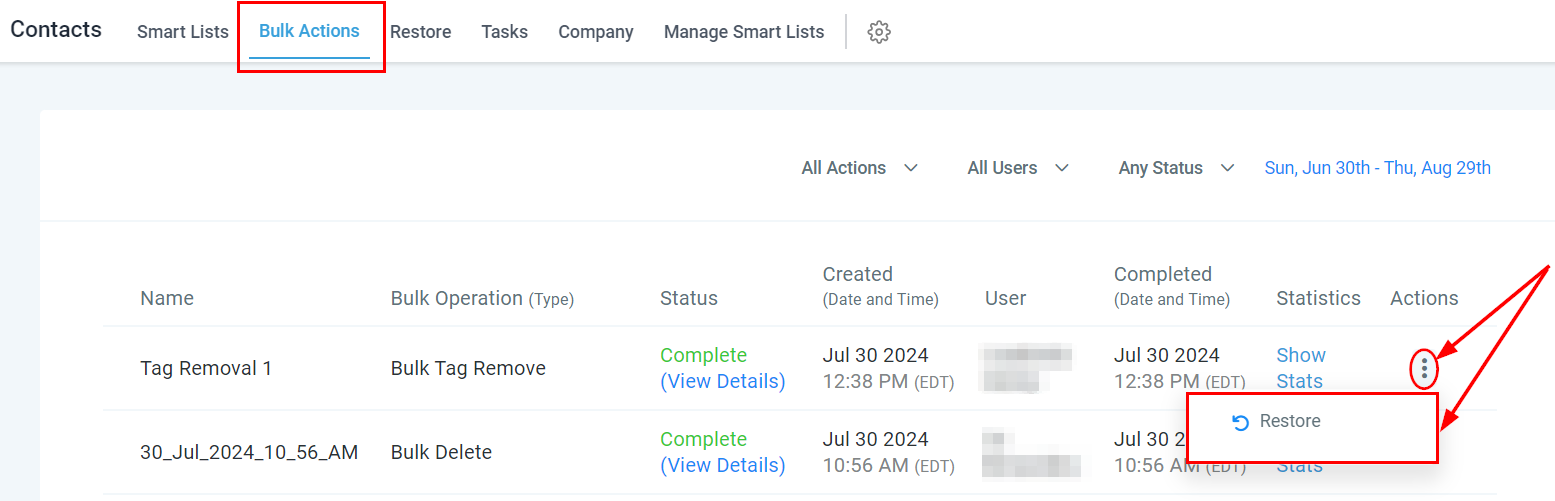There may be instances when you need to remove tags from a single contact or an entire group. To proceed, start by selecting the desired contacts.
Next, locate the "Remove Tag" button on the Bulk Actions panel. This option allows you to efficiently remove applied tags with a single click, whether you are working with one contact or multiple.
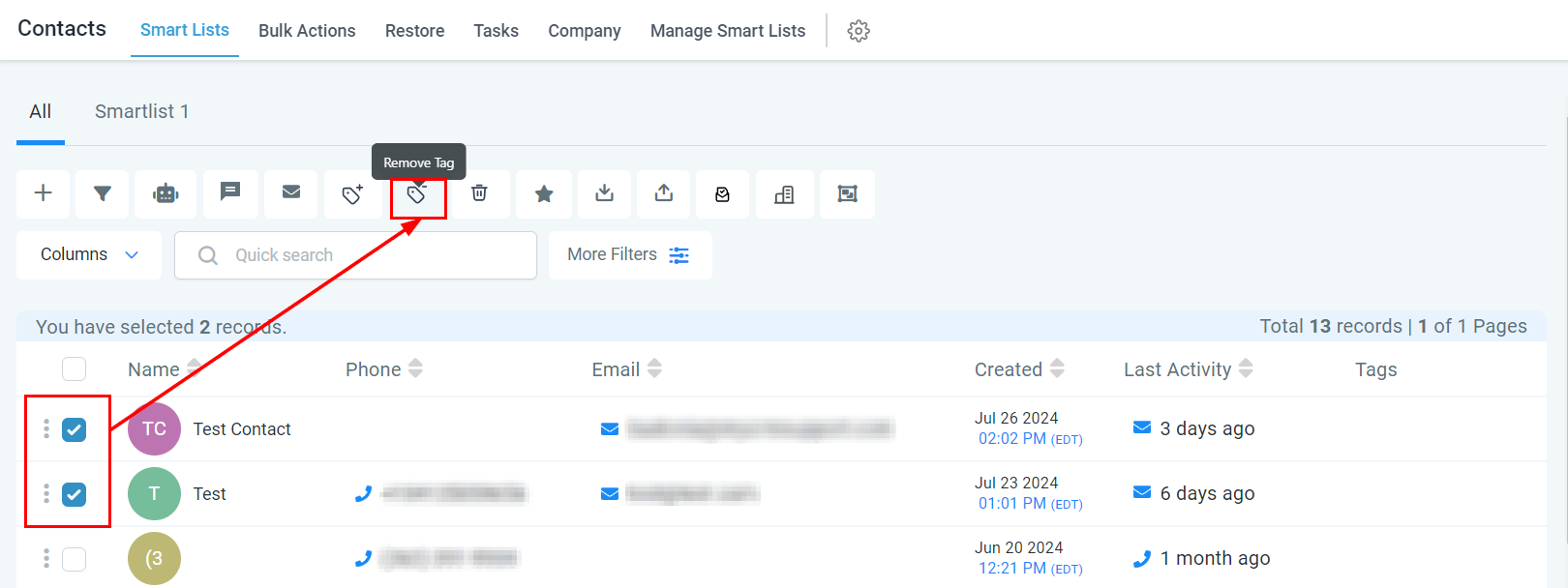
Action
Enter a descriptive name or phrase in the Action text box, which will appear in the tracking report. This can be a brief term or a more detailed description reflecting the nature or purpose of the action.
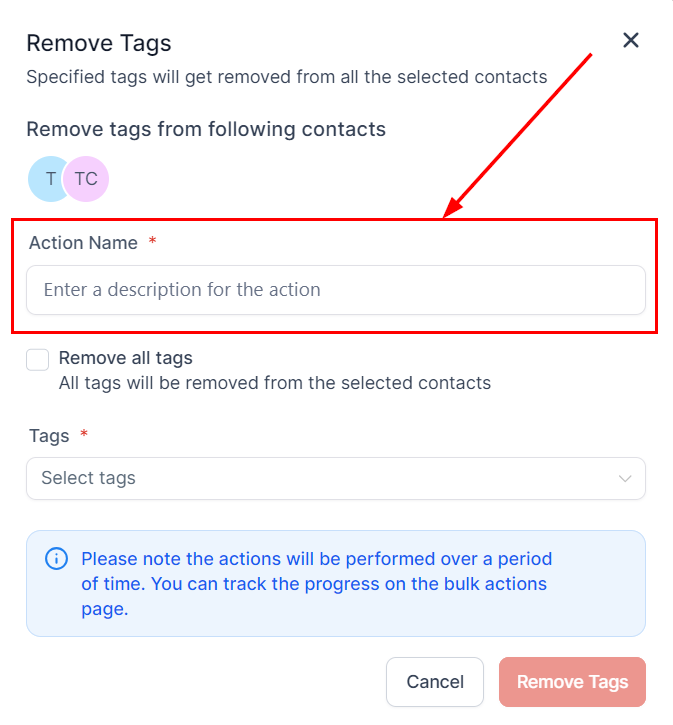
Remove All Tags
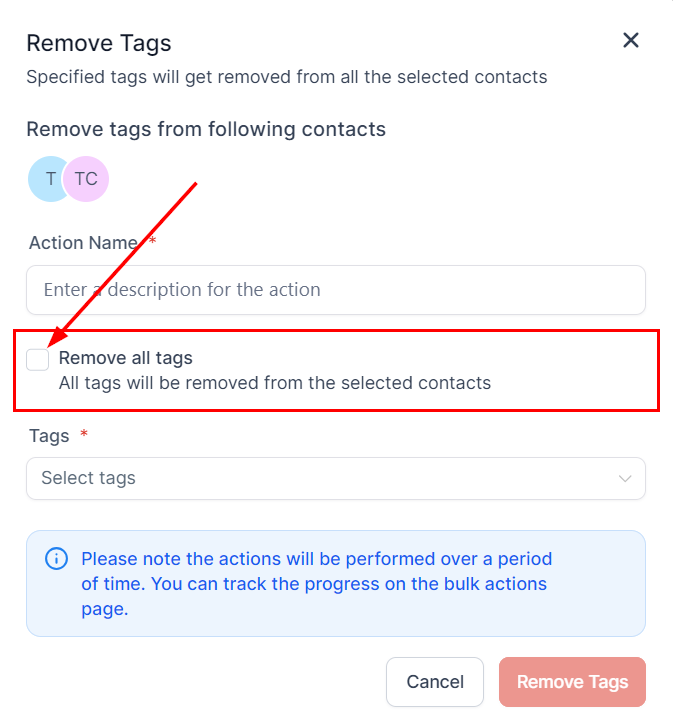
Removing Selected Tags
Select the tags you wish to remove from the contacts. Tags that were not added to the contact will not appear in the drop-down menu. To remove any tags that are currently selected, click the "x" icon next to the tag
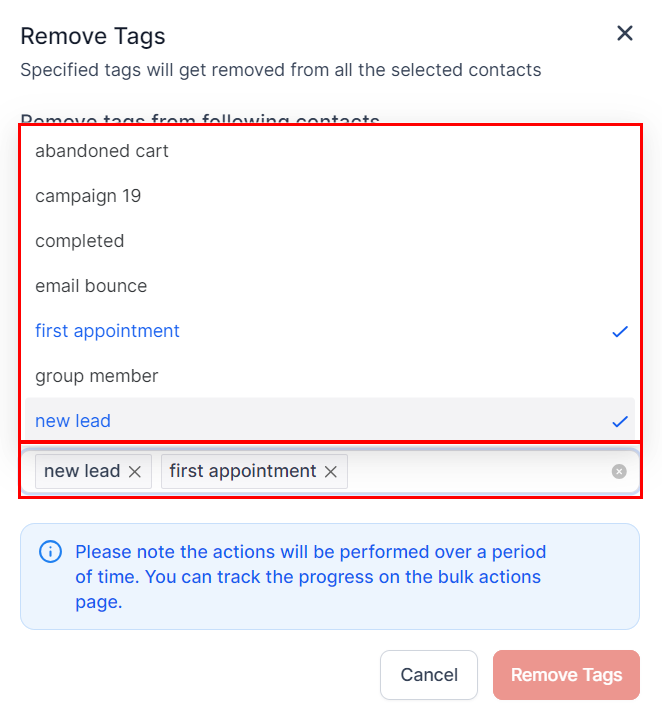
.