Let's learn about the Theme Customizer. This feature allows you to customize your login & dashboard screens for your agency, differentiating yourself from the competition.
Start by clicking on the Theme Customizer; the app will open it in a separate tab.

Dashboard Themes allow you to choose the themes you want. They can be easily activated and instantly change the appearance of your dashboard.
- Activating specific themes for the dashboard page.
- Switching between template mode and customize mode for customization options.
- Updating logo, background image, colors, fonts, and button styles.
- Activating and previewing different dashboard themes.
- Real-time updates and customization options for dashboard themes.
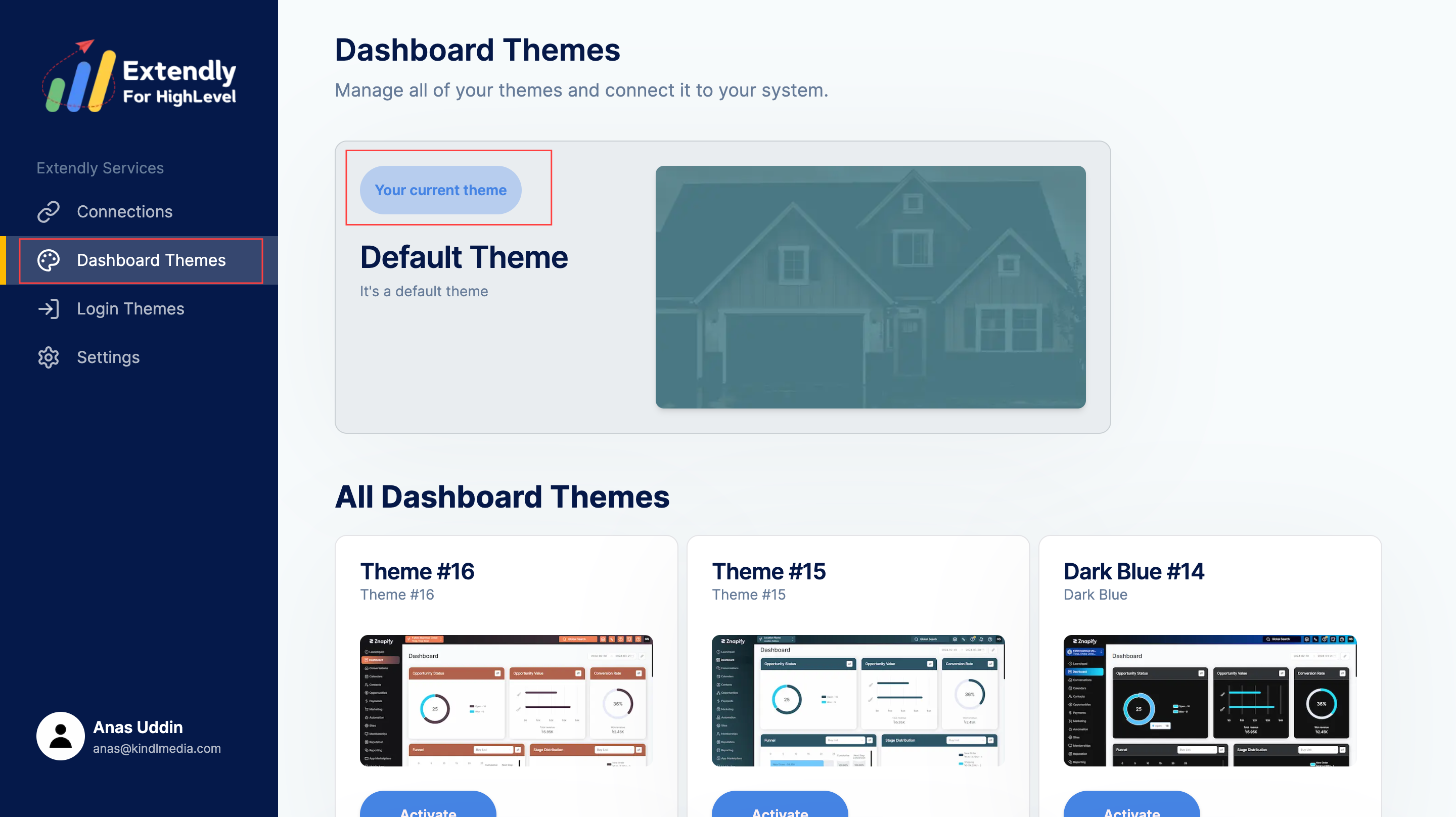
You can customize the your theme further by selecting the Customize mode and adjusting various elements like logo, background image, colors, and fonts.
- You will need to login to your account on this screen to view the dashboard changes.
- Finalizing customizations by pressing the publish button.
- Changes are reflected in the agency account in live mode.

Once activated, you can further customize the theme to your liking. Remember, to customize, switch to Customize mode before making changes. Once satisfied with your customizations, press the Publish button to apply the changes to your live account.

That's how you use Theme Customizer and implement it in your agency. See you later!