You must install the Unified Embed Code to seamlessly integrate your SupportOS apps with your Highlevel agency settings. This step is crucial for connecting and utilizing any SupportOS app with your clients.
Here's the rundown on how to install your code:
Open SupportOS: Launch your SupportOS platform and log in to your account.
Navigate to Apps Tab: Once logged in, navigate to the "Apps" tab within the dashboard.

Access Unified Embed Code: Look for the "Unified Embed Code" button and click on it to generate the code
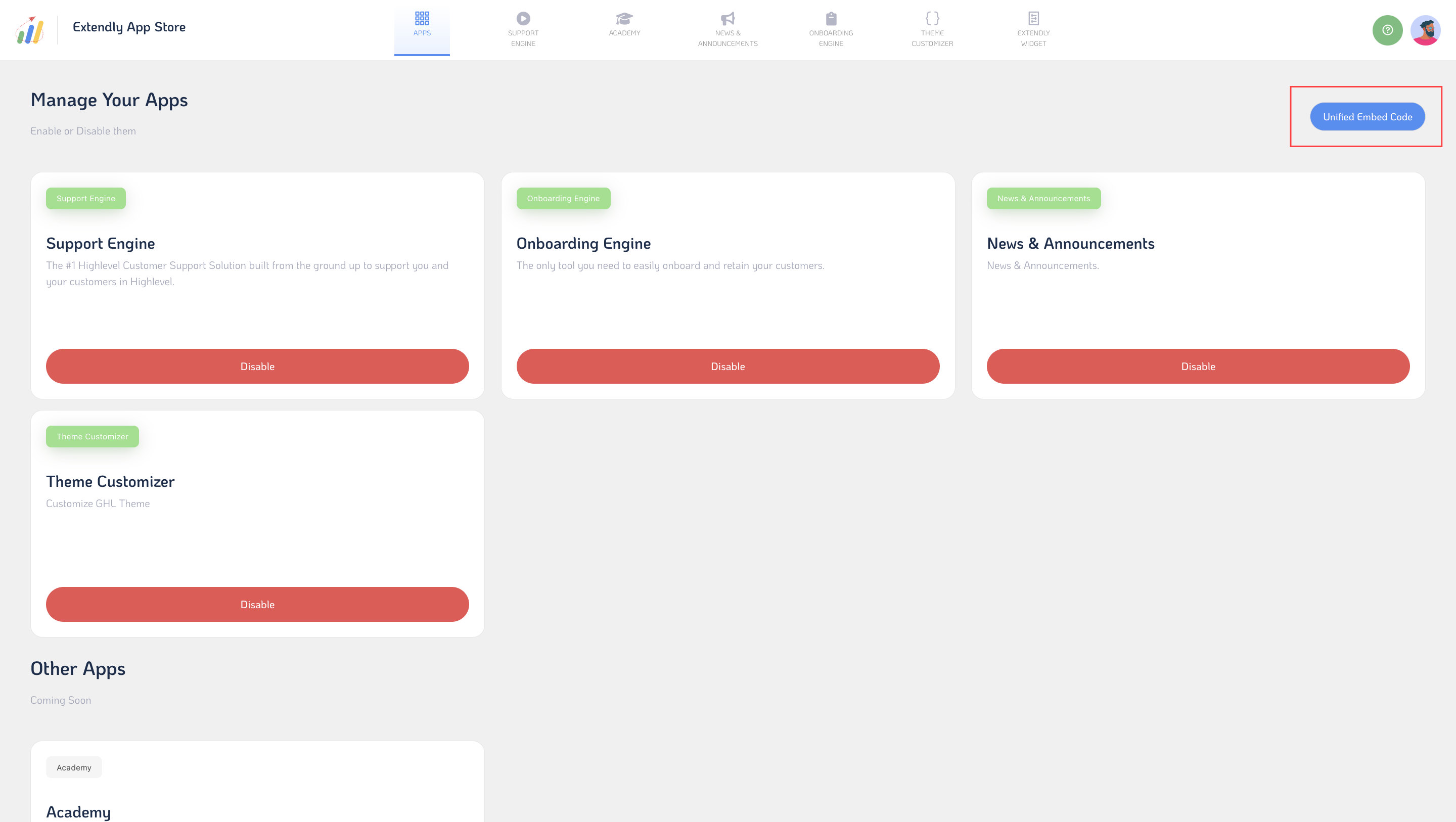
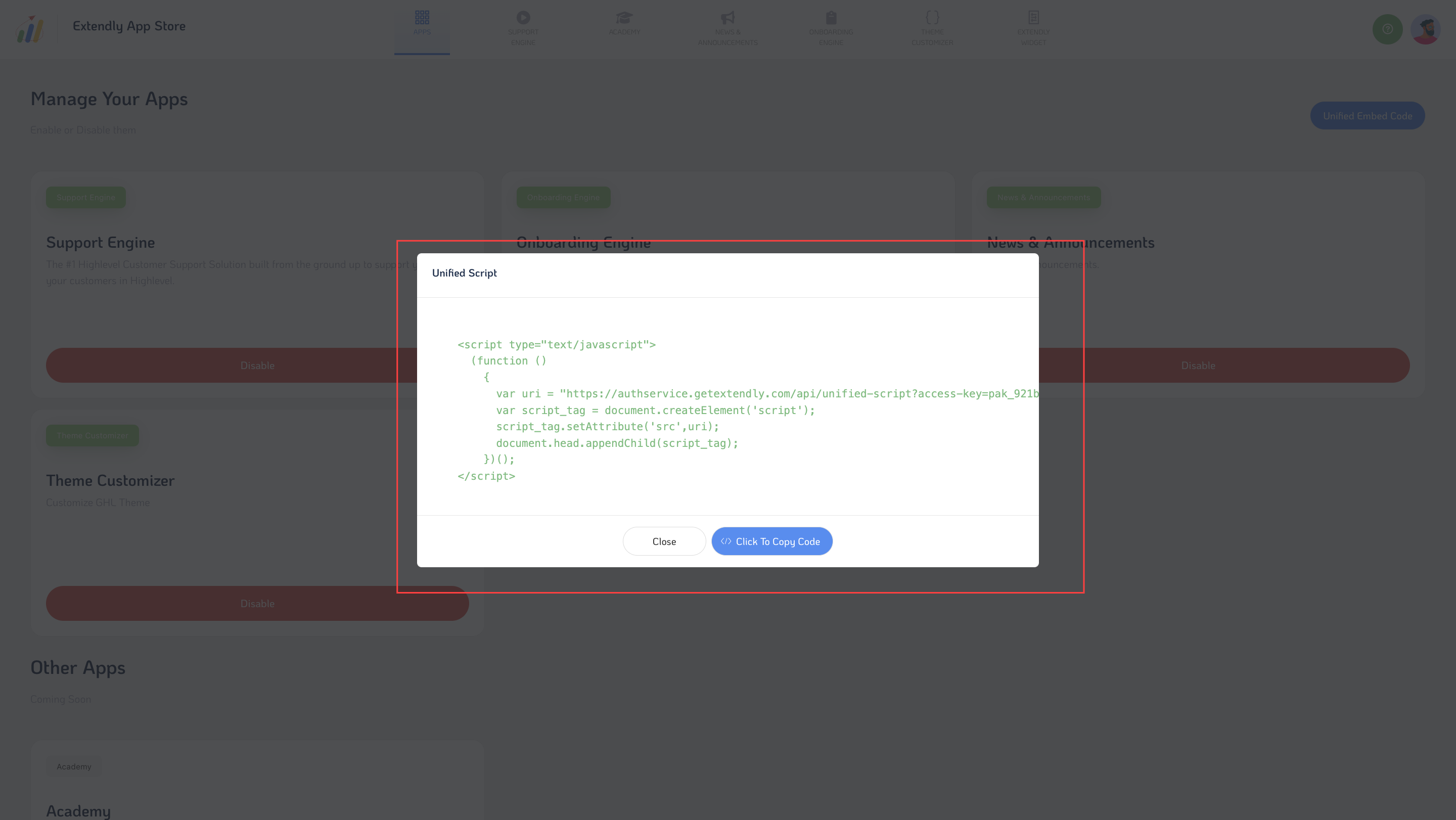
Copy the Code: After clicking the button, the Unified Embed Code will be generated. Click on it to copy the code to your clipboard.
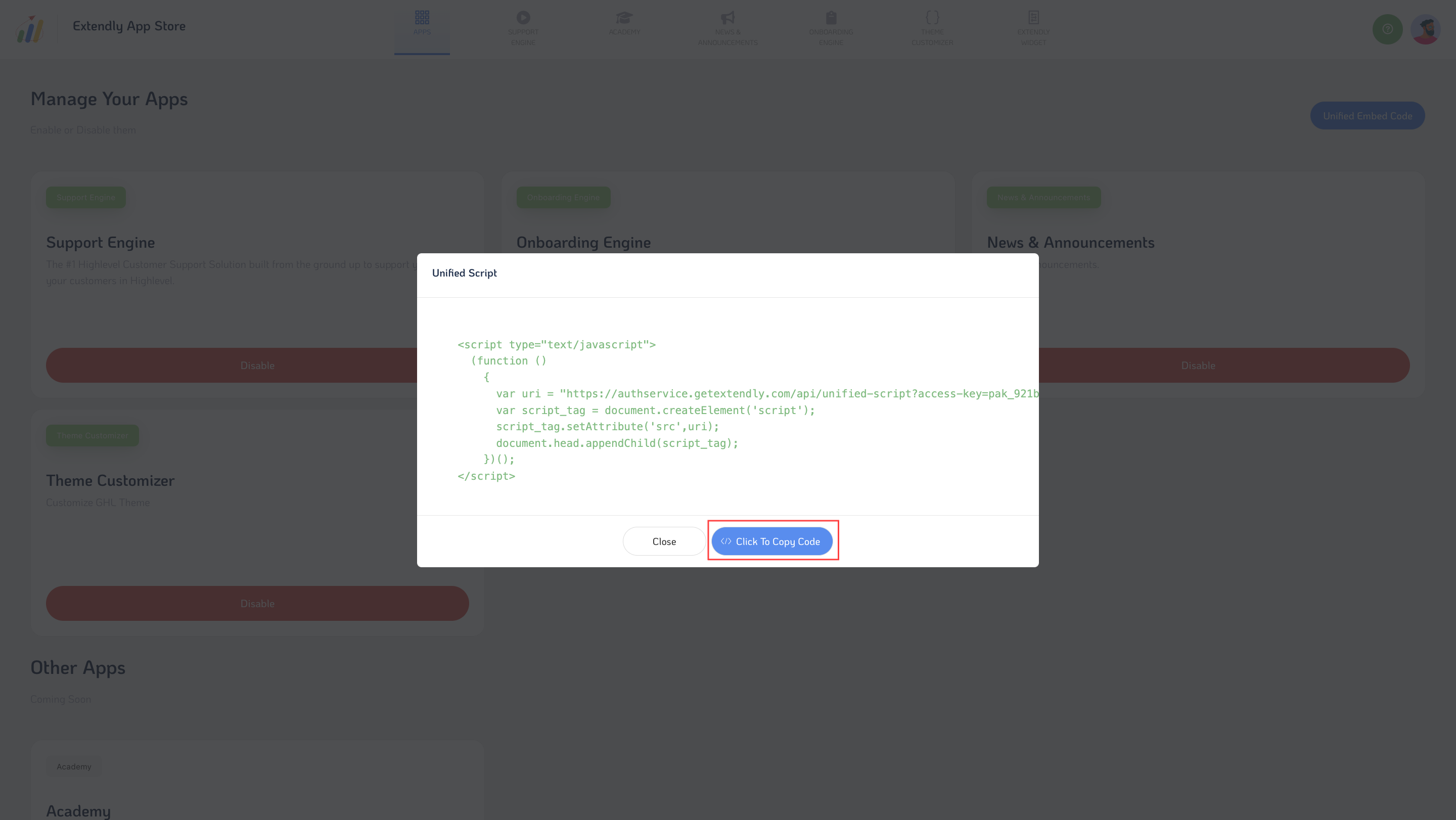
Access Highlevel Agency Settings: Next, open your Highlevel agency settings.
Go to Company Tab: Within the agency settings, locate and access the "Company" tab or section.
Paste the Code: Look for the "Custom JavaScript" field and paste the copied Unified Embed Code into this field.
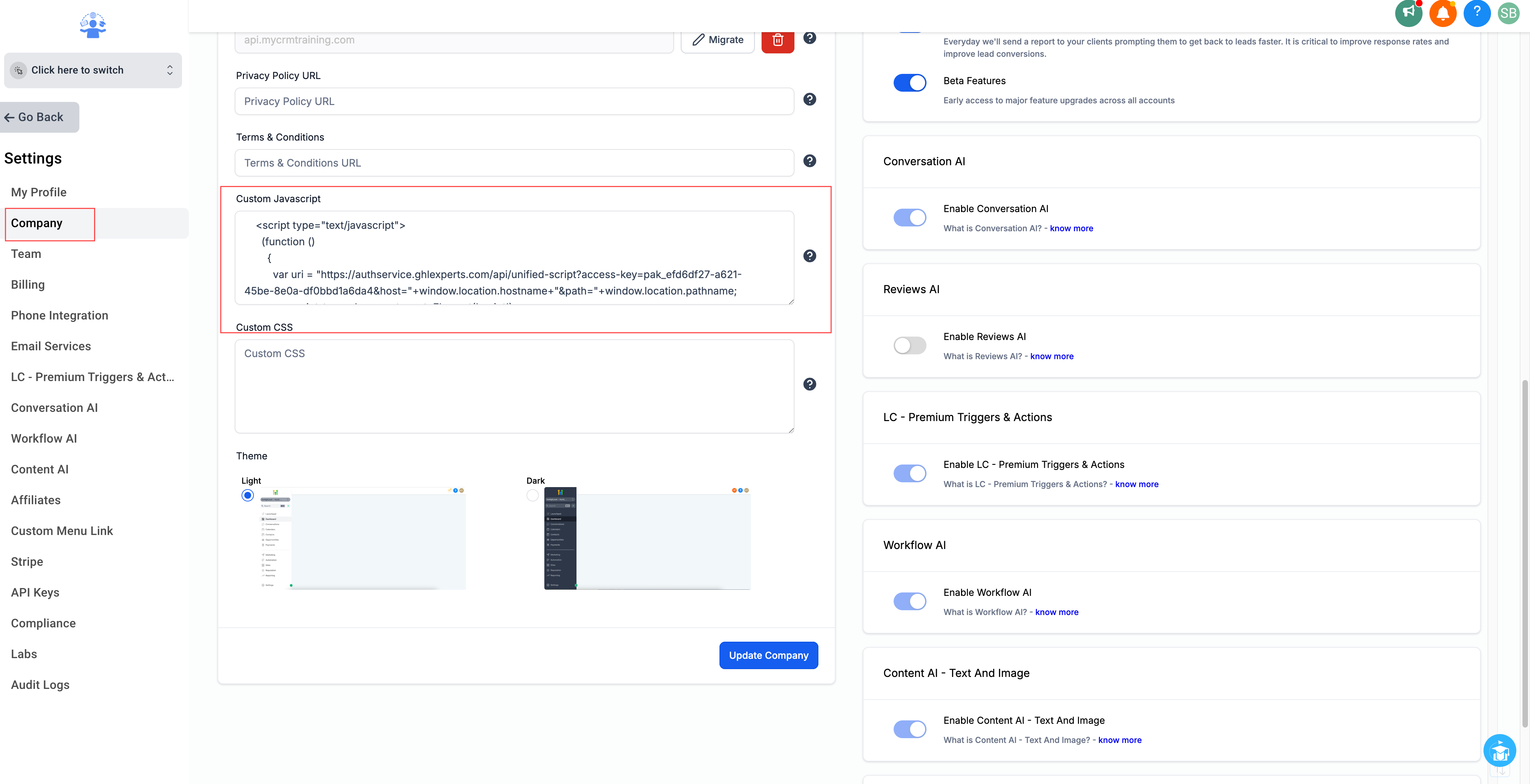
Save Changes: Once you've pasted the code, ensure to save the changes to apply the Unified Embed Code to your Highlevel agency settings.
Conclusion:
Installing the Unified Embed Code in your Highlevel agency settings is a necessary step to connect and utilize SupportOS apps with your clients seamlessly. Following the step-by-step guide outlined above, you can easily integrate the code and enhance your agency's functionality and capabilities within the Highlevel platform.