The App Marketplace allows you to expand the connection and usability of your system, from allowing external integrations to lead mapping and AI you can use them as a way to maximize the potential your clients see in your system and make growth and creation easier for them.
However, you want to keep the experience on brand. There may be some apps that don't fit in your business model or the industry you are servicing, and with the Marketplace always growing it is crucial you have control over what your customers can see and access.
How to Remove the App Marketplace?
If you don't want your clients to be able to access it at all you can remove it from their left-side menu by going to App Marketplace in your Agency View and clicking Manage App Permissions.
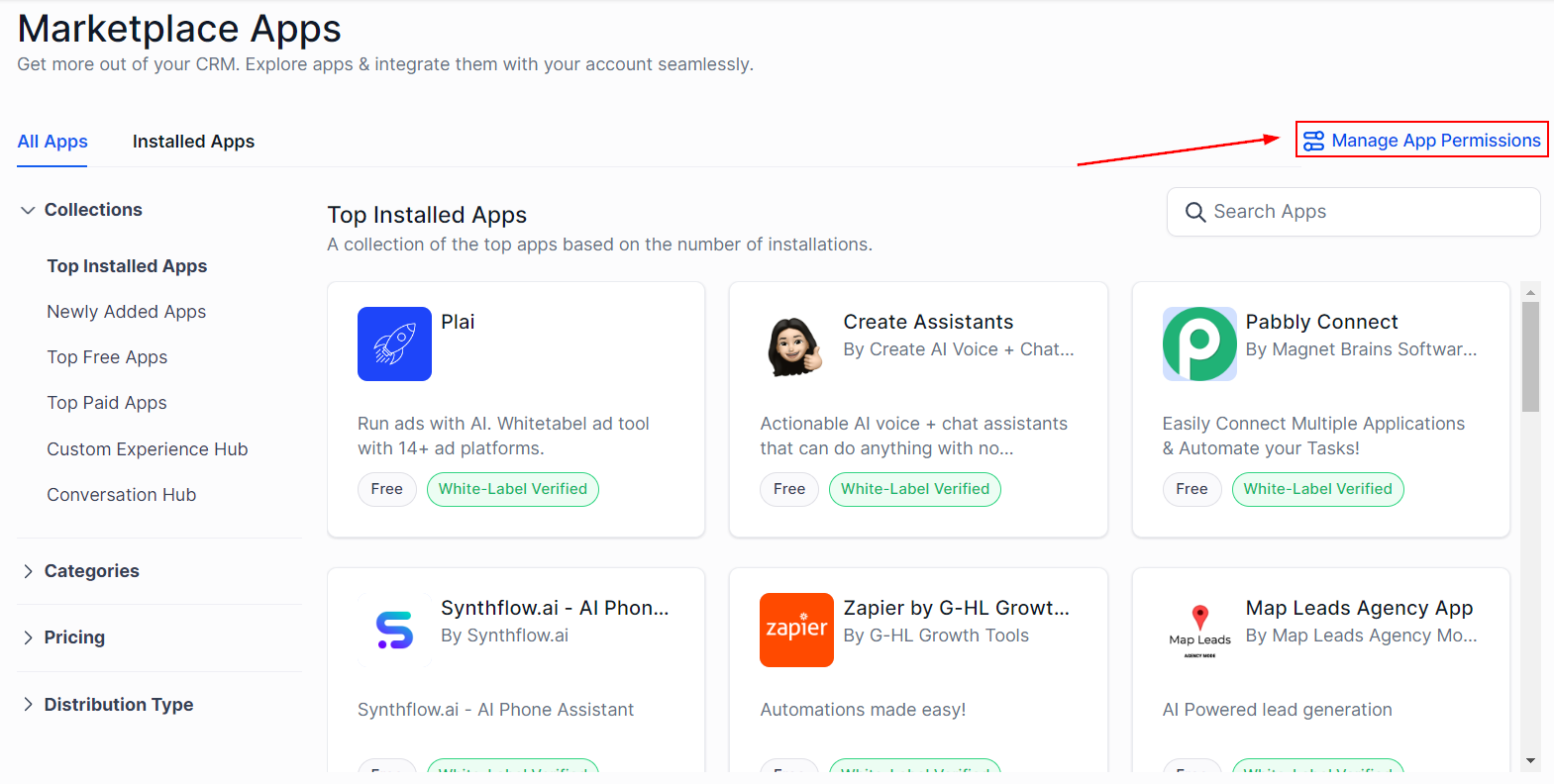
Click on the gear icon to open the settings and toggle Allow sub-accounts to access the App-Marketplace off.
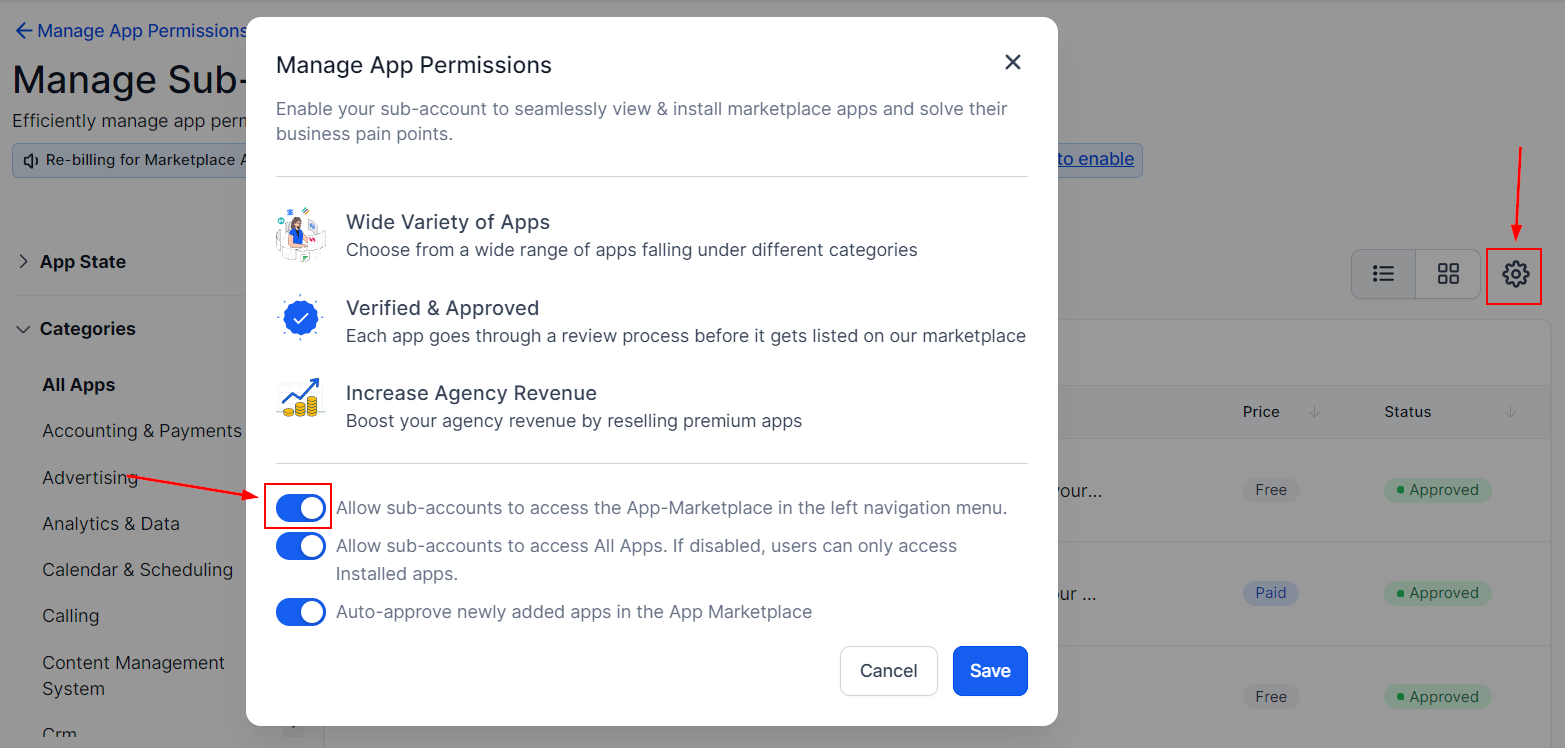
How to Limit App Access?
The first way to limit what your customers see in the app marketplace is by going to the settings and disabling Allow sub-accounts to access All Apps. This will allow them to access only Installed apps.
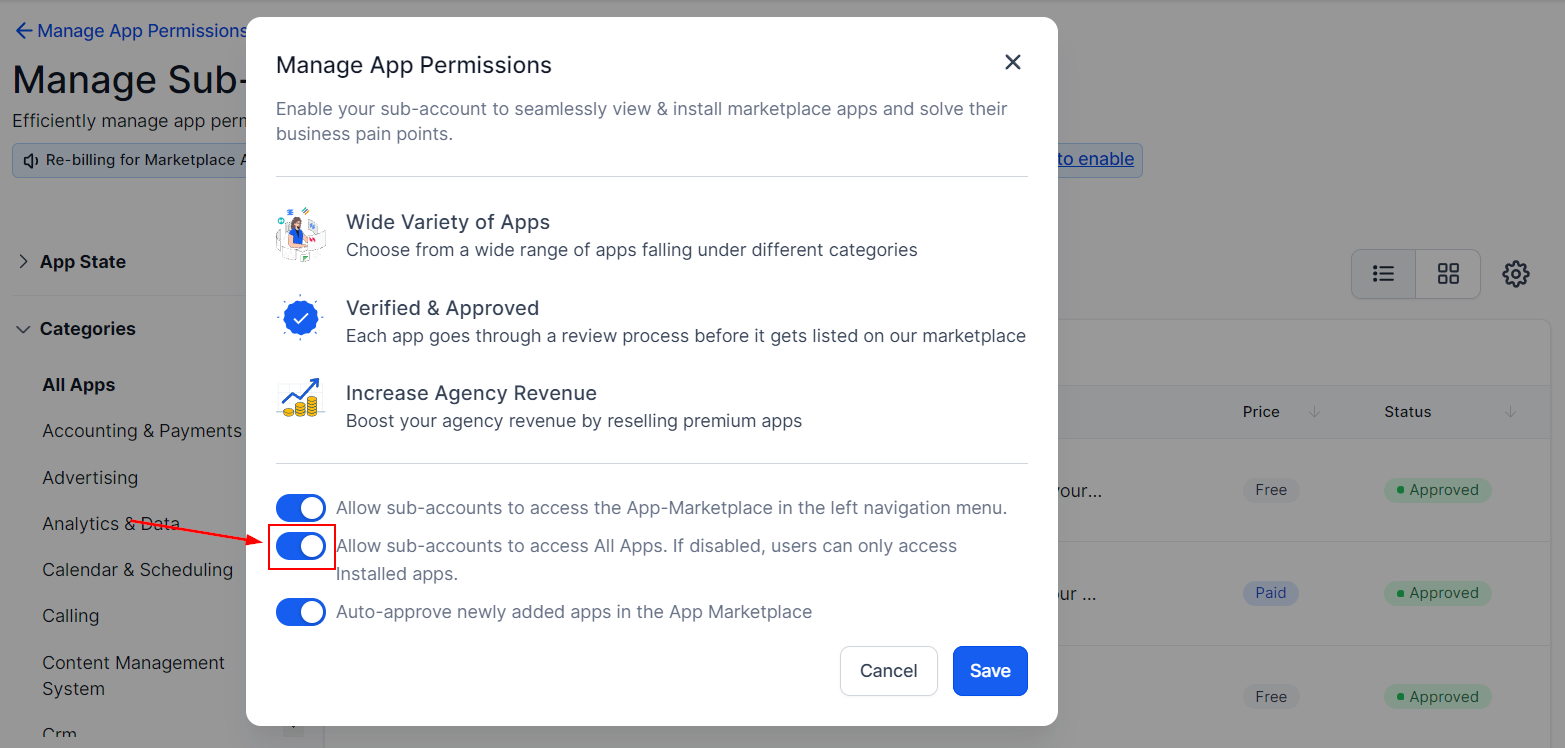
The second way to limit access is by Disapproving or Approving an App. To do so click on the name of the desired app, this will open its profile where you can click the top right corner button to change its status.
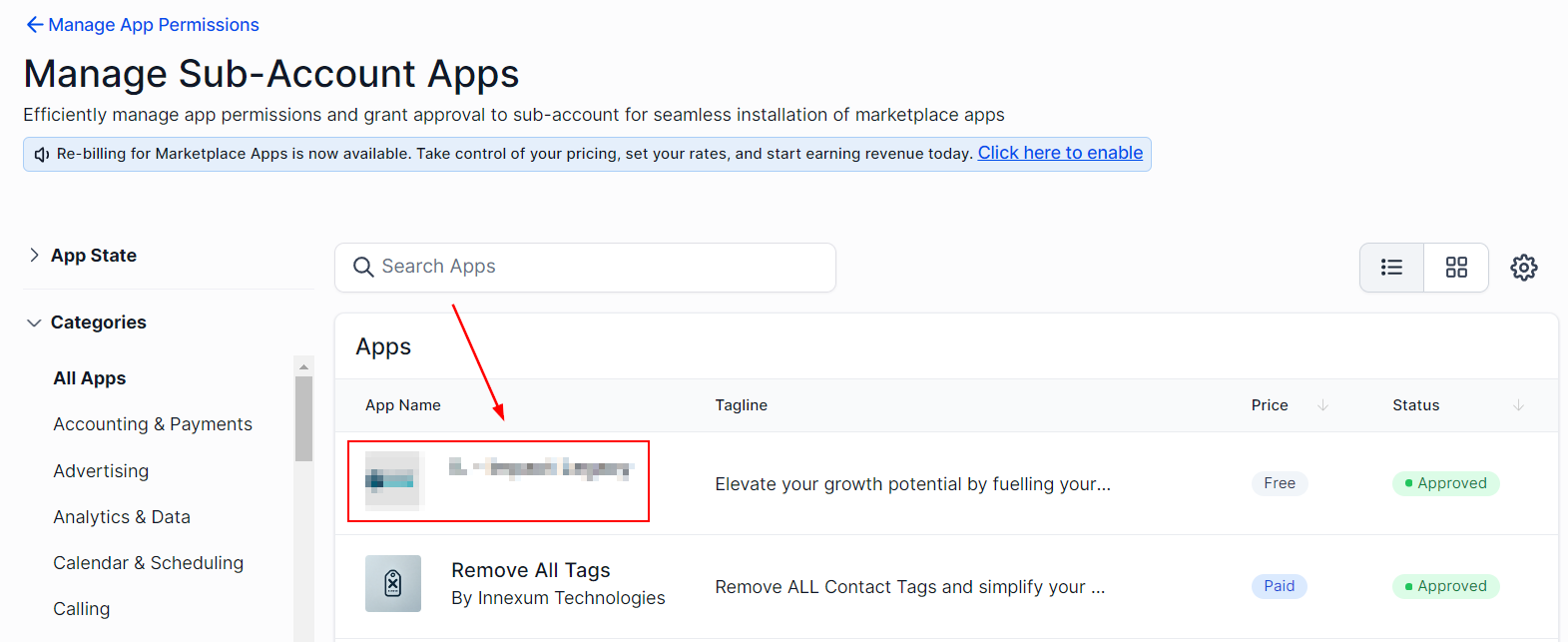
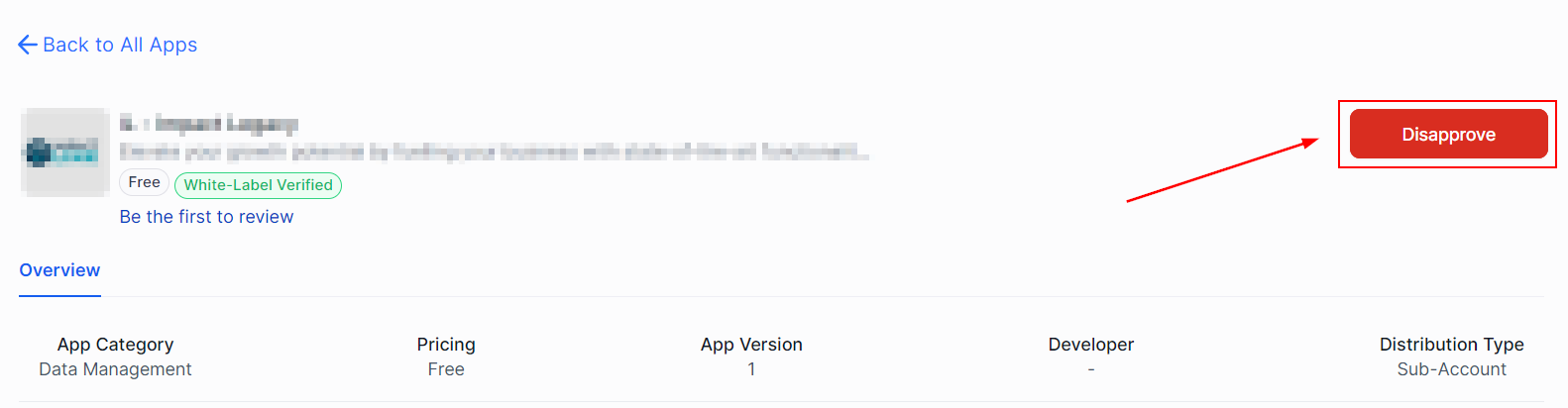
If you want to Approve/Disapprove multiple Apps head over to the left bar and open the App State drop-down. In there select a Status to change.
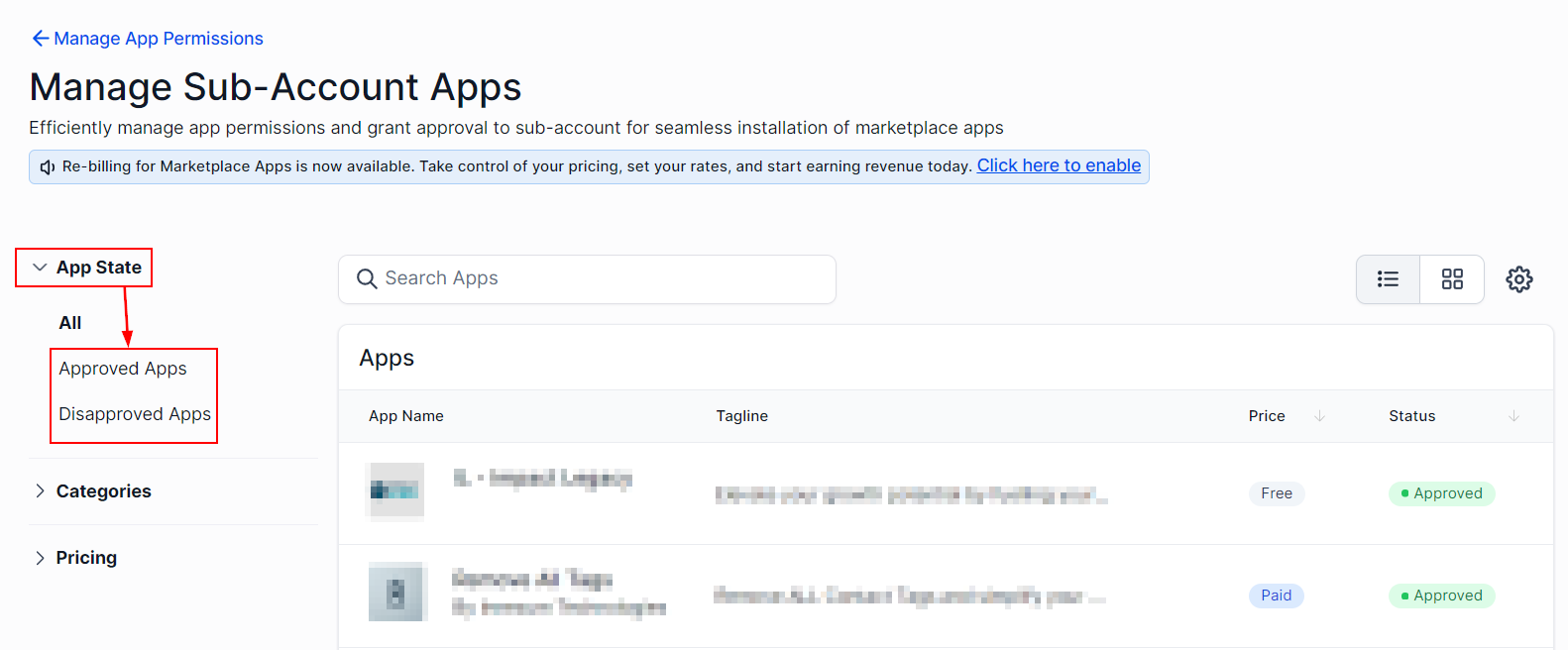
Click on the checkbox next to the desired apps and click the button on the top right corner to change its status.
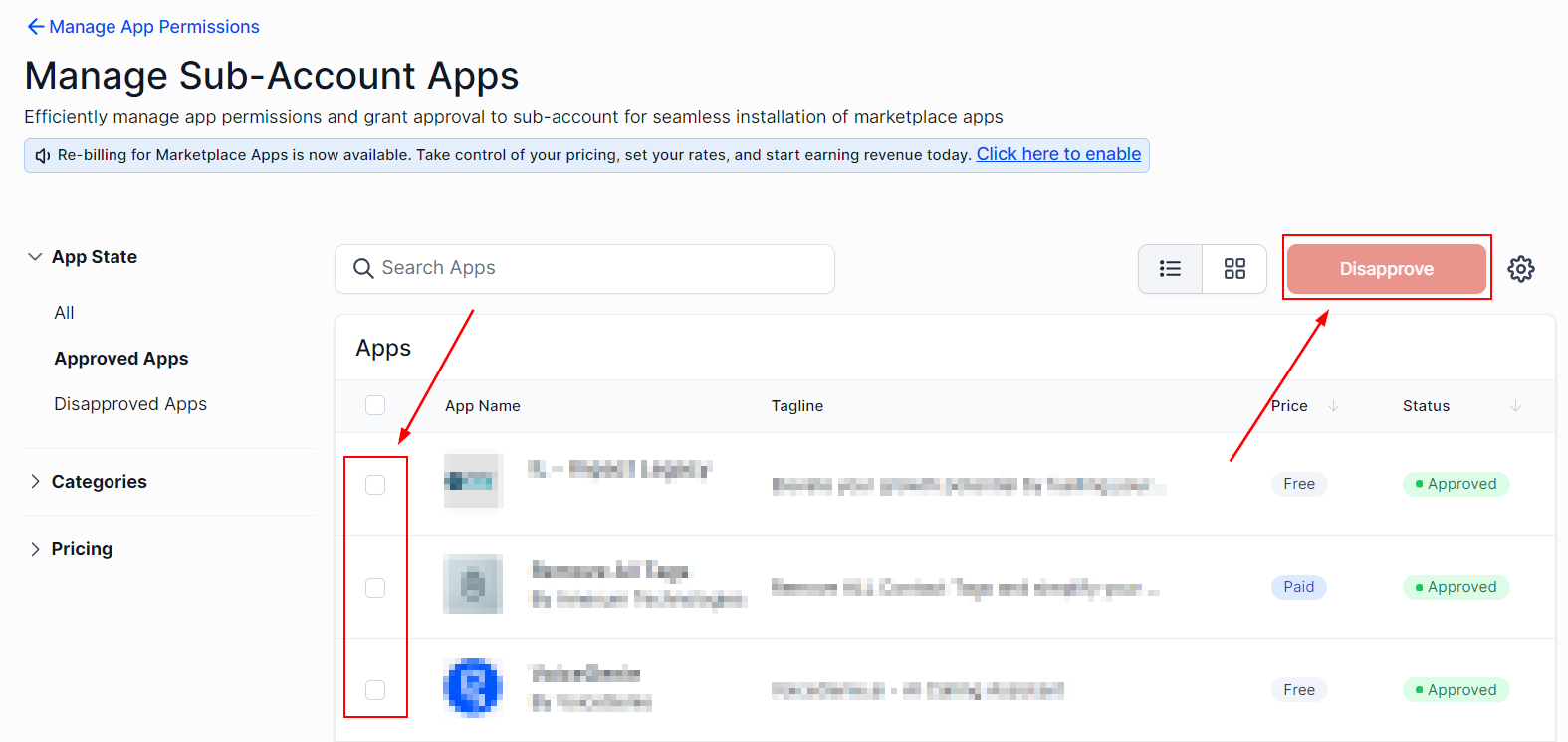
You can Auto-approve newly added apps in the App Marketplace by going to Settings and enabling the option.
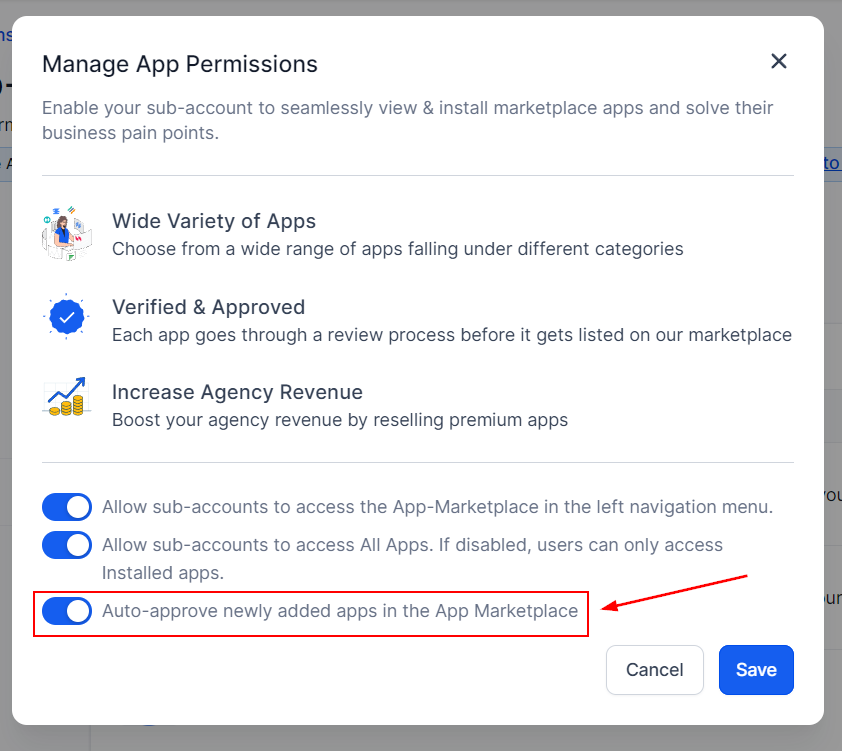
And there you go! Now you can handle the permission efficiently and fast, ensuring your clients receive the branded experience you want while enjoying the added ease of Apps.