Documents and Contracts are the best way to keep the expectations and boundaries between you and your clients clear and accessible. Recurring products may have terms and conditions, which is a great tool for streamlining the process.
Using this element, you can keep the invoicing and contractual process in one place, keeping the details organized, minimizing friction, and ensuring effective communication between you and the client.
Where to Start?
In the Documents dropdown, select “All Documents & contracts” in the Payments section, and click on +New to create a New Document from Scratch or you can Upload a PDF.

Once you have your document click on the "+" sign to add the Product List element.

Add the items you'd like to include, you can add single and recurring products in the same element.

Setting It Up
After you've added the items, click on one of the Recurring Products. This should open a menu where you can see and update the frequency for the invoice.

If the product has a set-up fee it will show separately.

Payment Settings for Recurring Products
Configure the system to generate the invoice upon signing by enabling the "Generate Invoice at the Time of Signing" setting. Subsequent invoices will be issued based on the signing date and selected frequency. For example, if a document is sent on January 1st and signed on January 5th, with monthly products configured, the next invoice will be generated and sent to the user on February 5th.

You also have the option to enable direct payment so clients can seamlessly make payments directly after signing the document.

If a recurring payment schedule falls on the date of signing, the client will be immediately redirected to the invoice. If not, the invoice will be sent on the planned date.
The "Enable Send Invoice" feature ensures that the invoice is automatically sent to the primary user's email. If this option is toggled off, a draft invoice will be created and saved in the Invoices section, allowing it to be sent at a later time. By default, this feature is enabled.

📌NOTE: Make sure to add the Primary Client/Recipient to the Document.
Then click Save, and Send the document to the client via Email or Link.

And there you go, now you can add recurring products to your Documents & Contracts. You can use this as a waiver for deposits on subscriptions, to announce the terms and conditions for a service, and more. This tool will help you ensure your clients are aware of any extra conditions and details upon buying minimizing complaints and keeping everything organized. With the added capability to collect recurring payments directly after document signing, managing client transactions has never been easier.
Important Notes
- If the signing date aligns with the scheduled recurring payment date, the client will be redirected to the invoice immediately after signing.
- For non-aligned signing dates, the invoice will be sent on the next scheduled date.
- If you add a one-time and recurring product to the same list the one-time product will not incur a recurring charge to your clients.
- You can assign the date of completion of the document as the start date for recurring scheduled payments.
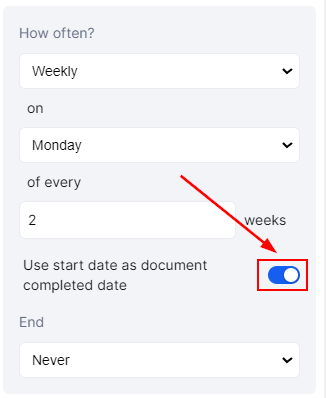
Frequently Asked Questions
Q: Can I collect payments immediately after a document is signed?
- Yes, with recurring payments enabled, clients are redirected to pay the first invoice if the signing date matches the scheduled payment date. Otherwise, the invoice will be sent on the configured recurring date.
Q: Can I add both one-time and recurring products in the same document?
- Yes, you can. However, one-time products will not incur recurring charges.
Q: What happens if the signing date does not match the scheduled recurring payment date?
- The first invoice will be sent on the next configured payment date.
Q: Can I dynamically set the start date for recurring payments based on the signing date?
- Yes! By enabling the Generate Invoice at the Time of Signing feature.
Q: What happens if a client doesn’t complete payment immediately after signing?
- If the payment isn't completed immediately, the system will follow the configured schedule and send invoices accordingly.