To compose and send messages within a client conversation, utilize the message box situated at the bottom of the page. Effortlessly transition between different communication channels during a conversation by selecting the desired channel icon positioned above the message box. This seamless functionality allows for smooth and efficient engagement with your clients across various platforms.
Choosing a Message Channel
Depending on what channels the contact is connected to, different channels will appear. Current messaging channels available in the CRM are:
- SMS
- Facebook & Instagram Messages
- GMB Messages
- Web Chat Widget

Collapse Message Box
To enhance the readability of the conversation within your CRM, you can easily collapse the message box by clicking on the four corners icon located at the far right above the message box. This will provide a more streamlined view of the ongoing communication, enabling you to better manage and navigate through the conversation history.

Creating a New Message
To compose a new message, click on the “+ New” button or the Create New Message button located to the right of the funnel icon adjacent to the search bar. This feature allows you to send a fresh message to any client within your CRM database, ensuring effective and prompt communication with your customers as needed.

Create New Message
After clicking the Create New Message button, a pop-up will appear prompting you to select the message type. The available options are: Direct Message to communicate with a single contact, Group Message to send an SMS message to a group of contacts, and Internal Chat to message at least one member within your account.

Direct Message
Start by putting in the customer's name. If the customer already exists in the system, their number will automatically populate. If you are putting in a new contact, you will need to put their phone number in as well. For example, as shown below, the name that was searched was "Example," and it showed names related to "Example" with their emails and phone numbers.
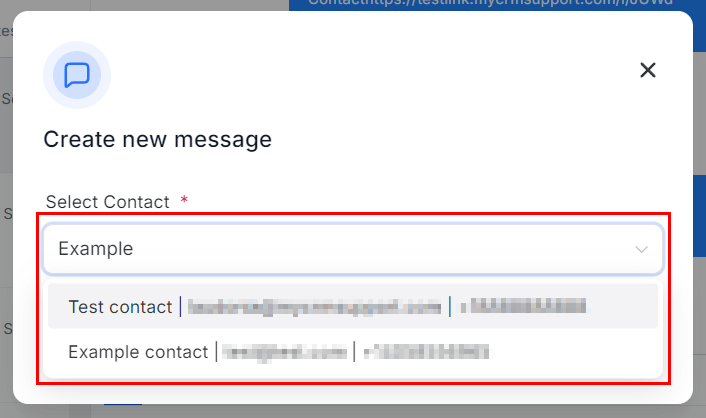
Group Chat
Select this option to initiate a group chat with up to 10 participants, including yourself. Start by choosing the phone number from which the message will be sent, then select the participants you wish to include in the conversation.
📌Note: All participants will be able to see the phone numbers included in the conversation.

Internal Chat
The Internal Chat tool requires you to select one or more team members to share updates with. Easily locate the user by entering one or more characters from their name or email address.

Once you fill out the prerequisites for each messaging type, you will be redirected to their conversation, where you can choose a pre-made template or create your message. Once the message is ready, click Send to start the conversation.
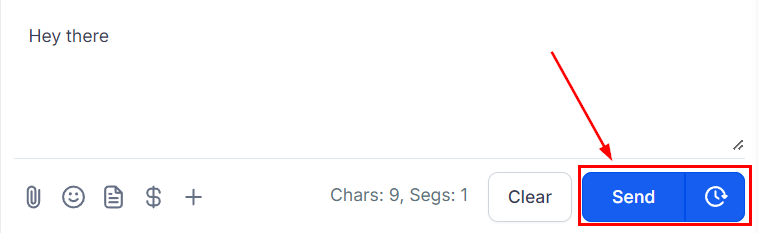
There you have it! Leverage your communication tools today to build meaningful customer relationships and collaborate more effectively with your peers.