Adding Social Element
When it comes to email marketing, you may be unaware of the small but powerful social media element that can help you build trusted relationships with your customers and leads by easily including all your social media links in each email.
Not only can this quickly link them to your social platforms, but investing in an active presence on these networks strengthens a sense of community between you and your clients. Investing in building up an audience on these web spaces is a worthwhile endeavor for any business owner looking to broaden their brand recognition.
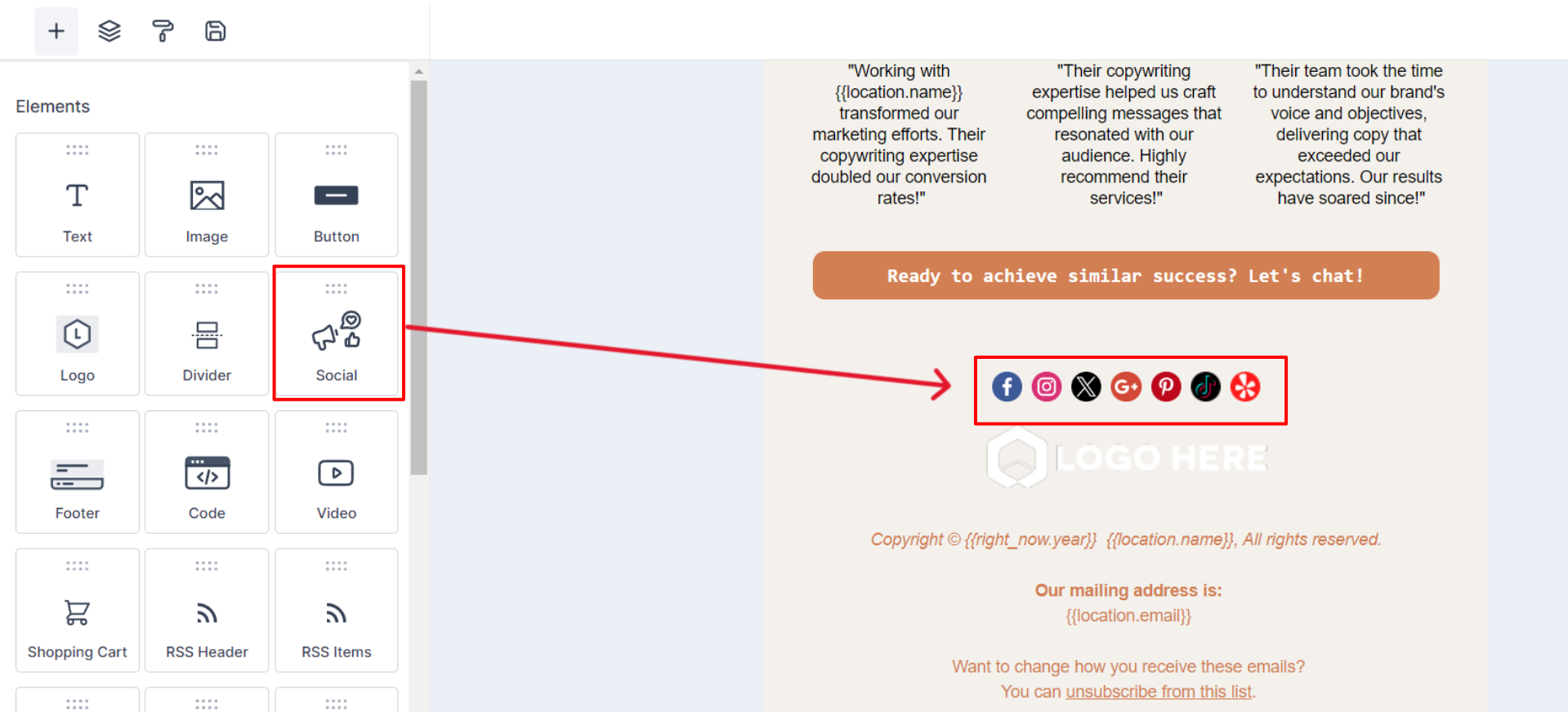
Drag and drop to add the social element
Editing Social Element
Hover over the social media element and click on the pencil icon to customize your social media element. You can add all of your social media links that you would like to include in your email template.
Click on the Add button at the top of the editor tool to add as many social links as you’d like, or click on the delete icon next to a social media account to remove it.
As you hover over the social media boxes, you will see an icon where you can edit the link. This will allow you to change the social network names, add a URL, and choose which social icon you would like.
Once you’ve added all your social media links, adjust the padding on the top, bottom, left, and right to ensure accurate spacing within your email template.
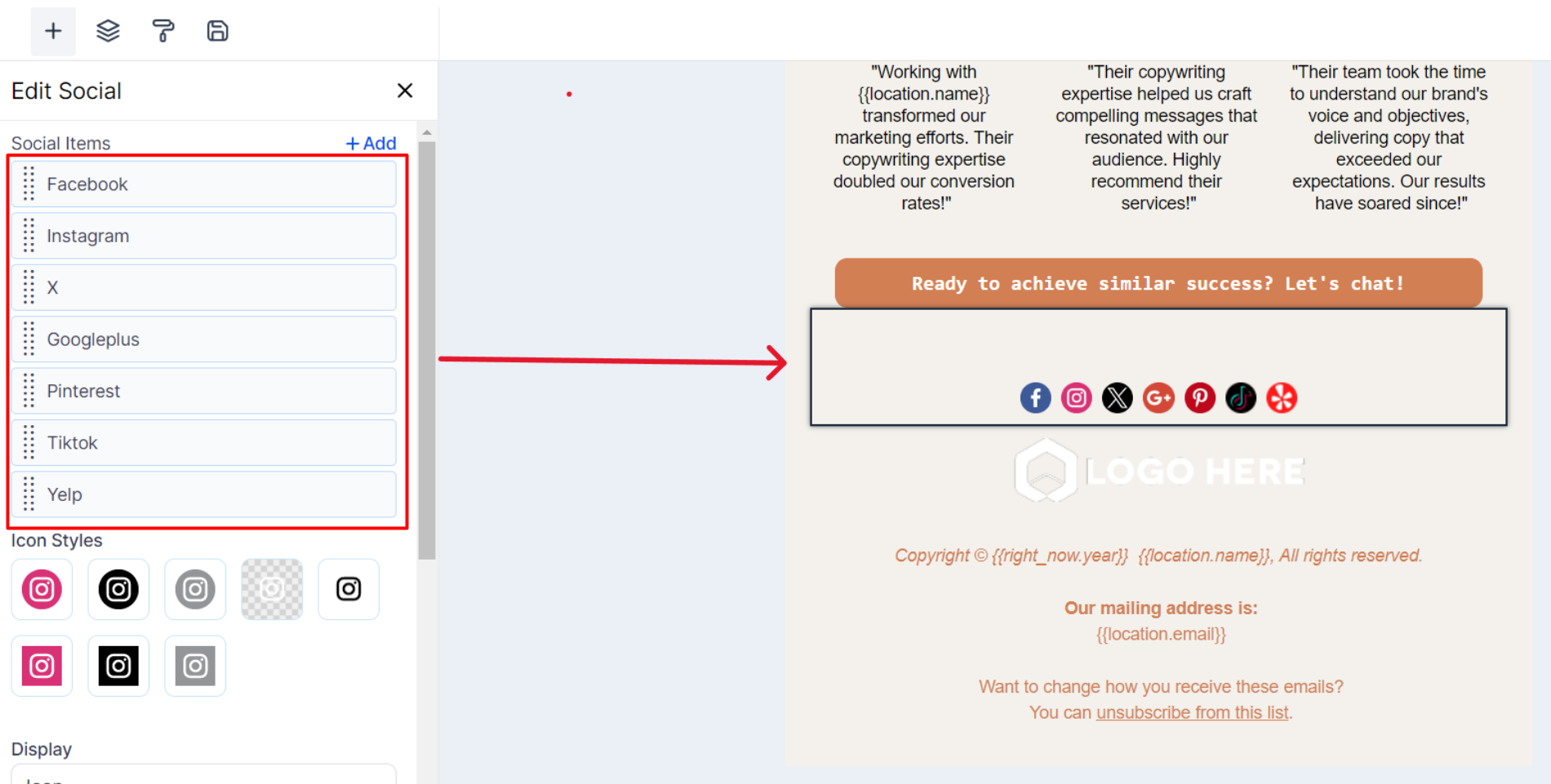
Edit the social element