Subscriptions and refunds are two big tells of how a customer's journey is going, they may be the perfect point to engage more with them or the moment to cut things off. But you may not have the time to keep checking on those details with each customer, right? That's where workflows come in handy, especially with the “Subscription” or “Refund” triggers.
With their help, you can step up full workflows for your contacts to experience as soon as their status changes. To start, add a new trigger, you can find these two under Payments.
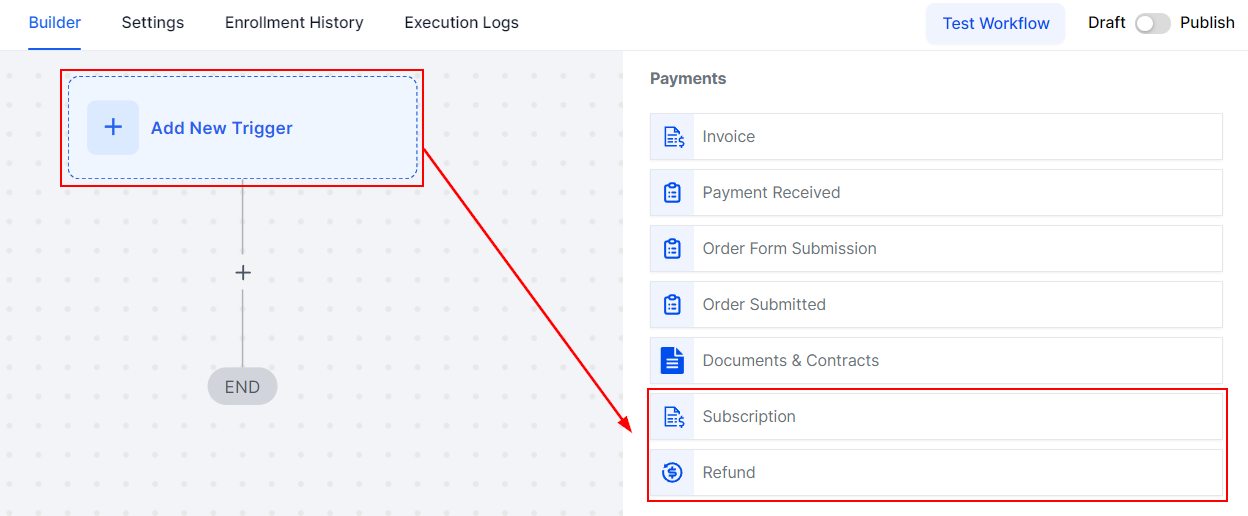
For both triggers the beginning will be the same, pick one of the two. After selecting it click on Add Filters, you can get as specific as needed. However, here's where things get different between them.
For Subscription, the main filters will be Status and Global Product. The steps will pop up in the following order:
- Field: Here's where you select the thing you want to filter. For example, Status or Global product.
- Operator: This is where you select if the field is or isn't what you will specify.
- Value to meet: This will be the final step, where you set your status or product itself. For example, active or canceled.
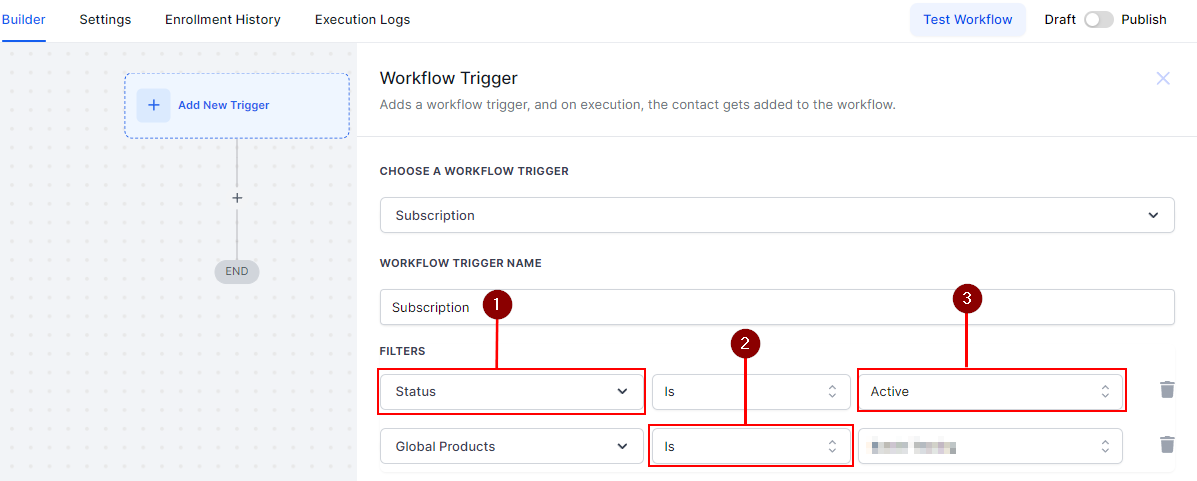
For Refunds, the main filters will be Amount, Source, Status, and Type. They work the same as the ones we showed you for the Subscription except for the Amount. In that case, the operator has more options and the value is not a drop-down menu instead you can freely set the total.
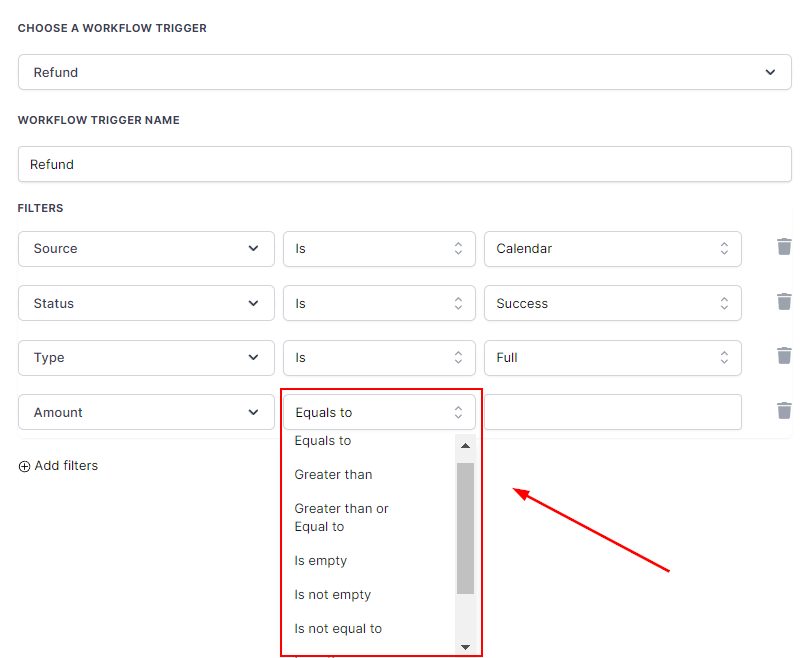
After setting the filters save your action and you're ready to go. You can use these automation triggers to create nurture campaigns, clean up your lists, track the state of refunds, and more! We hope you enjoy creating with them.