Receiving payment can be the beginning of many steps to take with your clients, from fulfilling orders to upselling them, granting access to specific offers, and more. After the payment is received you have to keep track of many things, which can get overwhelming fast. Good thing you have your CRM to help you, this trigger will help you automate the steps to take after you receive payment making your load much lighter.
Building the Workflow
To start, let's create a new Workflow. We need to head to the Workflows tab inside the Automation section and select the “+ Create Workflow” button. You can build from scratch or use the premade recipes.

When building a Workflow select the trigger Payment Received, you can find it in the Payments section or by looking it up in the search bar.
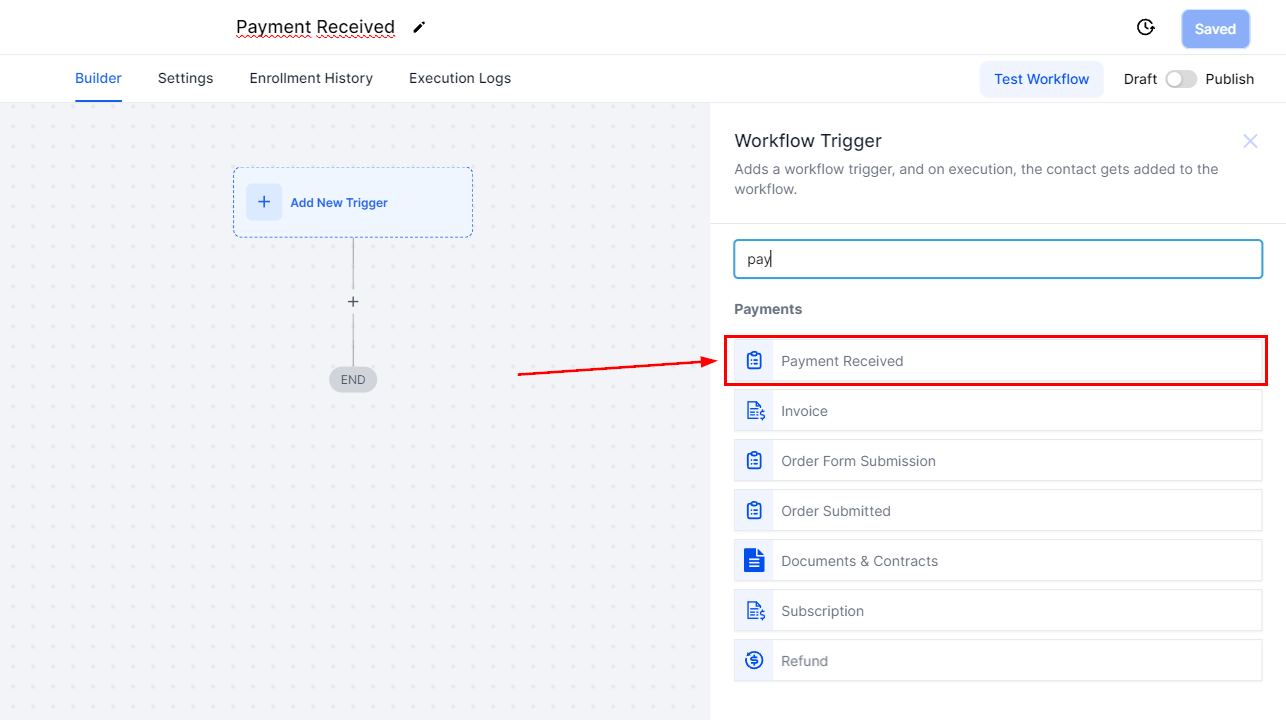
Filters
Now let's set up the filters, this is optional but it helps you narrow down when the workflow is triggered. The main three here will be:
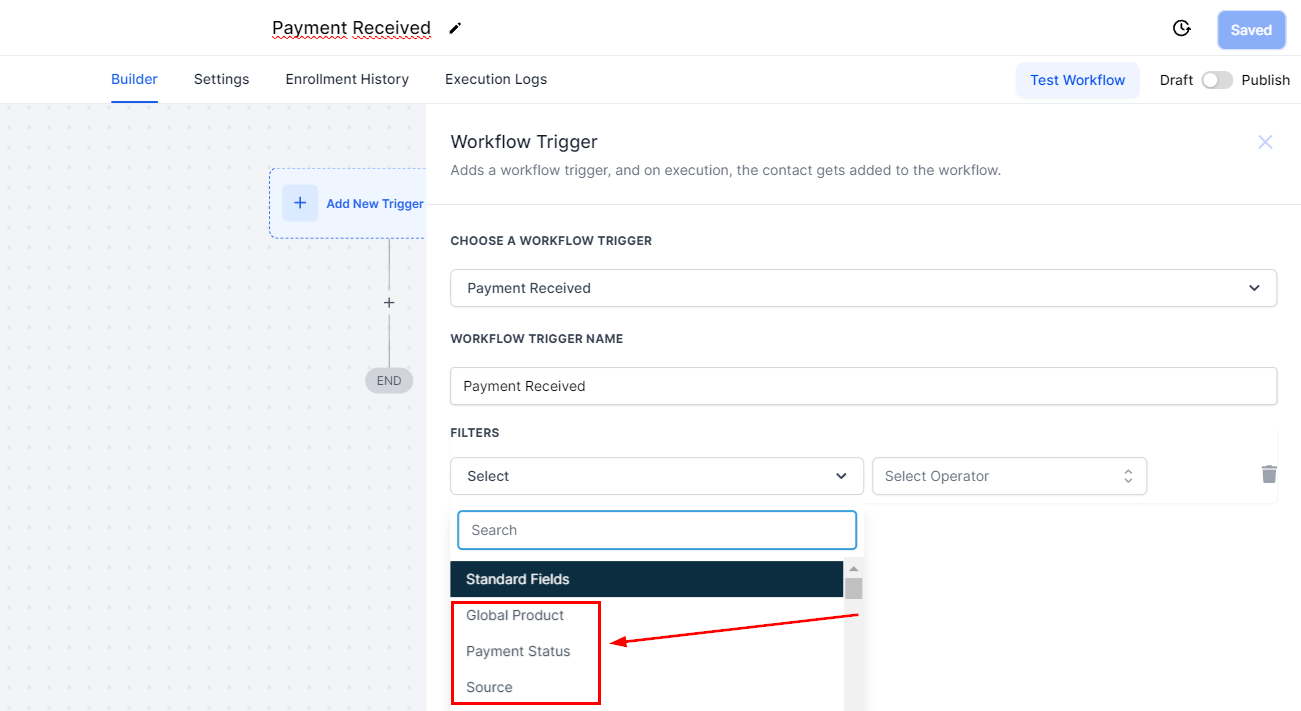
Global Products
This helps you limit the automation trigger to a specific product or by selecting “Is Not” exclude particular products from this workflow. Additionally, you can narrow this further by choosing a price for the product.
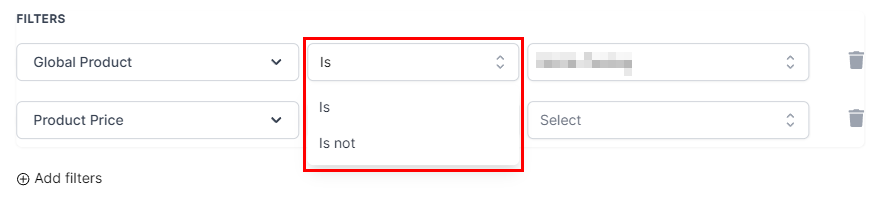
Payments Status
This lets you separate between successful and failed payments.
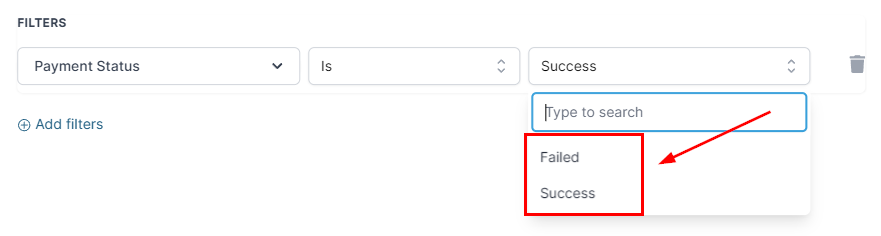
Source
This limits the automation to trigger only if the payment came from that source. This can be the general source, like Website, Form, etc, or by adding a Sub-Source filter you can limit it to only one of those sources. With Funnels and Website, you can also filter repeated from first-time payments.

Using If/Else Action
When using the If/Else action with this trigger you can branch out your contacts with the same filters as the main trigger. Additionally, you can use the payment amount as a conditional and the sub-source can be set directly, without selecting Source first.

In the dropdown, you can select the channel where you want to receive payment information.
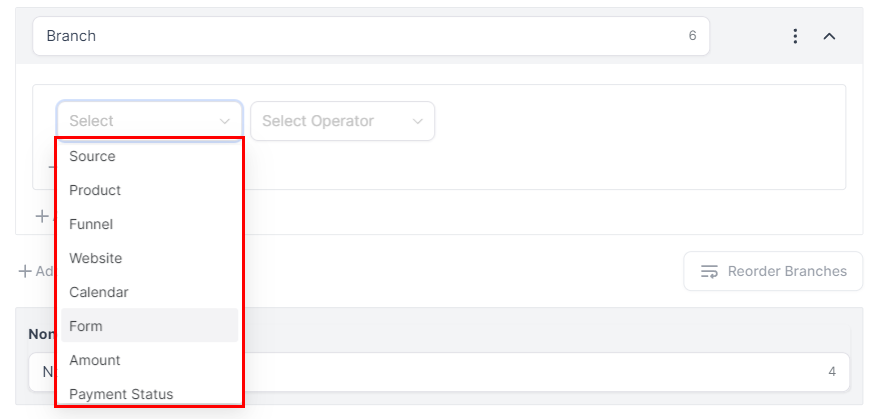
Remember to Publish and Save the workflow to activate it.

And there you have it, you're ready to use the Payment Received trigger! No more worrying about forgetting to send out the product or reaching back to your customers to complete the service, now you can add the steps to follow and the system will do it for you.