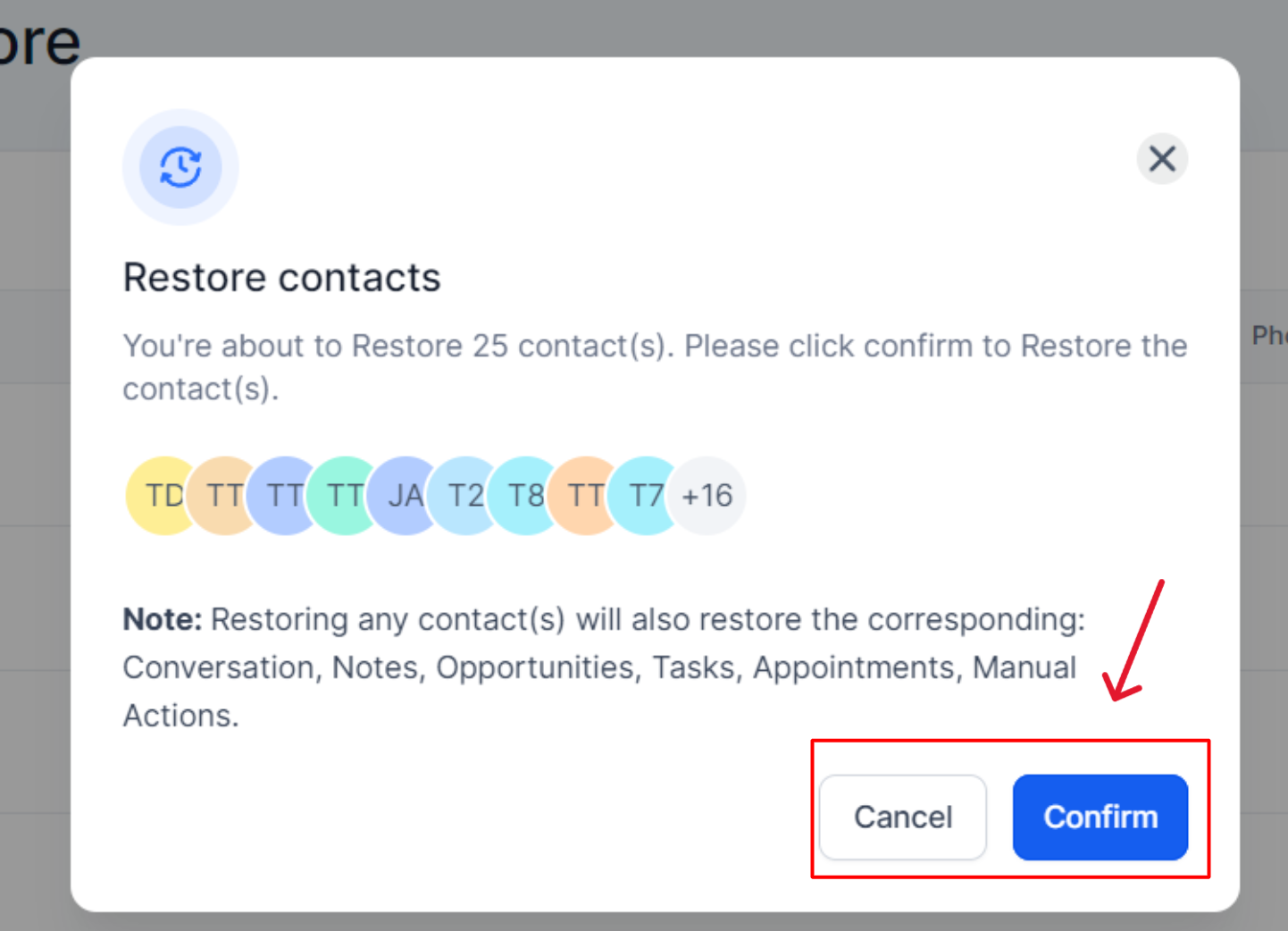Have you ever needed to restore a contact that you accidentally deleted from your CRM? Fortunately, you no longer need to worry about deleting contacts permanently! You have the ability to easily and quickly restore them back into your system. This is an incredibly useful function for any user of a CRM, providing extra peace of mind. A lot of time and effort can be saved by simply restoring the accidental deletion instead of manually rebuilding the contact details each time.
Restore Contacts
To access previously deleted contacts in your CRM, navigate to the Contacts tab and select the Restore option located at the top of the page. This will display a comprehensive list of all contacts that were removed in the past, allowing you to review and potentially reinstate them as needed.
NOTE: Depending on your user permissions, you may not have access to all of the components.
No Deleted Contacts
If this message is displayed, it indicates that there are no contacts available for restoration at the moment. To fully experience this guided tour and learn how to restore contacts, please revisit the tutorial after removing a contact from your CRM. This will enable you to follow the steps and gain hands-on knowledge about the restoration process, ensuring you're well-equipped to manage your contacts effectively.
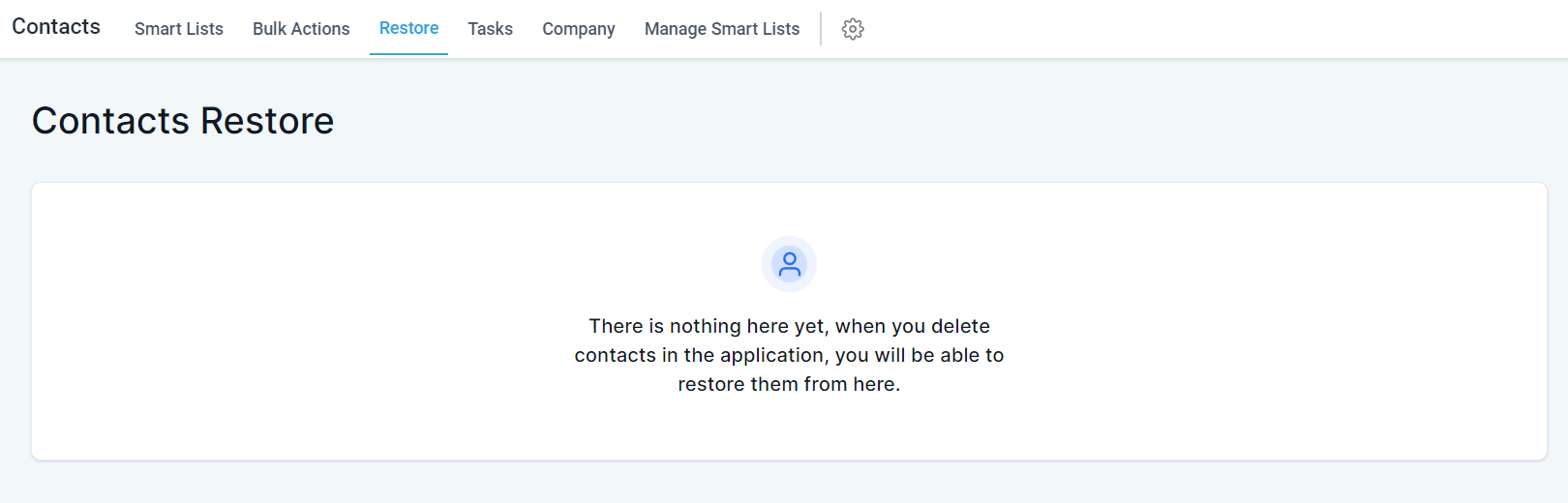
List of Deleted Contacts
Within this table, you will find a comprehensive list of contacts that were previously deleted from your CRM. Each entry in the list will display vital information such as:
- Name
- Email Address
- Phone Number
It is crucial to carefully review these details in order to accurately identify the appropriate contact before proceeding with the restoration process. By doing so, you can ensure a seamless and efficient reintegration of the contact back into your CRM system, maintaining the accuracy and integrity of your database.
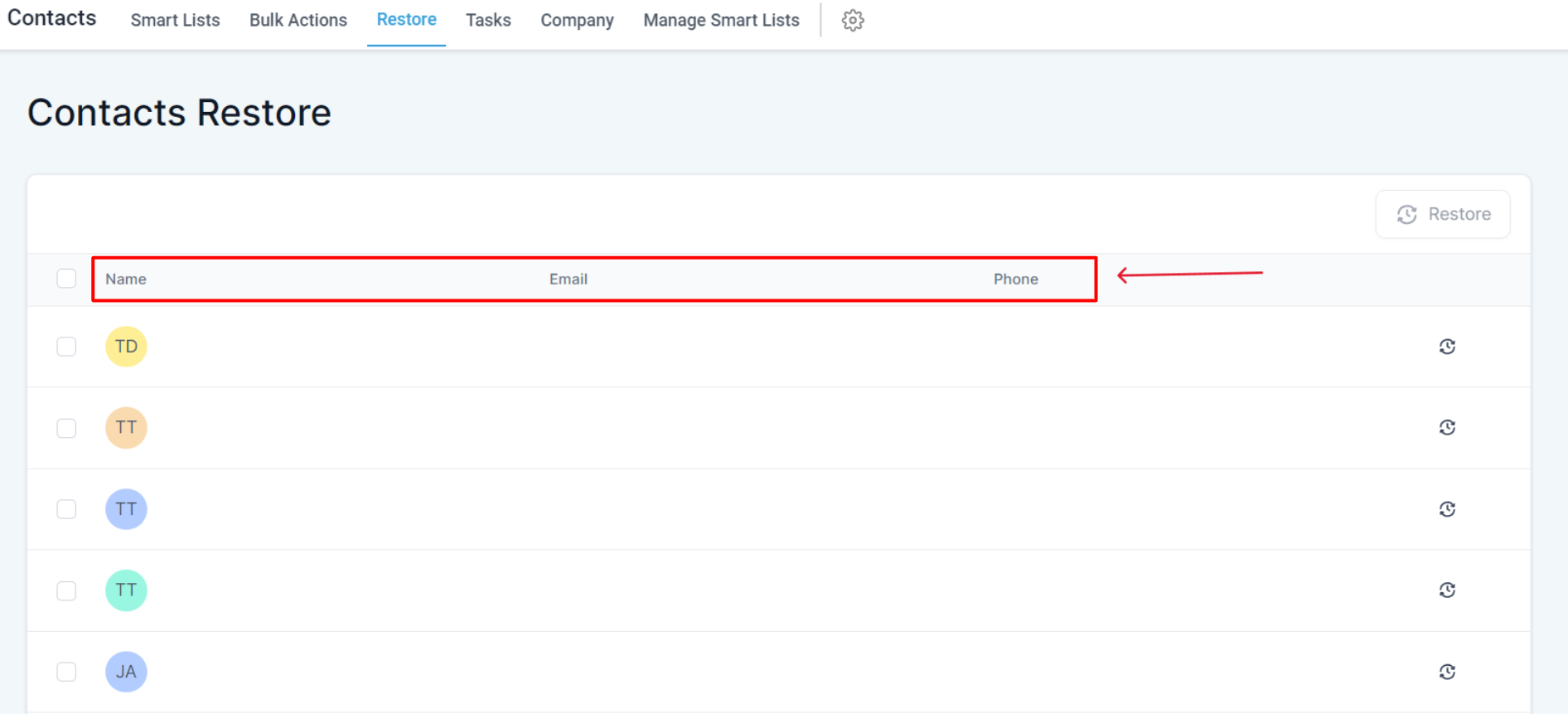
Go To the Next Page
In case your list of deleted contacts is extensive, you can easily navigate through the pages using the provided buttons that can be found at the bottom of the list. These controls allow you to move forward to subsequent pages or return to previous ones, ensuring that you can efficiently browse and manage your lengthy list of removed contacts, ultimately finding the specific contact you wish to restore or review.
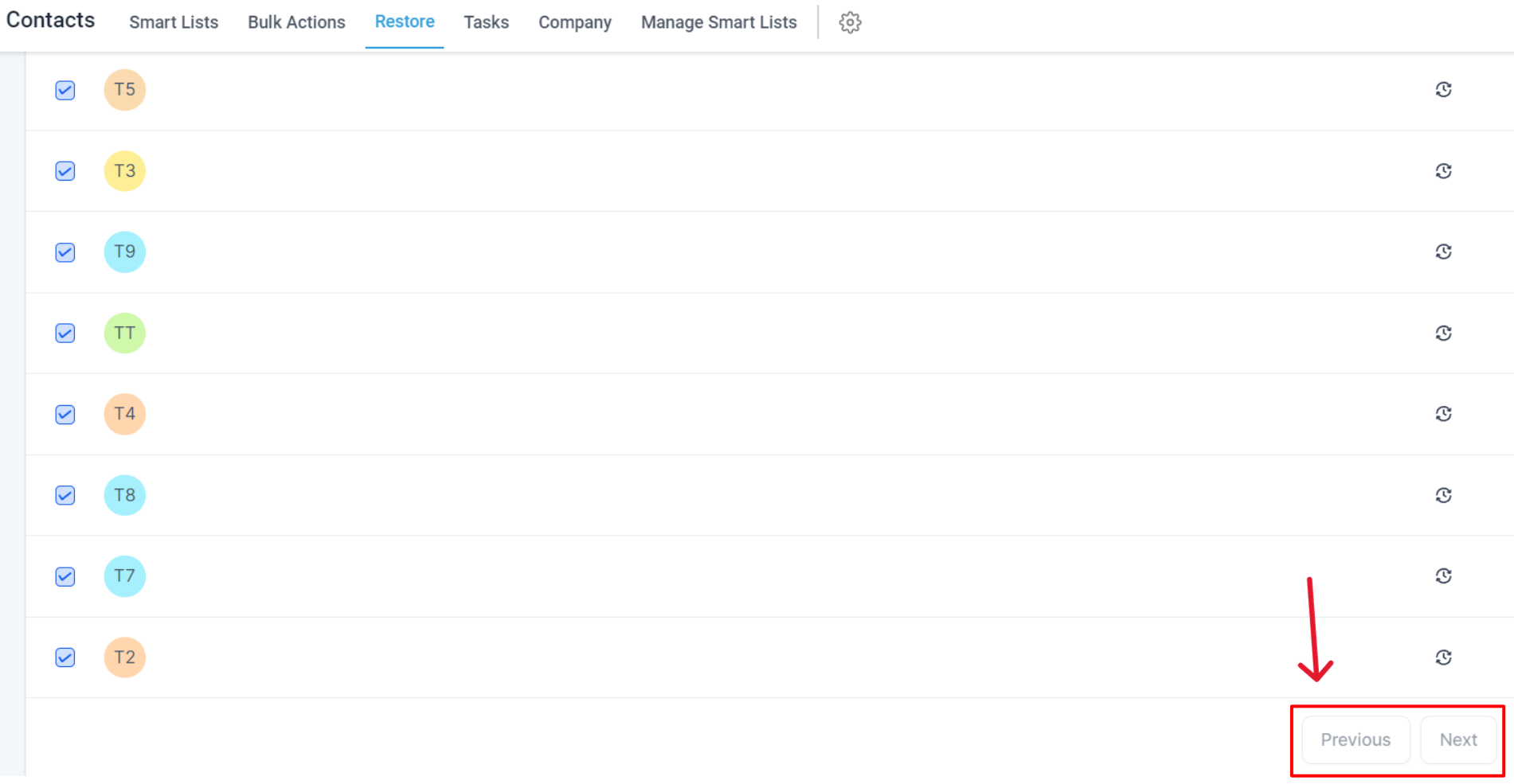
Select Contact(s)
To reinstate one or more previously deleted contacts, begin by identifying the desired contact(s) in the list. To make your selection, click on the checkbox located on the far left side of each contact entry. This will ensure that the appropriate contact(s) is marked for restoration, allowing you to efficiently manage and maintain your CRM database.
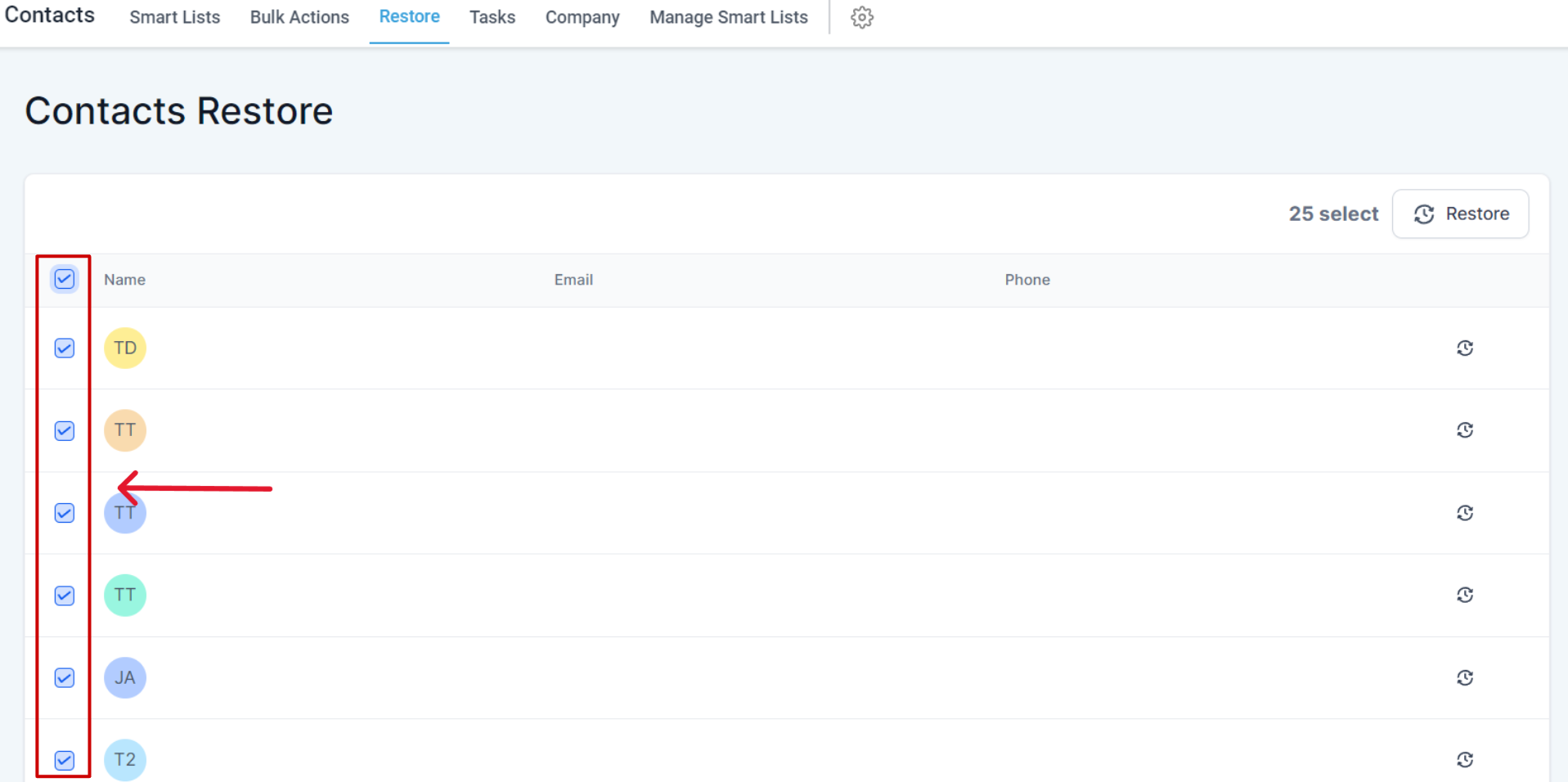
Click The "Restore" Button
Once you have selected the desired contact(s), go for the Restore button. This button serves as the next step in the restoration process, enabling you to seamlessly reinstate the chosen contact(s) back into your CRM database.
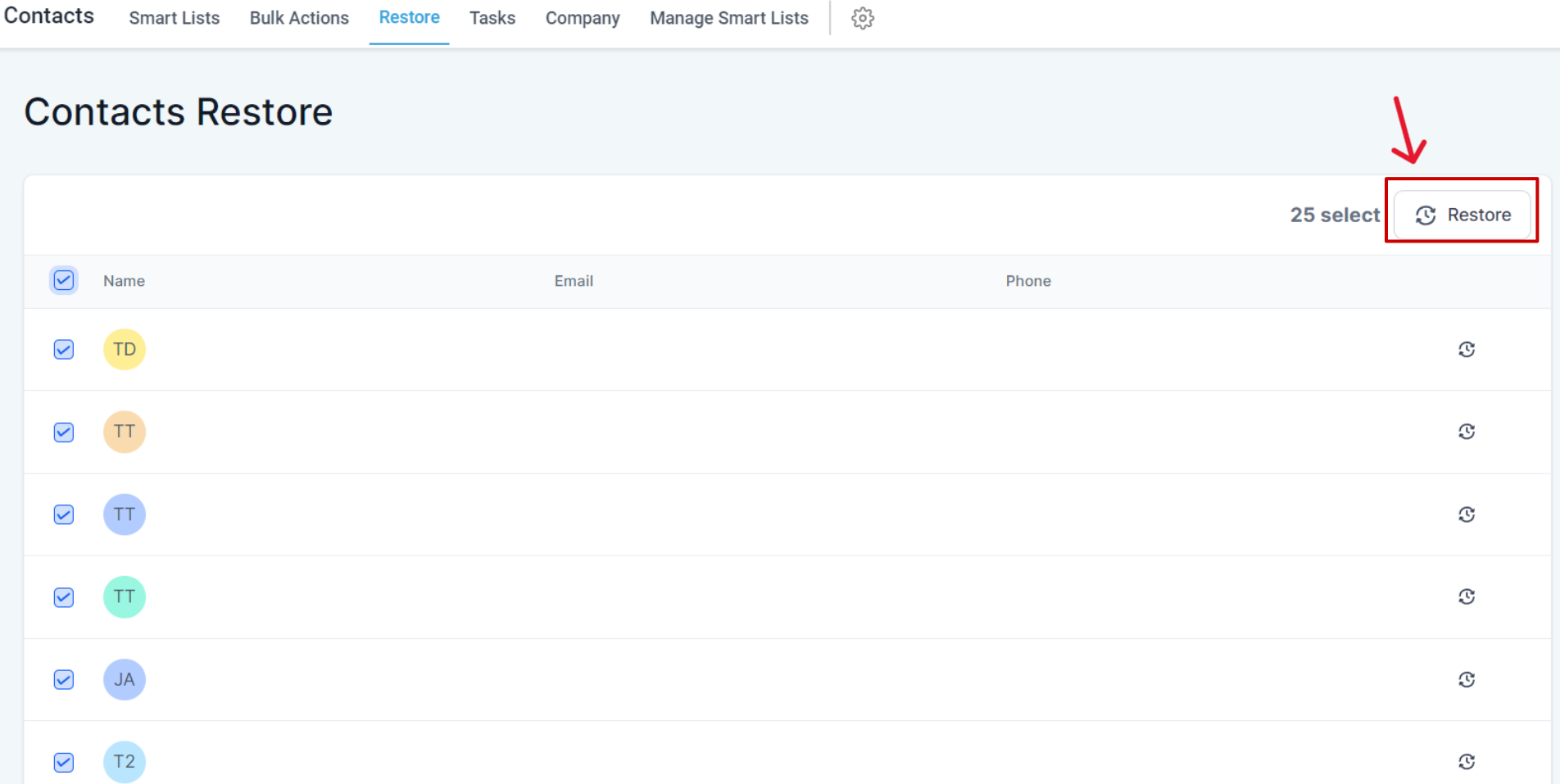
Confirmation Popup
After clicking the Restore button, a confirmation popup will appear on the screen. By selecting the Confirm button, you will complete the restoration process for the chosen contact(s). The successful restoration will reinstate not only the contact(s) themselves but also their associated:
- Opportunities
- Notes
- Tasks
- Appointments
- Conversations
- Campaigns/Workflows