The template library lets you offer easy marketing alternatives to your clients, from email campaigns to websites, so you can lower the time it takes them to complete their goals. One of the things you can do here is add the templates yourself.
To add a template, go to your Template Library in the Agency View. Once there, click Create Template. By creating a template, you can select from any created inside your agency subaccounts and make it accessible to everyone.

After clicking Create Template, a pop-up window will open for you to select the sub-account (1), product type (2), and Template (3) To upload. Once all three are selected, click on Continue.
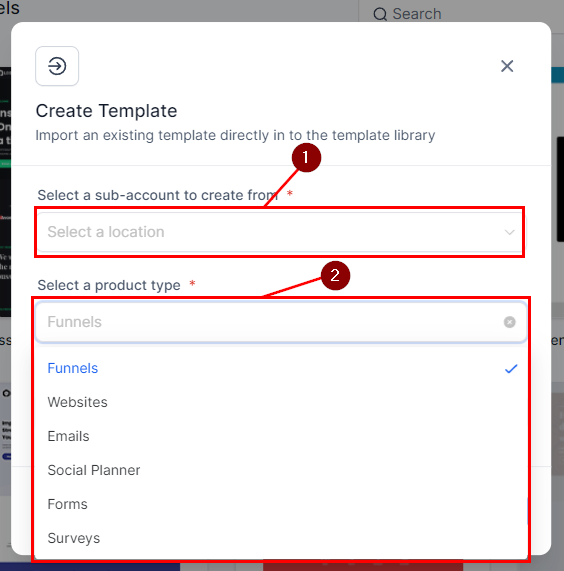
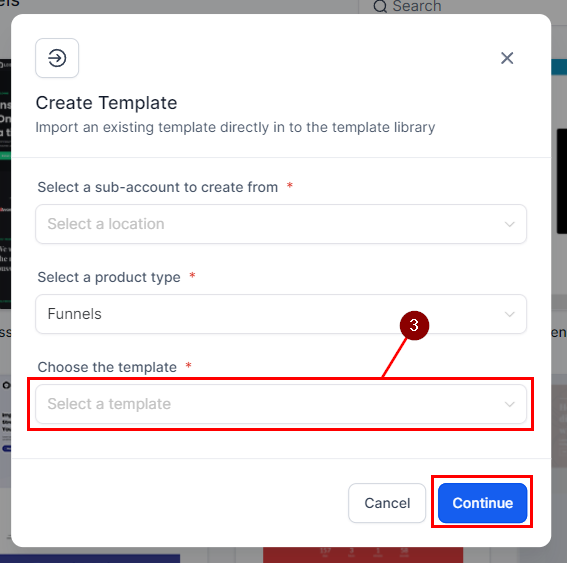
After a template is selected, you can see a preview of it (1) and rename it as needed (2). Once you're sure everything is ready to go, click Create (3).
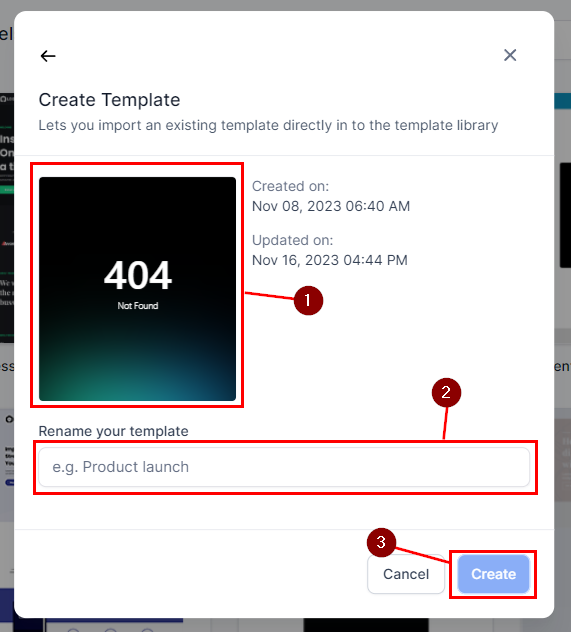
This will take you to the next step. Here, you'll set the details of the template for your clients to see. This will be:
- Category: This will define where the templates show up when filtering.
- Cover image: This will be how the template looks in the library
- Tags: They make the template easier to find.
- Pre-requisites: In case any conditions need to be met for the template to work.

- Description: This will show up on top of the template when hovering over it in the library.
- About: This allows you to give a more in-depth explanation of the uses of the template and any other information about it you find relevant.

Once ready, click on Publish Template to make it available in your template library. If you're not ready to publish it, click Save in draft; this will allow you to come back to edit it at a later date.

And there you have it. Now you can start adding your templates to the library and make them accessible to your clients, ensuring you'll always be able to meet all of their needs and surprise them with the perfect template.