Your calendar is the best tool to organize your day and establish follow-up after appointments to increase customer satisfaction. One of the most popular ways to keep your scheduling process open and working is Calendly. Calendly is a user-friendly scheduling platform, which is why it might be your preferred one.
However, even with its ease of use and customizable interface Calendly's follow-up functionality is limited, you can't integrate it with AI, and little room to create upsells. All these issues can be fixed by connecting Calendly to the CRM.
How to Integrate Calendly?
Access your Calendar Settings by going to the Calendars section and clicking the gear icon.
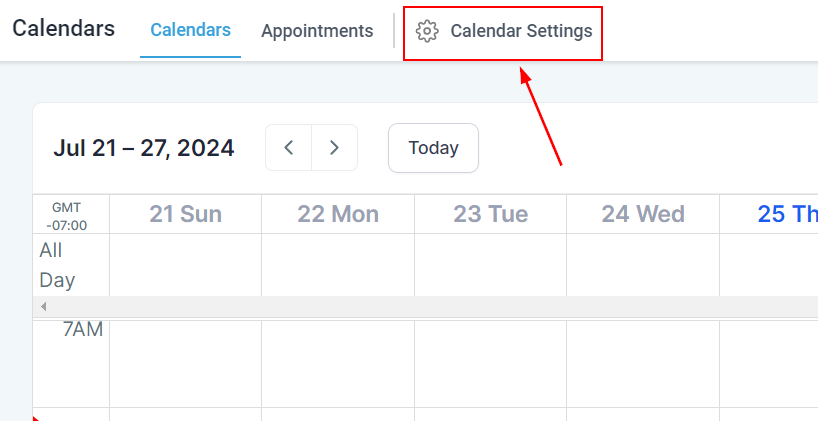
Inside the Settings go to the Connections Tab, and click on Add New.
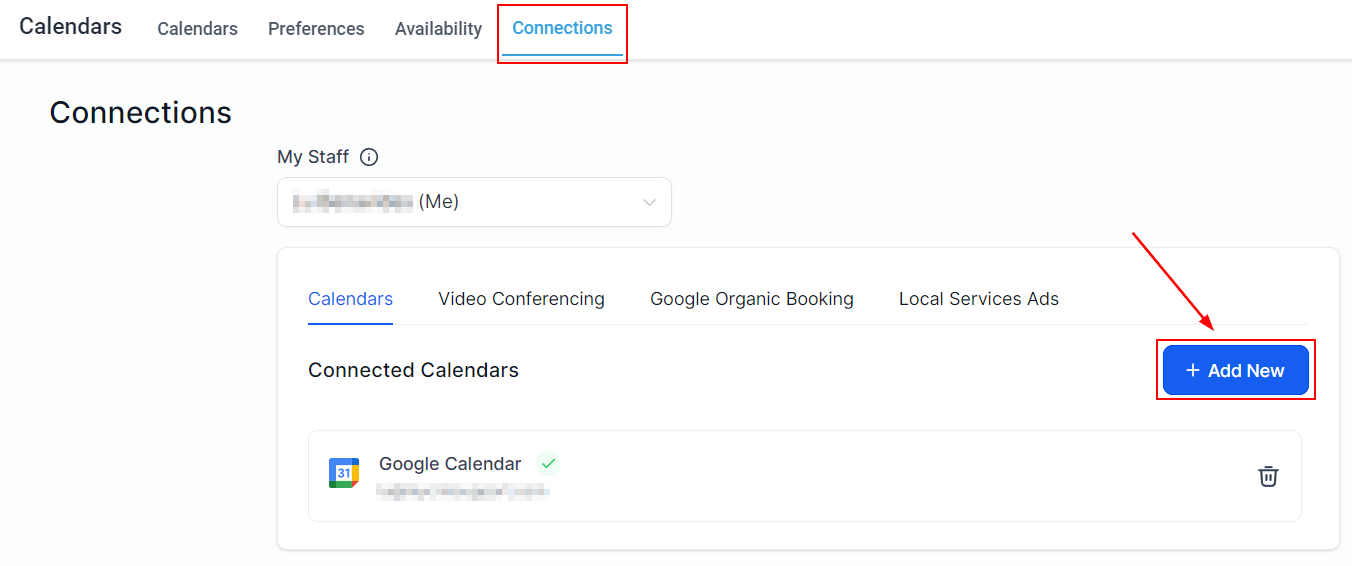
Click the Connect button next to Calendly.
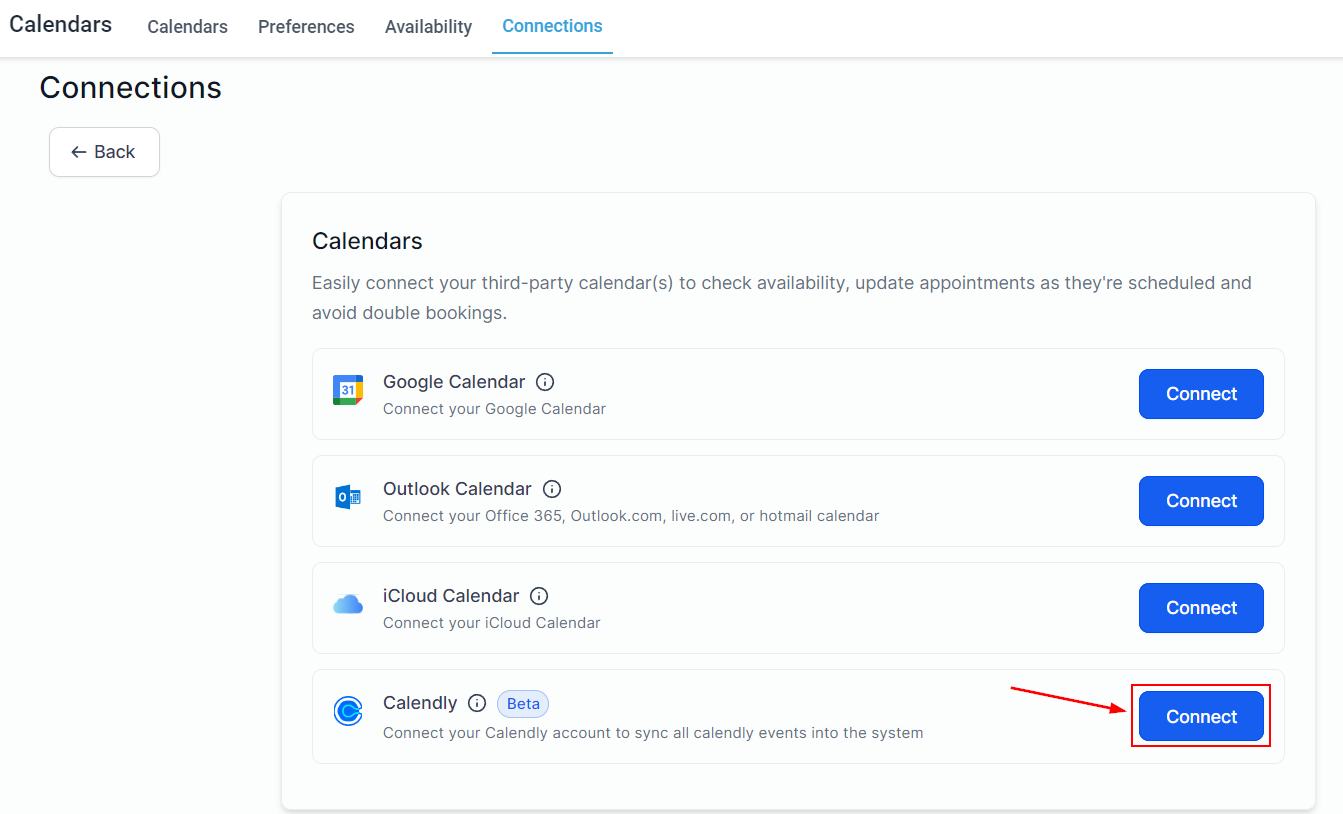
This will open a pop-up window for you to sign in to your Calendly account and grant the necessary access.
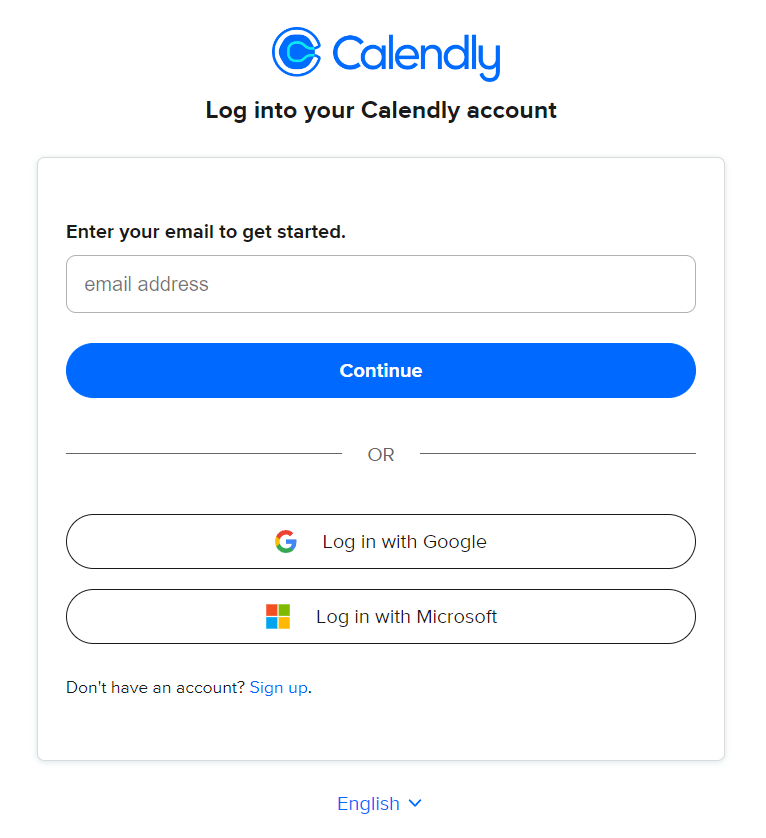
After connecting your account the system will need you to select the calendars you'd like to import the events from, accept the terms and conditions, and click Save to finish the set-up.
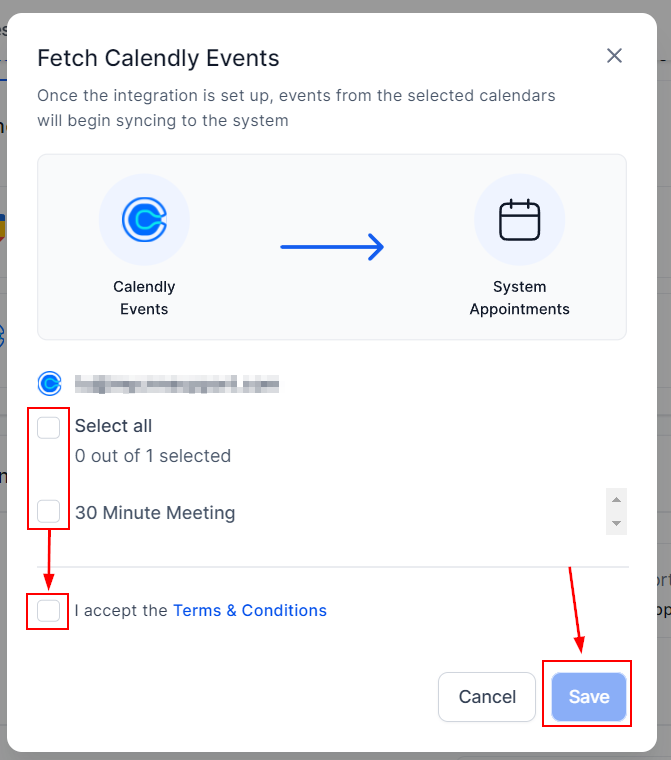
📌Note: Only events created in the selected calendars after the integration was set up will be imported into the system.
There you go, now your CRM and Calendly are connected and interacting allowing you to keep the comfort of using Calendly for your scheduling needs with advanced follow-up and automated actions.
Important to Note
Connecting your Calendly is a unilateral integration, meaning events created in the system will not sync back to Calendly and you cannot edit Calendly events from your CRM. Even when your Calendly account is connected, appointments created before the connection data will not copy over and syncing will occur only for the calendars you have selected.
If you ever change your mind and remove a calendar from the connection, events from that calendar won't be synced anymore. And, if you decide to reconnect that calendar, only new events you create after reconnecting will be synced. Any events you had scheduled while the calendar was disconnected won't be synced.