Auto-reselling provides agencies with a streamlined way to offer and manage the Branded Client Portal Mobile App for their clients. Connecting your agency's Stripe account allows you to efficiently collect subscription payments and personalize offerings based on client needs. This guide will walk you through the prerequisites for setting up auto-reselling, customizing offers for clients, disabling the app for certain clients, and managing billing and deployment without using Stripe. Additionally, we will explore how clients discover and set up the Branded Client Portal Mobile App, ensuring a seamless experience for both agencies and clients.
Prerequisites for Auto-Reselling
To enable auto-reselling, you must first connect your agency's Stripe account, which will be used to collect subscription payments for the Branded Client Portal Mobile App from your clients.
📌Note: If you do not have a Stripe account, you can still deploy the Branded Client Portal App to sub-accounts without using the auto-resell feature.
Setting Your Branded Client Portal Mobile App Price
You can set the pricing for your agency-wide offer by navigating to the Agency menu, and then selecting the Reselling tab. This allows you to establish a consistent price across your agency.
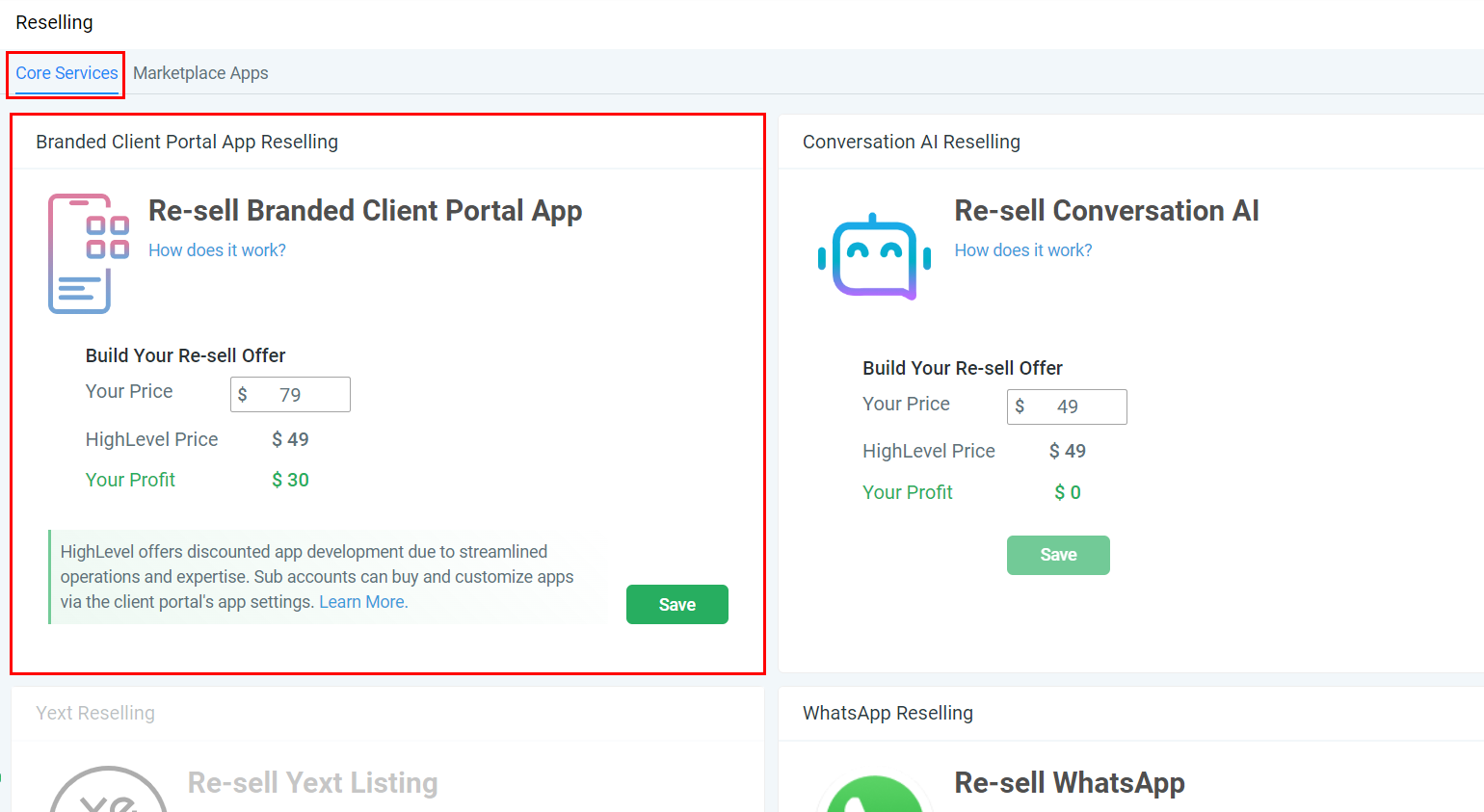
Personalizing Offers for Certain Clients
If you wish to offer customized pricing to specific clients, follow these steps:
- Go to the Sub-Accounts List, search for the client, click on the three dots, and select Manage Clients.
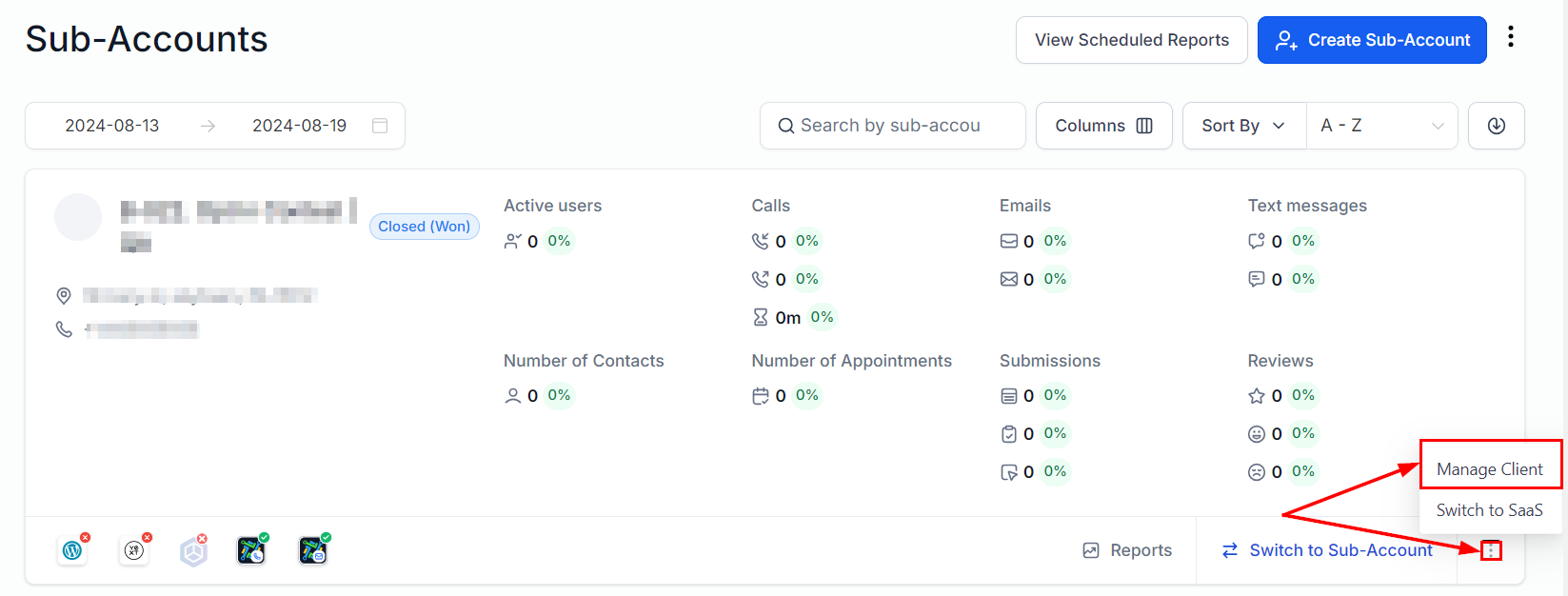
2. Navigate to the Reselling section, adjust the Branded Client Portal Mobile App pricing, and click Save.
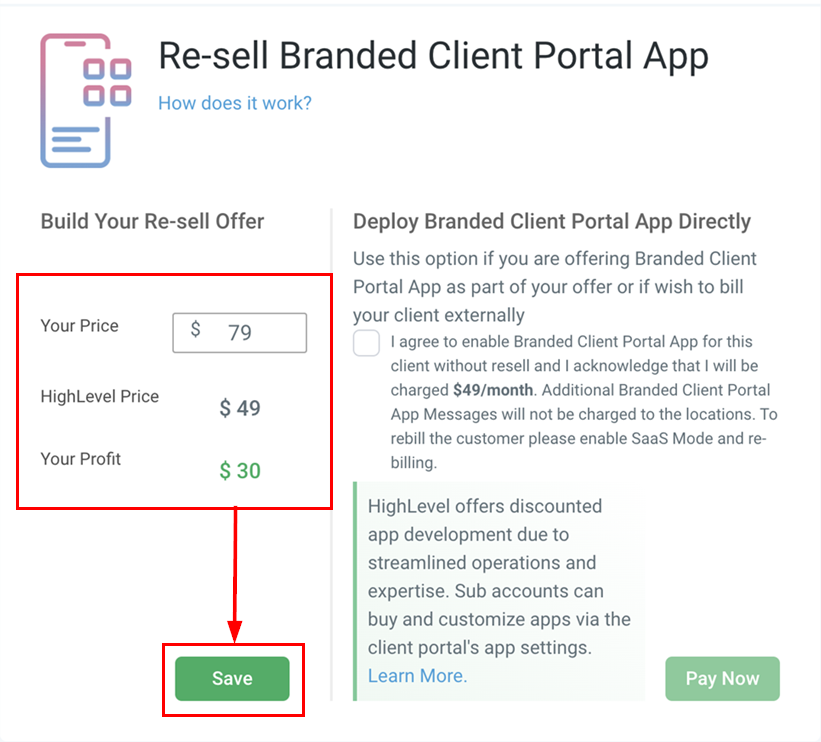
Disabling the Branded Client Portal Mobile App for Certain Clients
To disable the Branded Client Portal Mobile App for specific clients:
- Go to Sub-Account List, search for the client, click on the three dots, and select Manage Clients.
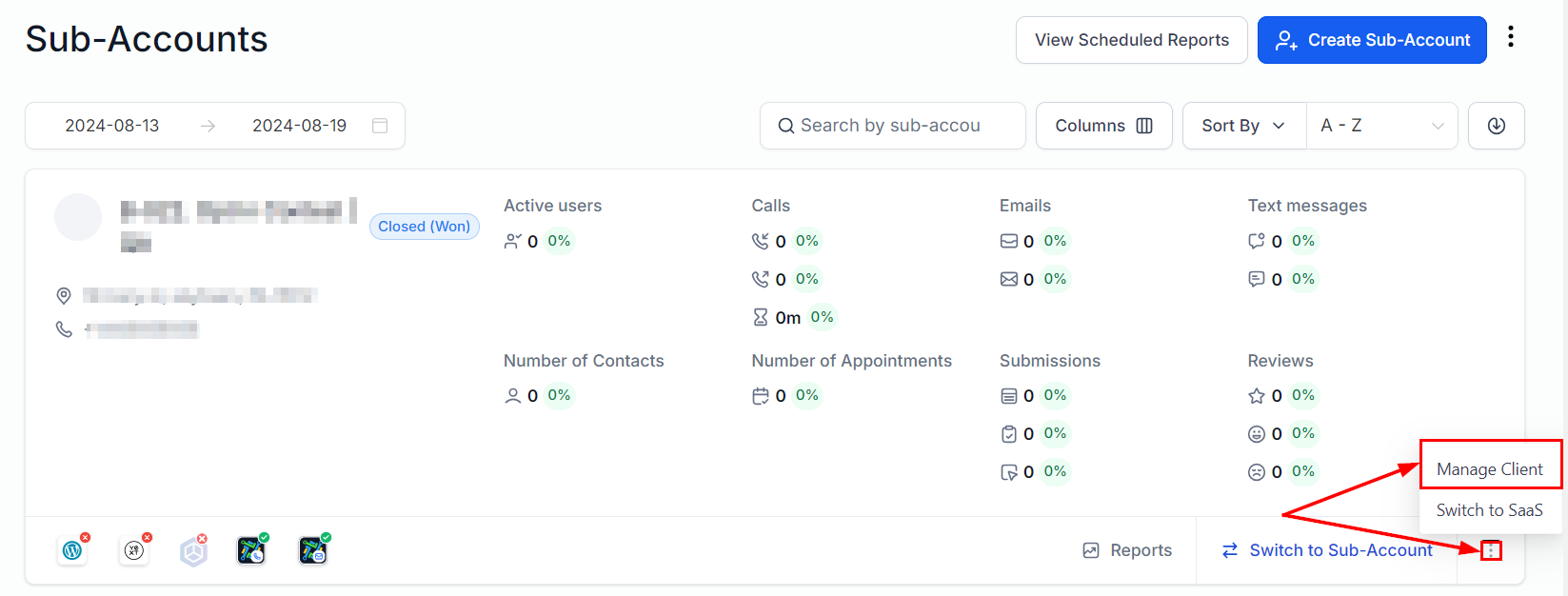
- Navigate to the Reselling section, toggle off the Branded Client Portal Mobile App, and click Save.

📌Note: This option can only be disabled before the sale is completed. Once a location has purchased the Branded Client Portal Mobile App, it cannot be disabled through this method.
Direct Deployment Without Stripe/Reselling
If you prefer to deploy the Branded Client Portal Mobile App directly to a location without using Stripe or the reselling feature:
- Go to Sub-Account List, search for the client, click on the three dots, and select Manage Clients.
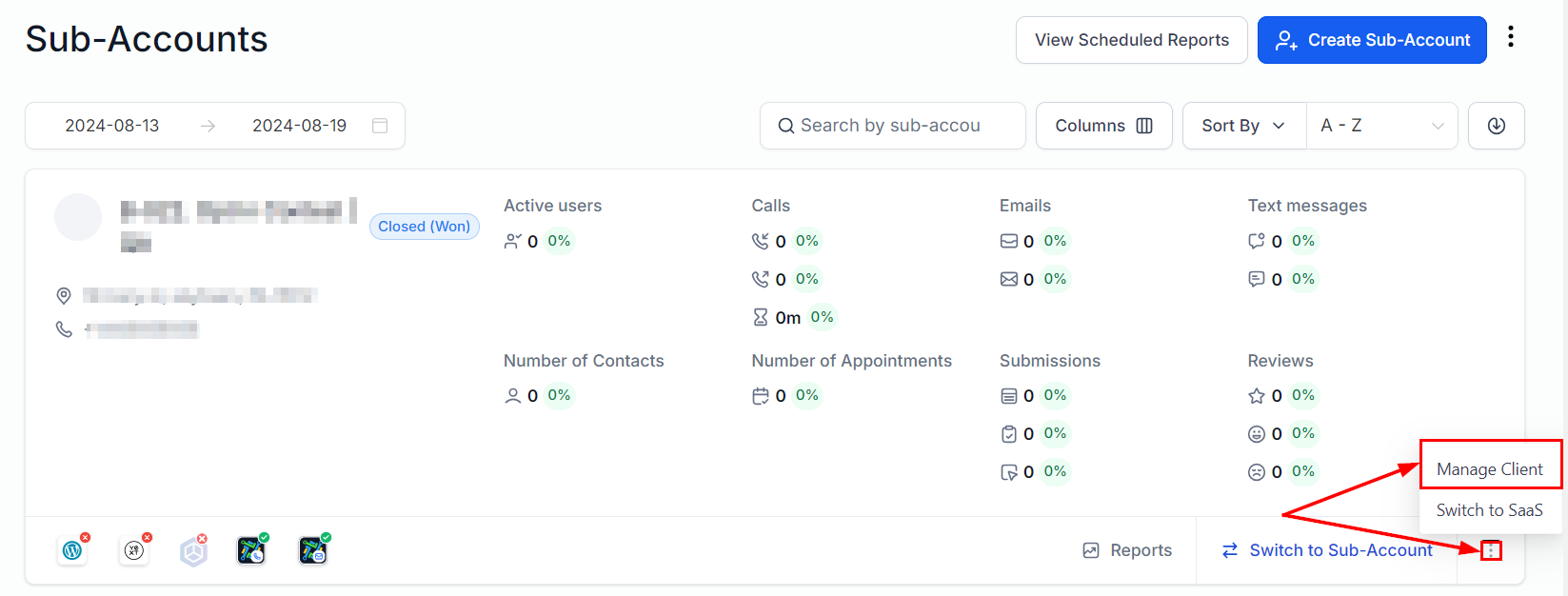
- Scroll down to the Reselling section, under Branded Client Portal Mobile App, read and accept the terms and conditions, and click Pay Now.

📌Note: The Branded Client Portal Mobile App will not be visible under app settings for the location until manual deployment is completed. This method does not create a subscription between the location and agency, but subscriptions with the platform and the agency will still be created.
Managing Your Payments
To review your payments and see which accounts are being billed:
- Navigate to Agency Settings > Billing > Subscription > Reselling Branded Client Portal Mobile App. Here, you can view the amount you are paying per month and the number of active subscriptions.
- Click on Show Sub-Accounts to see a detailed list of all sub-accounts using the Branded Client Portal Mobile App.
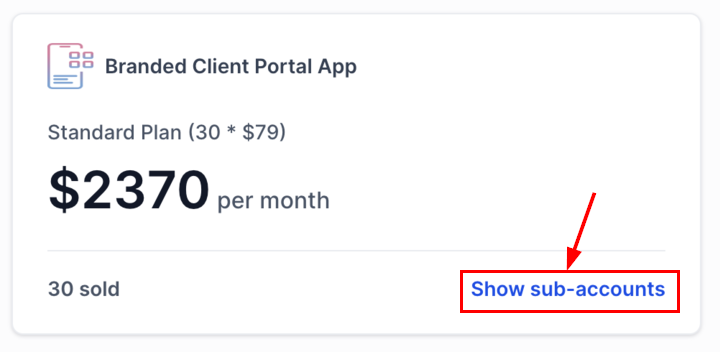
Client Experience
Discovering the Branded Client Portal Mobile App
Your clients can find the Branded Client Portal Mobile App by navigating to Sites > Client Portal > Settings > Branded Mobile App.
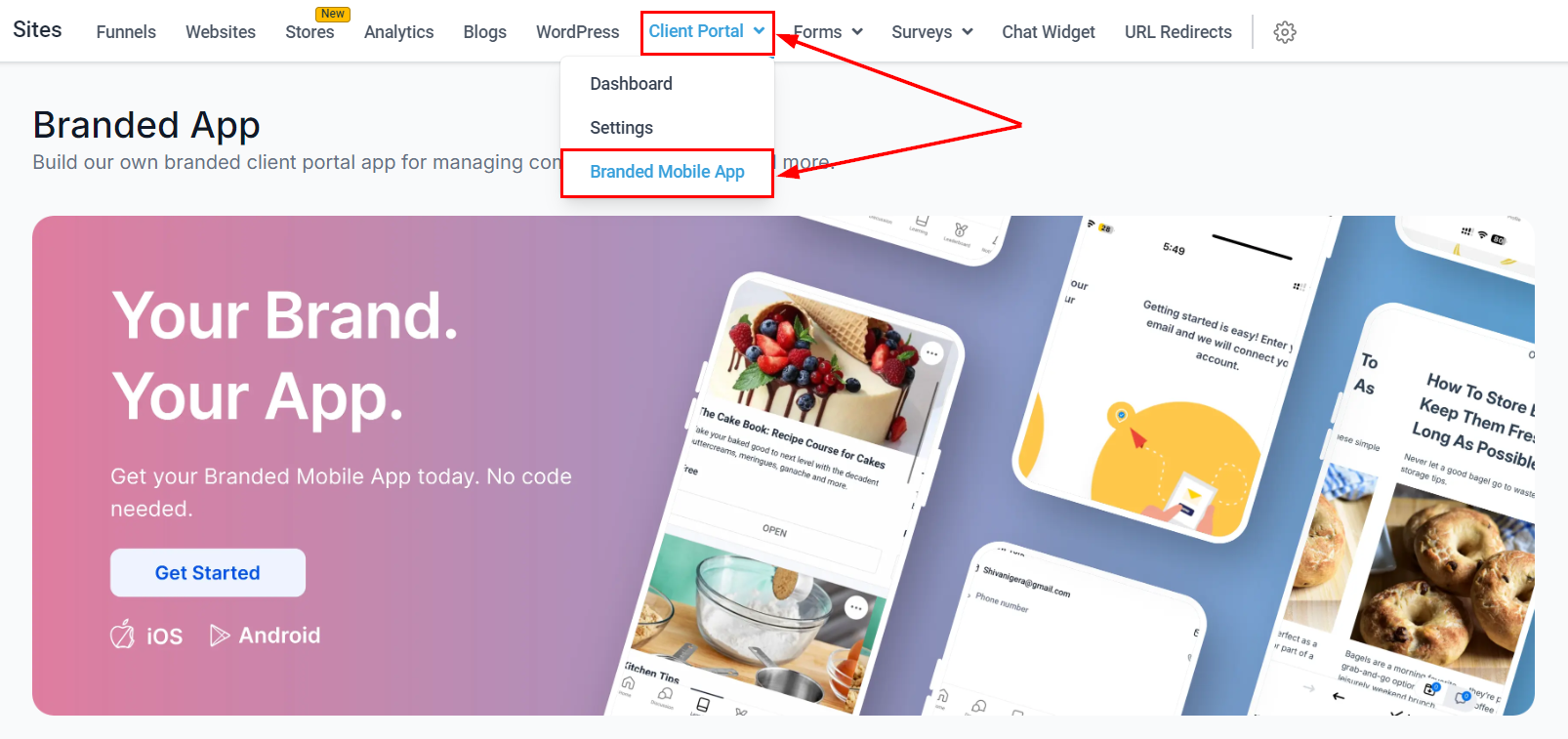
Completing the Purchase
Once your clients discover the feature, they can purchase the Branded Client Portal Mobile App by submitting their payment details and confirming the purchase.
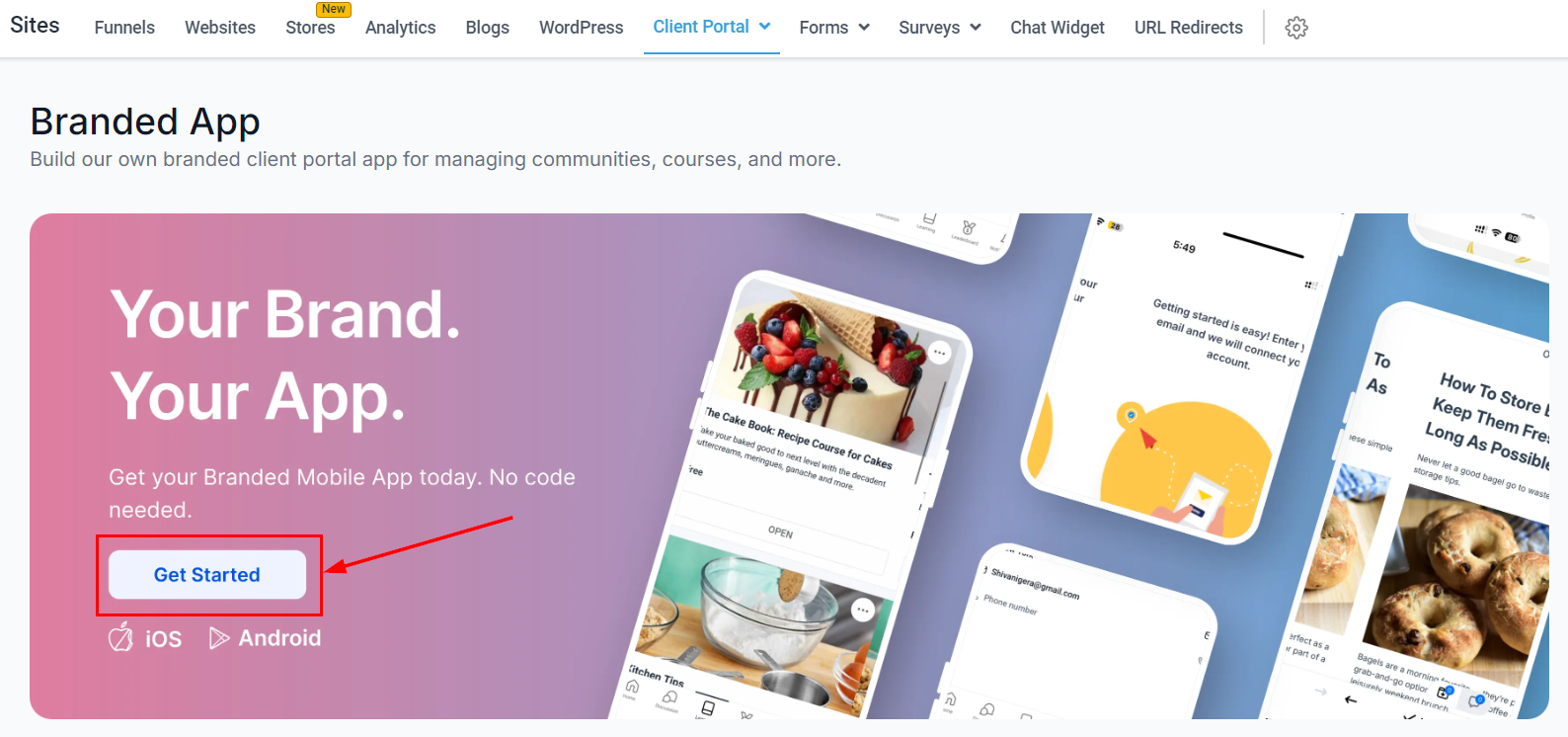
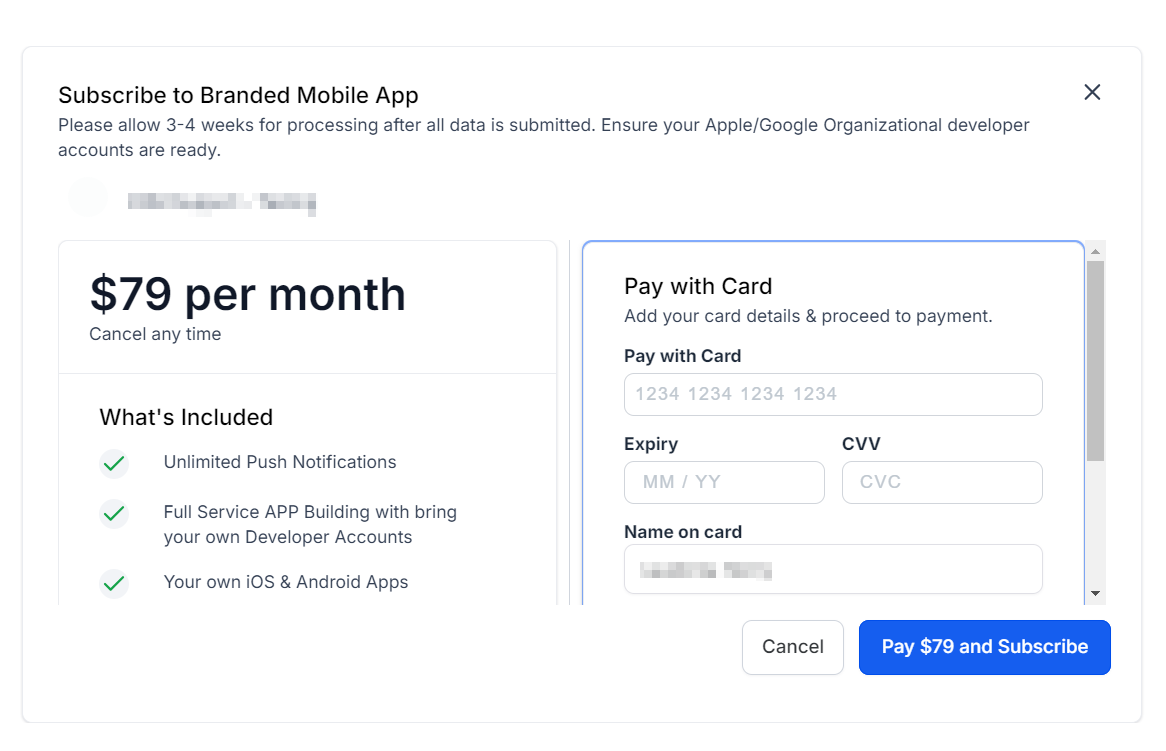
Upon clicking the confirm button, the system will create the subscription, process the payment, and direct them to the app dashboard.
Understanding Billing
When your client purchases the Branded Client Portal App, two subscriptions are created in the system:
- Between your client's card and your Stripe account, allowing you to collect payments from your clients.
- Between HighLevel and your Stripe account, where you pay $79/month/location to HighLevel.
Setting up and managing the Branded Client Portal Mobile App through auto-reselling ensures a smooth and customizable experience for both your agency and clients. By following this guide, you can efficiently manage pricing, deployment, and billing, while providing your clients with a valuable tool that enhances their customer engagement. Whether you're using Stripe for automated billing or manually deploying the app, maintaining control over the process allows you to offer tailored solutions that meet the specific needs of your clients.