Snippets provide a cost-effective way to manage your messaging on WhatsApp. By creating and saving these snippets as templates, you can quickly send common responses, promotional messages, or other frequently used content. With the ability to customize snippets using dynamic content like Custom Values and Trigger Links, you can personalize each message, ensuring efficient and tailored communication without sacrificing quality or consistency.
How It Works
Access Templates (Snippets)
Begin by accessing the Marketing section from your account dashboard. Under Marketing, select the "Templates" or "Snippets" option. This is where you can manage and create your message snippets for quick access during conversations.
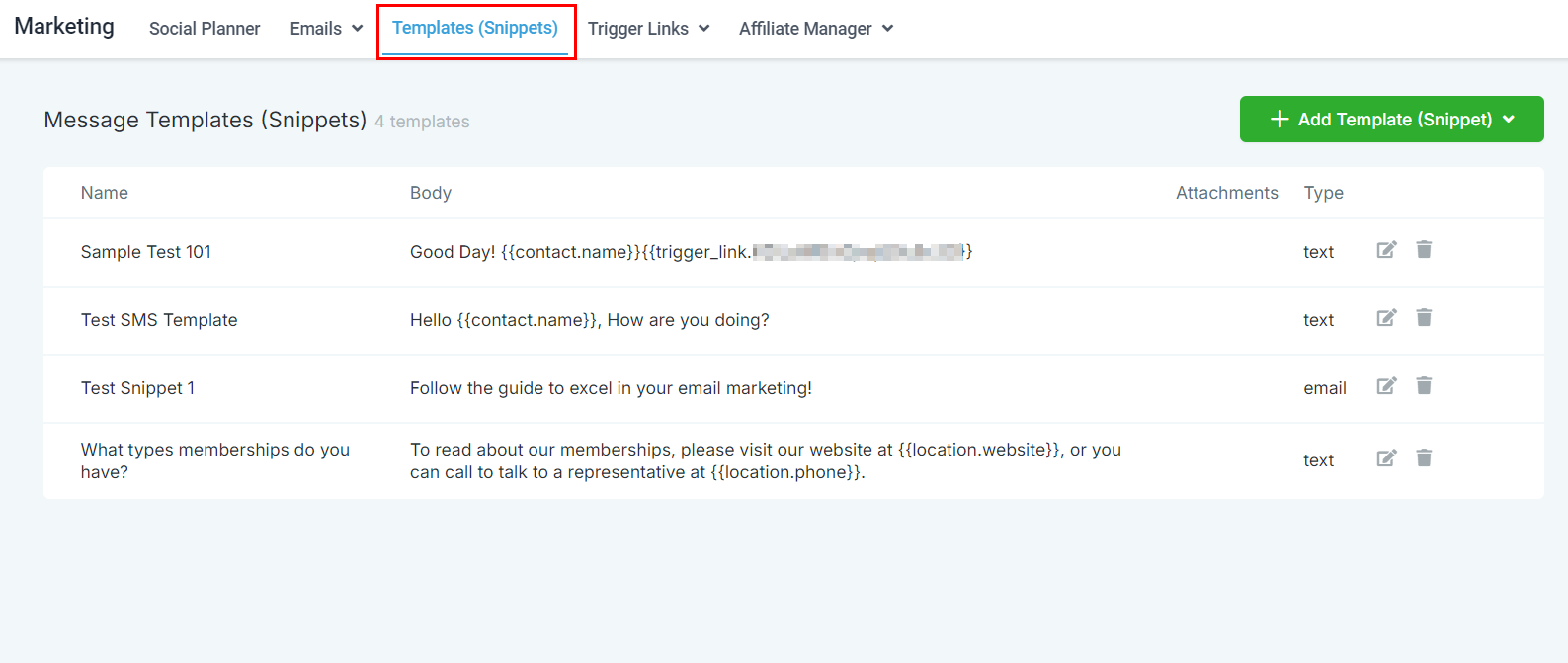
Add a New Template (Snippet)
Click on "Add Template (Snippet)" and choose "Add Text Template (Snippet)" to start composing your new message snippet. Here, you can create a reusable template tailored to your specific communication needs.
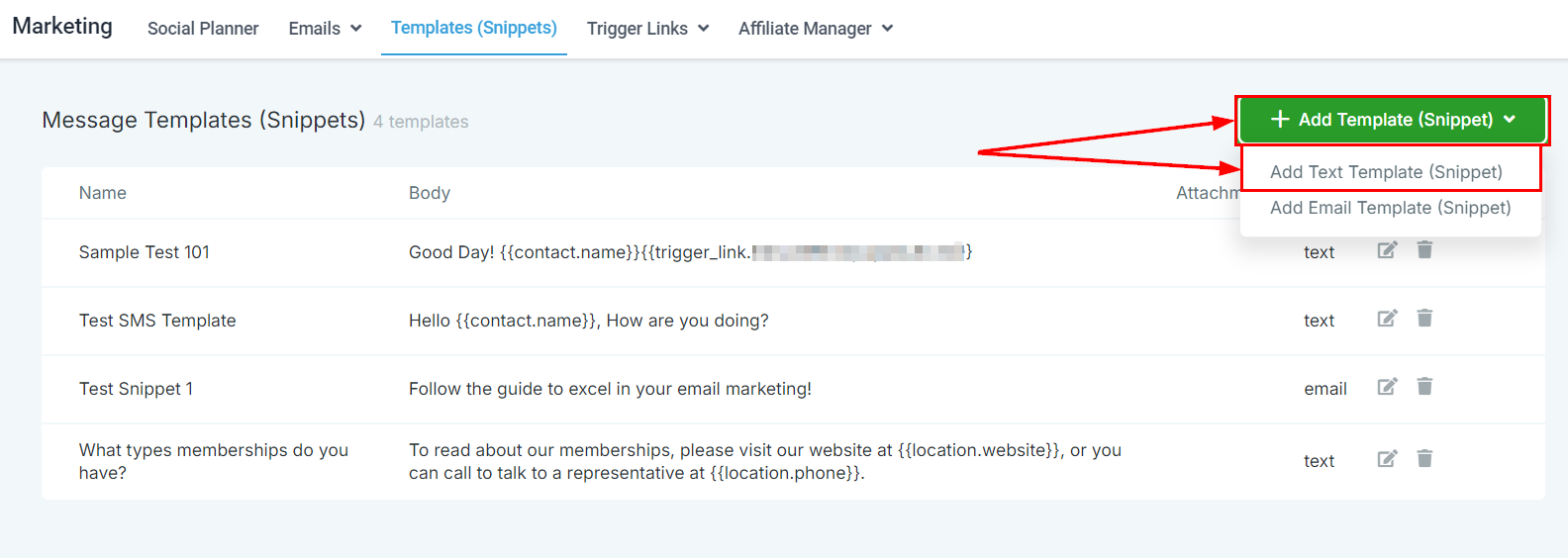
Insert Snippets in Conversations
When you're prepared to utilize a snippet in a conversation, navigate to the Conversations tab and select the “WhatsApp” channel within the relevant record. There, you will have the option to insert snippets directly into your message.
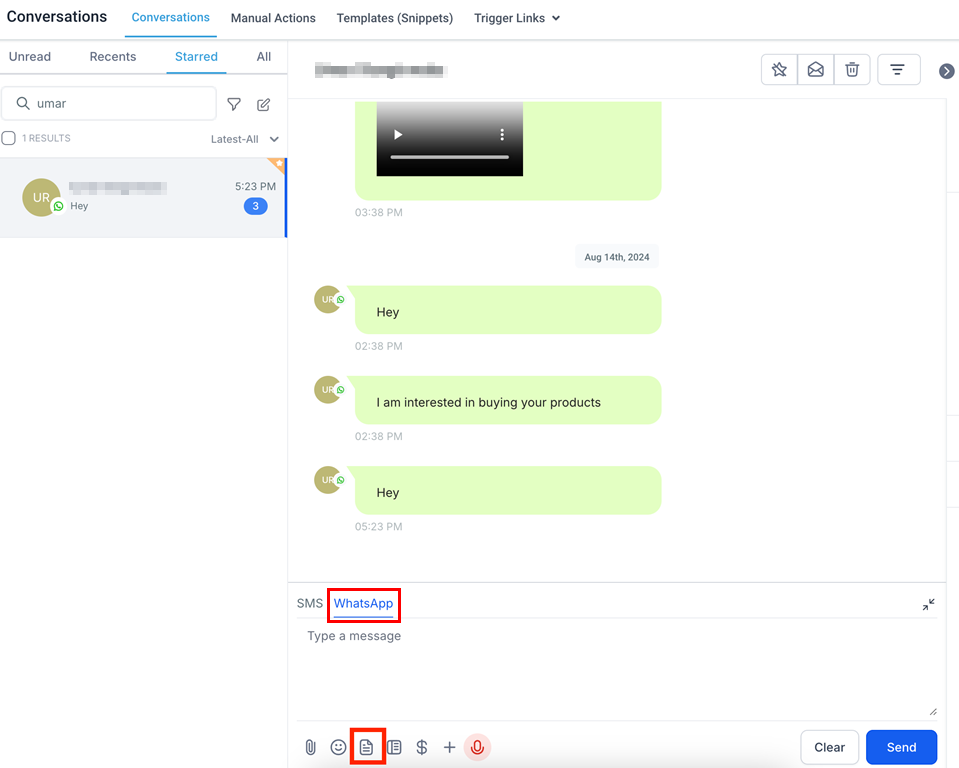
Select and Send
Choose the desired snippet, and it will populate into your message field.
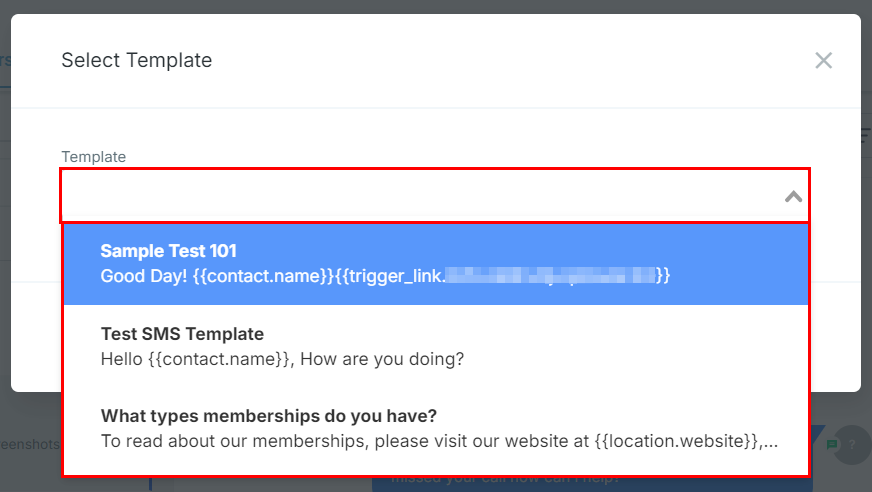
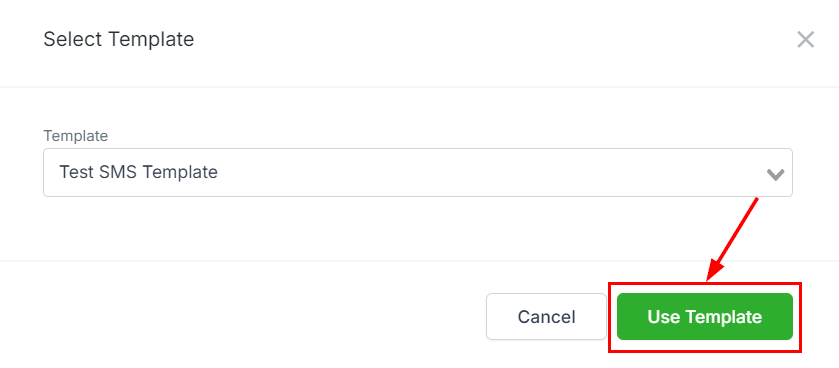
You now have the option to add more text to the message or send it immediately by clicking "Send."

With snippets in your messaging toolkit, you’re ready to streamline your WhatsApp communications like a pro. Craft, save, and deploy your messages with ease, turning tedious tasks into a breeze while maintaining consistent communication with your audience.