Chatting through WhatsApp allows you to communicate with your clients in real-time; it has a low response time since you can automate the messaging and a high visibility. Think of WhatsApp as a hybrid between chatting through SMS and Facebook Messenger.
One of the key benefits of the integration with the platform is the ability to send bulk WhatsApp messages to your contacts within the system, similar to how you would send SMS messages. To begin, navigate to the Smart Lists tab within the Contacts section. From there, select the contacts you wish to message- either individually or by selecting all at the top of the list.

Once your contacts are selected, click the WhatsApp icon to open the message settings.
If you have exceeded your 24-hour tier Messaging Limit, you will see a warning as shown below.
Messaging limits govern the number of business-initiated conversations within a 24-hour rolling window and reduce the chance of being flagged by WhatsApp by improving compliance and phone number health. A "business-initiated conversation" refers to the first time you send a WhatsApp user a marketing, utility, or authentication template within those 24 hours.

You can upgrade your messaging limit from 250 to 1,000 conversations per 24 hours by completing the business verification process. If your business is approved, we will assess your messaging quality to determine whether your activity justifies an increase in your messaging limit. Based on this evaluation, we will either approve or deny the request for a limit increase.
📌Note: Automatic scaling beyond 1,000 conversations occurs when your phone number consistently stays connected and maintains a high-quality rating.
Once you have resolved any issues with your Messaging Limit, select the phone number you wish to send the messages from.

Next, select an approved template from the dropdown.

Finally, assign a name to the action for reporting purposes.

Verify your configurations, then click Confirm to send your message.
The system will send your WhatsApp message to groups of contacts in intervals until the entire list has been covered. You can track the progress of this process by navigating to the Bulk Actions tab and clicking on the action name for detailed information.
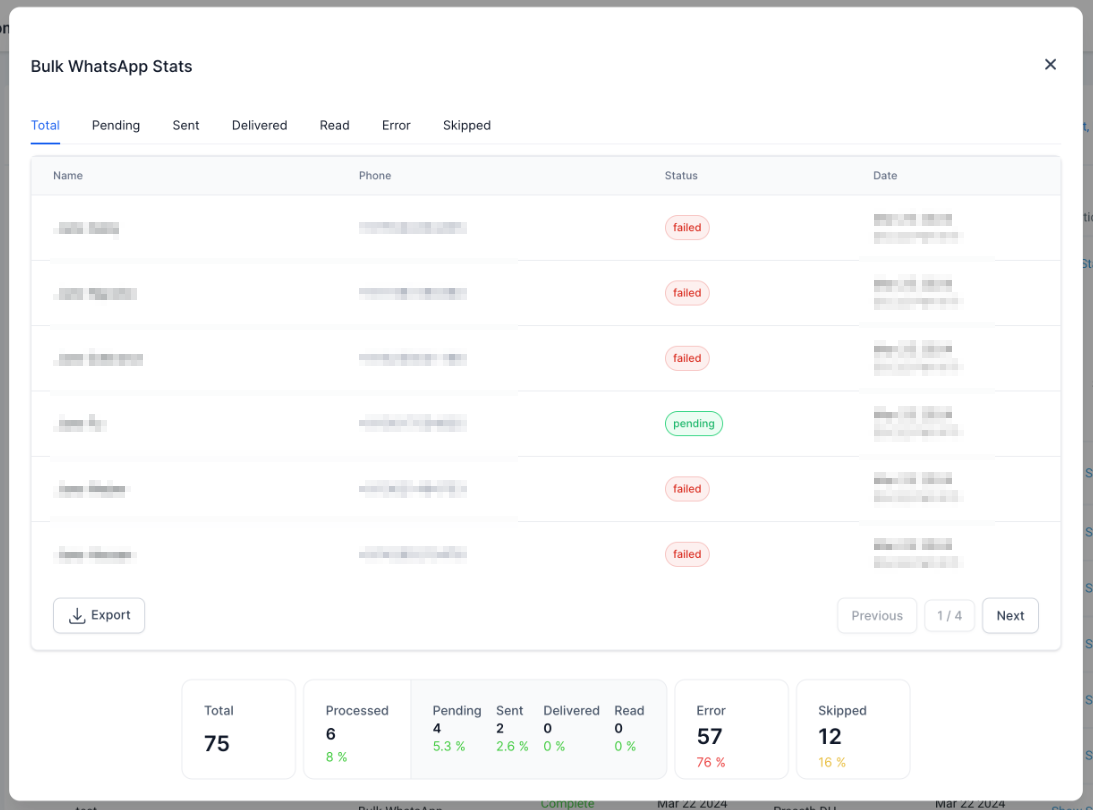
That’s all there is to it. You’re now ready to start sending bulk WhatsApp messages. If you'd like more information on setting up message templates, please refer to our article, “Using WhatsApp Media Templates.”
📌Note: WhatsApp messaging operates within a 24-hour window, meaning the contact must have interacted with you within this period for you to initiate a response. If no interaction has occurred, the message will not be sent.