Having your business hours properly reflected in your calendar allows you to minimize confusion for your customers and maximize the accessibility of your appointments. However, your personal availability might be different. Maybe you offer different shifts to your team or need flexible scheduling. For those needs, you have the Availability tab inside your calendar settings.
The availability section brings control and freedom over when you’d like to allow customers to schedule appointments on your personal calendar. To access it go to Calendars inside of your settings and click the Availability tab.
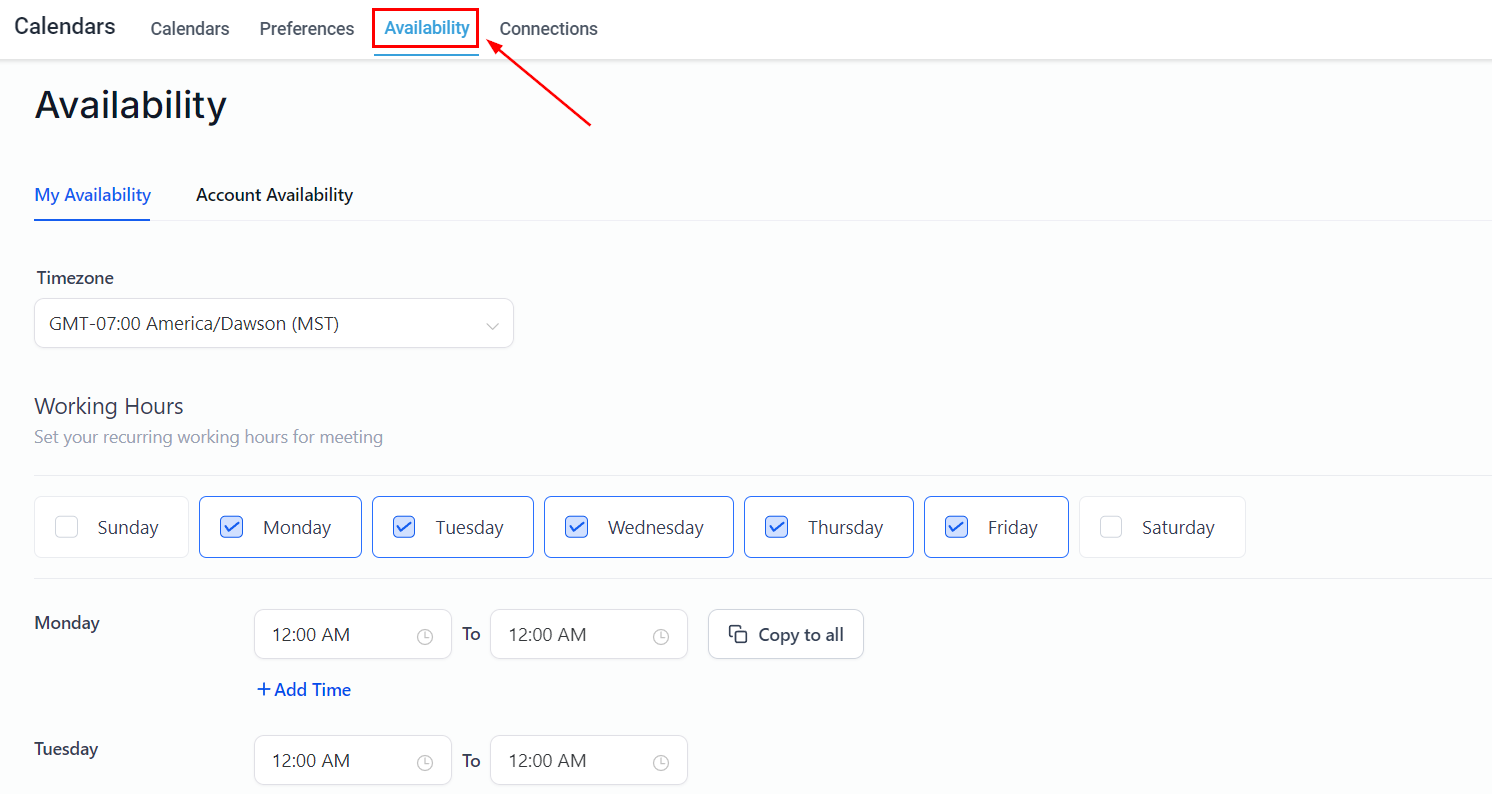
Timezone
You have the freedom to determine the timezone of your personal calendar. Should you work with clients across different regions, they do not need to use the same time zone. You will remain informed and able to access their calendar appointments seamlessly using the pre-set timezone of your choice.
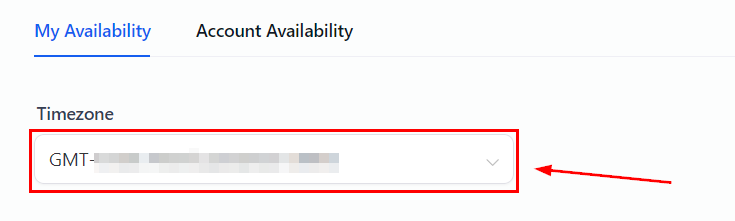
Working Days
By clicking any of these days of the week buttons, you can turn on or off which days you are available for meetings.
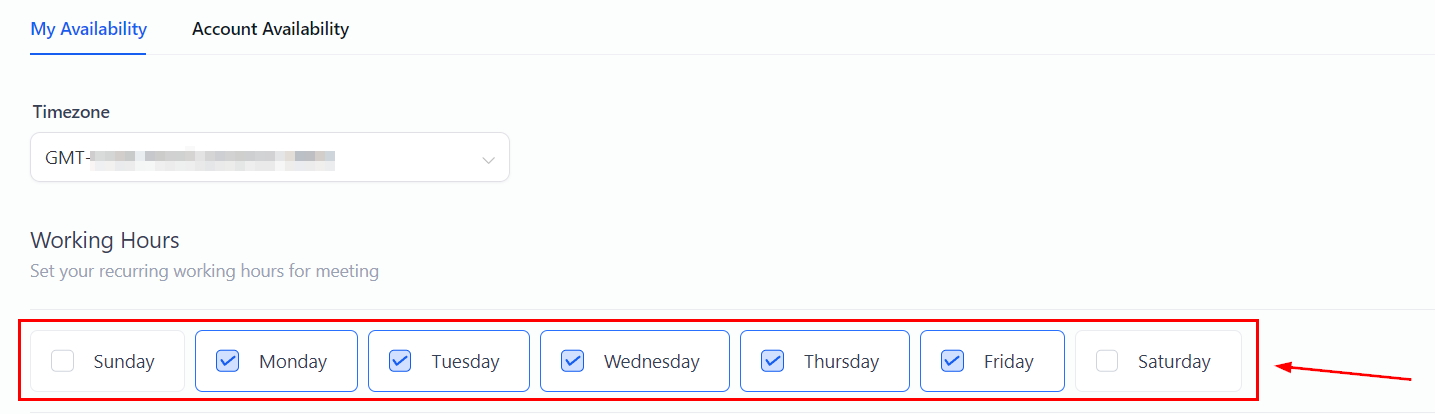
Working Hours
Here, you can set the working hours during which you can receive an appointment, limiting the times you're willing to take meetings.
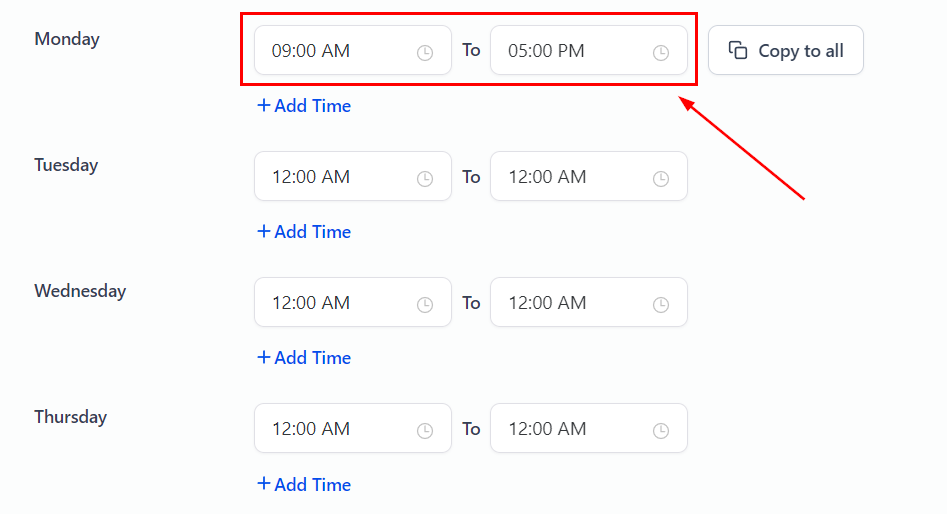
Adding Working Hours
If you would like to split your working hours into two or more parts, you can use this option. For example, for the first half, you will accept appointments from 11:00 AM to 1:00 PM then take a break and come back later, for the second half, you will set the time as 3:00 PM to 5:00 PM, leaving a gap that will not be available for appointments.
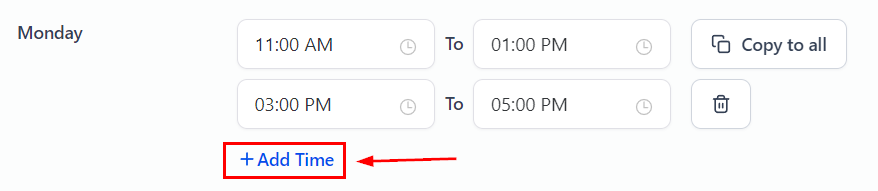
Copy to all
If your schedule is the same every day, once you've set the working hours for the first day of the week use the "Copy to all" option to apply them to other selected weekdays.
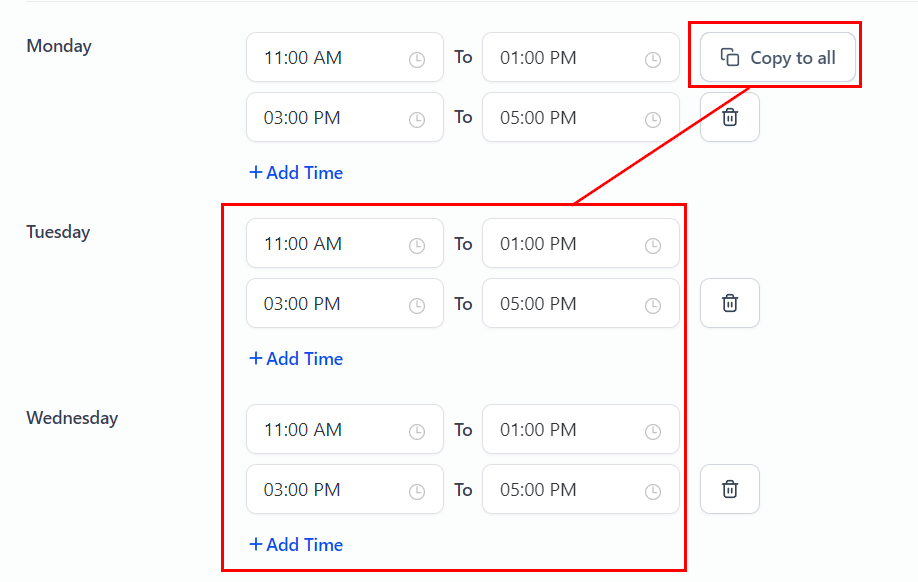
Click Save Availability once you're satisfied with the hours, and you're done!
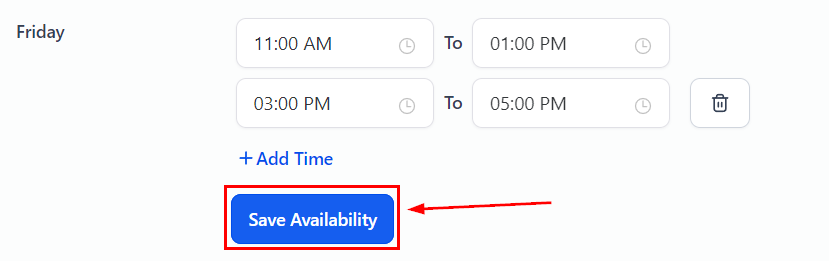
Now you're ready to take on appointments and ensure that even if the rest of the team is available a meeting does not end up on your calendar while on your break! It's good to remember that this availability only affects the user who set it, not the calendars they are included in or other users.